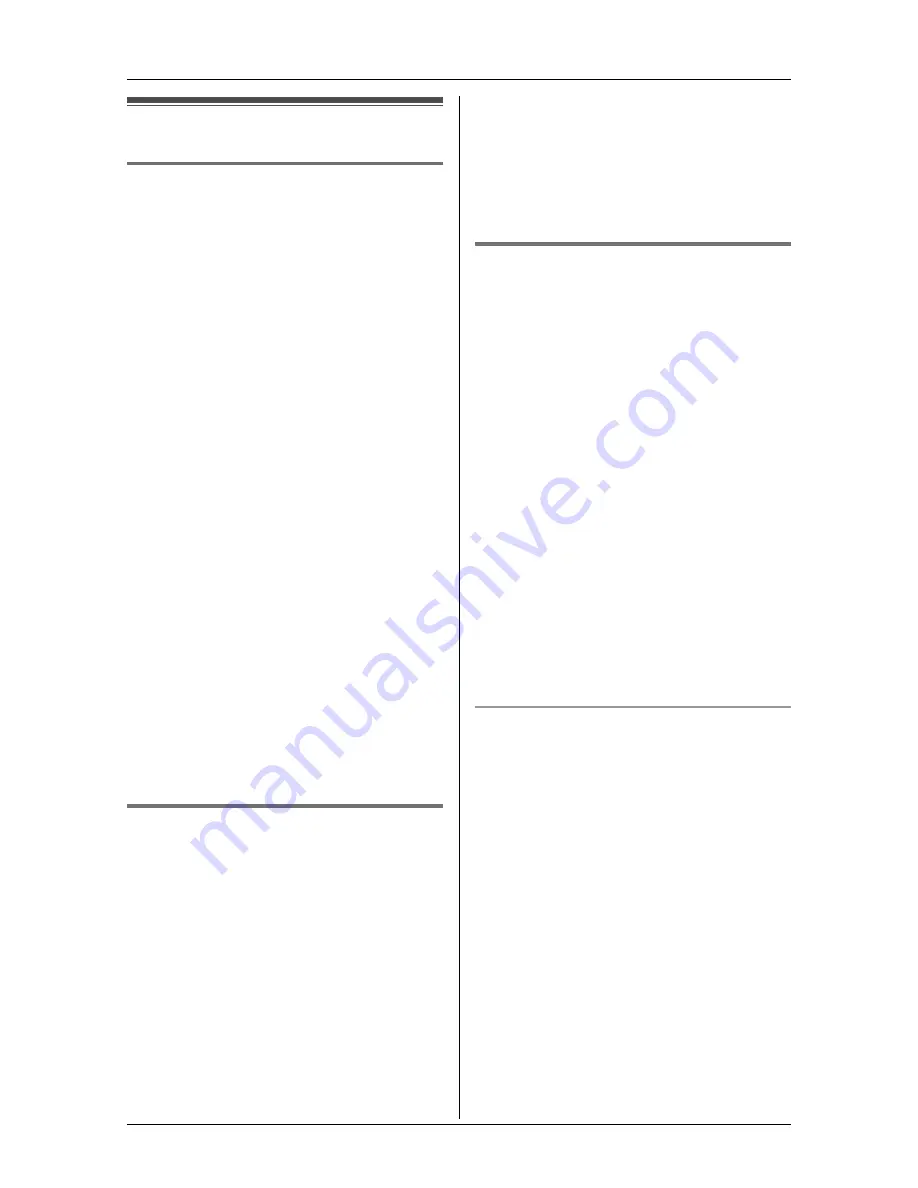
Programmable Settings
30
Telephone settings
Recall time
The recall time depends on your telephone
exchange or host PBX.
You can select: “
90ms
” (milliseconds),
“
100ms
”, “
110ms
”, “
250ms
”, “
300ms
”,
“
400ms
”, “
600ms
” (default), or “
700ms
”.
1
Press
{
MENU
}
.
2
Scroll to “
Initial setting
” by
pressing
{V}
or
{^}
, then press
{
>
}
.
3
Scroll to “
Set tel line
” by pressing
{V}
or
{^}
, then press
{
>
}
.
4
Scroll to “
Set recall time
” by
pressing
{V}
or
{^}
, then press
{
>
}
.
5
Press
{V}
or
{^}
repeatedly to select
the desired setting.
6
Press
{
Save
}
, then press
{
OFF
}
.
Note:
L
The setting should stay at 600 ms unless
pressing
{
Recall
}
fails to pick up the
Call Waiting call.
L
If the unit is connected via a PBX, certain
PBX functions (call transferring, etc.)
may not work correctly. Consult your
PBX supplier for the correct setting.
Line mode
The line mode is preset to “
B
” and
generally should not be adjusted. If “
Line
in use
” on the handset is not displayed
properly, the line mode selection is
incorrect. Set line mode to “
A
”.
1
Press
{
MENU
}
.
2
Scroll to “
Initial setting
” by
pressing
{V}
or
{^}
, then press
{
>
}
.
3
Scroll to “
Set tel line
” by pressing
{V}
or
{^}
, then press
{
>
}
.
4
Scroll to “
Set line mode
” by pressing
{V}
or
{^}
, then press
{
>
}
.
5
Press
{V}
or
{^}
repeatedly to select
the desired setting.
6
Press
{
Save
}
, then press
{
OFF
}
.
Storing your area code
We recommend storing your area code
before using Caller ID (page 24). Calls
from the same area will be recorded in the
caller list without the area code. You do not
have to remove it before calling back the
caller or storing in the phonebook.
1
Press
{
MENU
}
.
2
Scroll to “
Initial setting
” by
pressing
{V}
or
{^}
, then press
{
>
}
.
3
Scroll to “
Set area code
” by pressing
{V}
or
{^}
, then press
{
>
}
.
4
Enter your area code (max. 8 digits).
L
To correct a digit, press
{
<
}
or
{
>
}
to
move the cursor, then press
{
CLEAR
}
. Enter the correct number.
5
Press
{
Save
}
, then press
{
OFF
}
.
To erase your area code
Press and hold
{
CLEAR
}
in step 4, press
{
Save
}
, then press
{
OFF
}
.
Note:
L
The use of this feature can prevent a
National Call from being dialled. For
example, the “03” for South Island
callers will be omitted and will therefore
prevent a National Call to other areas of
the South Island.
Summary of Contents for KX-TG2421NZ
Page 43: ......





























