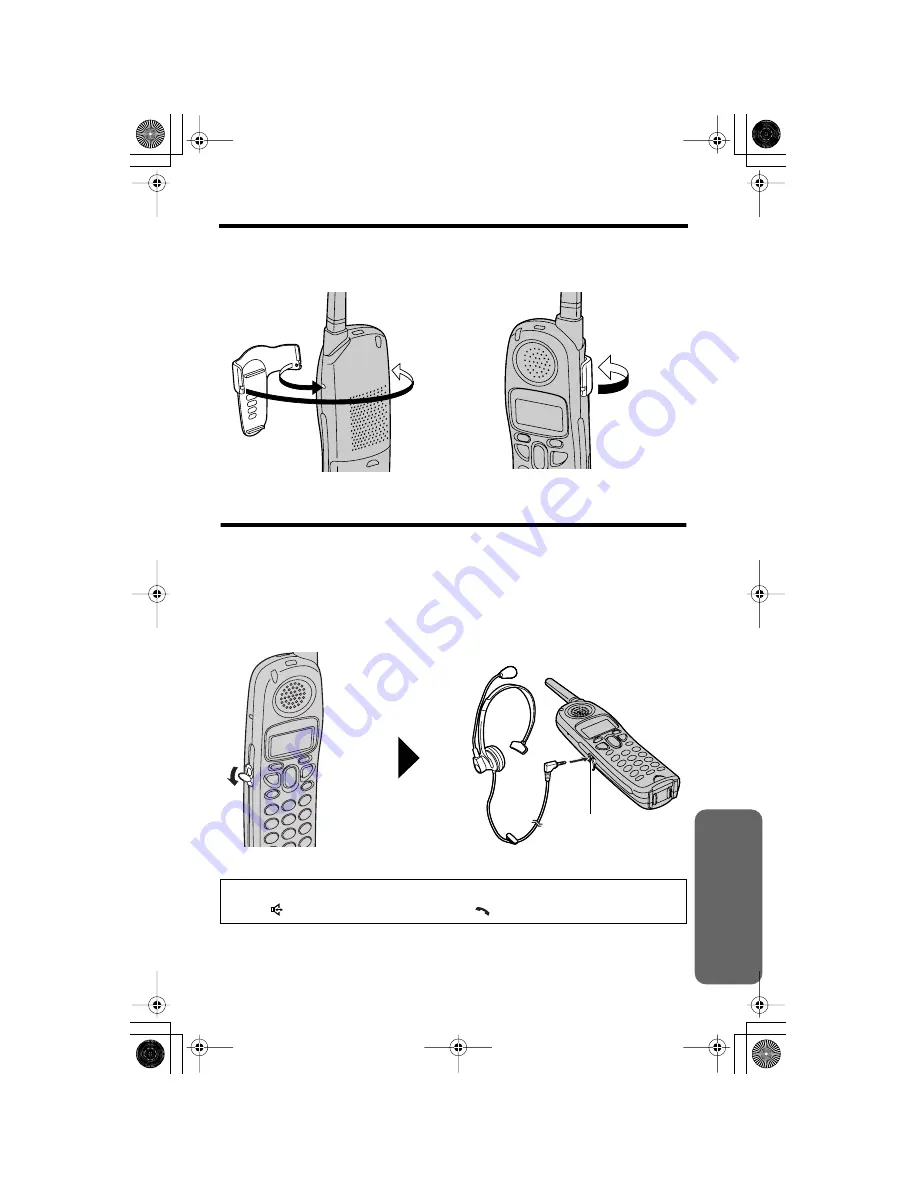
Useful Inf
ormation
55
Belt Clip
You can hang the handset on your belt or pocket using the included belt clip.
To attach the belt clip
To remove the belt clip
Optional Headset
Connecting an optional headset to the handset allows a hands-free phone
conversation. Use only a Panasonic KX-TCA86, KX-TCA88C, KX-TCA91, or
KX-TCA92 headset.
Connecting an optional headset to the handset
Open the headset jack cover, and insert the headset plug into the headset jack as
shown below.
• Headset sold separately. Model shown here is KX-TCA88C.
To switch to the speakerphone while using the headset:
Press
[
]
. To return to the headset, press
[
]
.
Headset Jack
✿✤✦✪✣✮ ✩❇










































