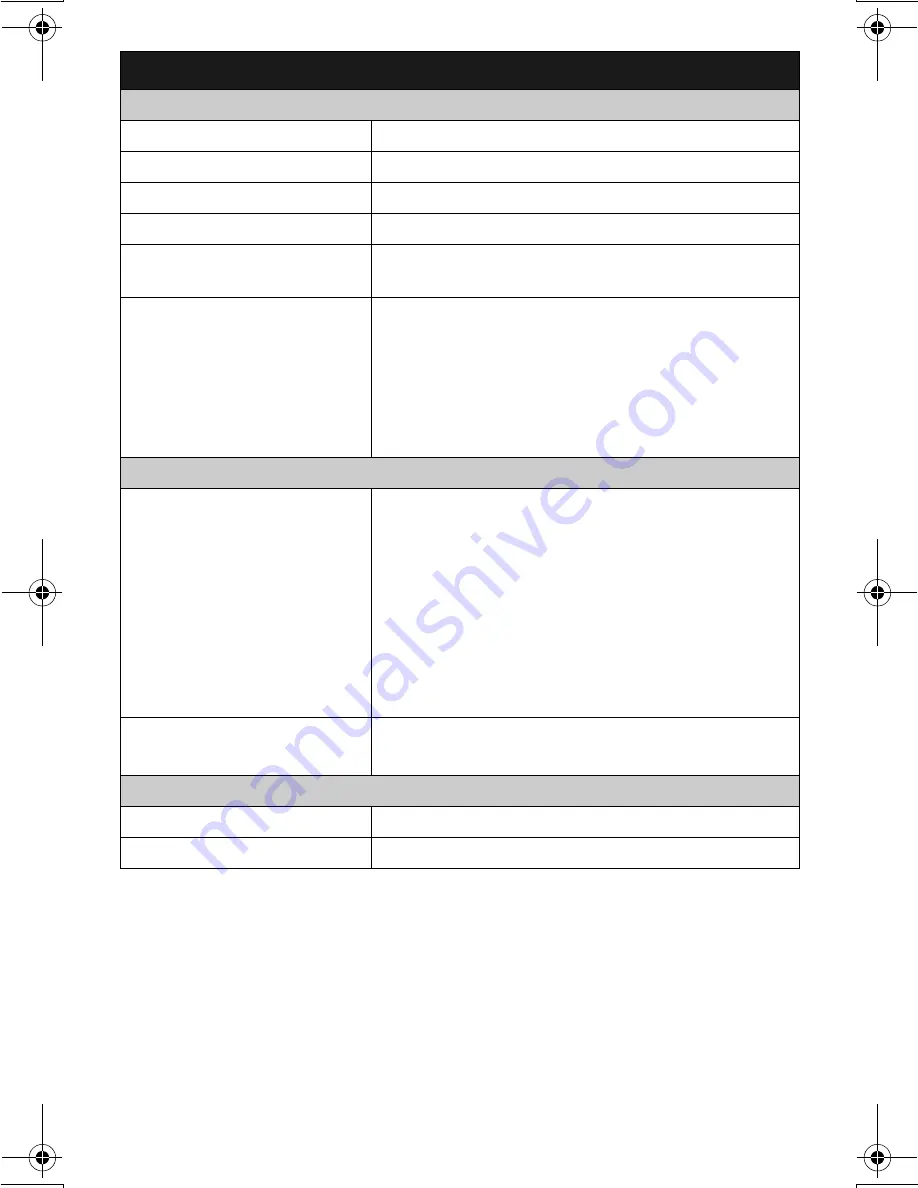
– 3 –
Basic operations
C
Making/Answering calls (Handset)
Making calls
Dial the phone number.
i
{C}
/
{s}
Answering calls
{C}
/
{s}
Hanging up
{ih}
Receiver/speaker volume
Press
{^}
or
{V}
while on a call.
Making a call using the redial
list
{R}
i
{^}
/
{V}
: Select the desired number.
i
{C}
Handset ringer volume
1
{j
/OK
}
2
{^}
/
{V}
:
“
Handset Setup
”
i
{
>
}
3
{^}
/
{V}
:
“
Ringer Setup
”
i
{
>
}
4
{^}
/
{V}
:
“
Ringer Volume
”
i
{
>
}
5
{^}
/
{V}
: Select the desired volume.
i
{
>
}
i
{ih}
k
Phonebook (Handset)
Adding entries (names and
phone numbers)
1
{k}
i
{j
/OK
}
2
{^}
/
{V}
:
“
New Entry
”
i
{
>
}
3
Enter the party’s name (16 characters max.).
i
{j
/OK
}
4
Enter the party’s phone number (24 digits max.).
i
{j
/OK
}
5
{^}
/
{V}
:
“
Save
”
i
{
>
}
i
{ih}
L
To enter a name, see the character table in the
operating instructions.
Making calls
1
{k}
2
{^}
/
{V}
: Select the desired entry.
i
{C}
I
Answering system (Base unit)
Answering on/off
Press
{
s
}
to turn on/off the answering system.
Listening to messages
{
6
}
TG1855_1857AL(e)_QG.fm Page 3 Tuesday, June 26, 2007 6:02 PM


























