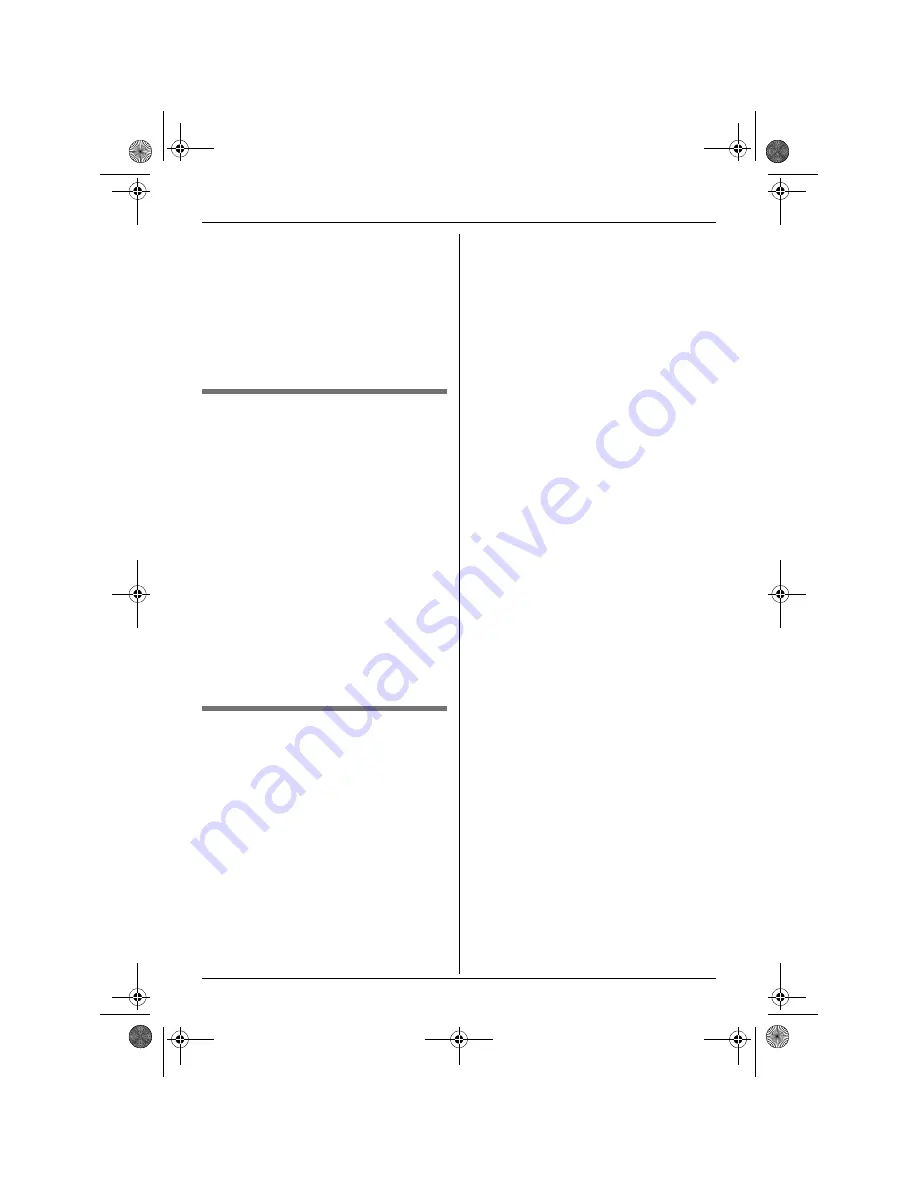
Handset Settings
33
2
Select
“
Handset Setup
”
, then press
{>}
.
3
Select
“
Other Options
”
, then press
{>}
.
4
Select
“
LetterWise
”
, then press
{>}
.
5
Select the desired language, then press
{>}
.
6
Press
{ih}
.
Turning keytones on/off
Keytones are tones heard when keys are
pressed. Includes confirmation tones and
error tones.
1
Press
{j
/OK
}
.
2
Select
“
Handset Setup
”
, then press
{>}
.
3
Select
“
Other Options
”
, then press
{>}
.
4
Select
“
Keytones
”
, then press
{>}
.
5
Select
“
On
”
or
“
Off
”
, then press
{>}
.
6
Press
{ih}
.
Note:
L
If keytones are turned off, error tones will
not sound when you enter the wrong PIN
or when memory is full.
Resetting the handset to its
default settings
1
Press
{j
/OK
}
.
2
Select
“
Handset Setup
”
, then press
{>}
.
3
Select
“
Other Options
”
, then press
{>}
.
4
Select
“
Reset Handset
”
, then press
{>}
.
5
Enter
“
0000
”
(default handset PIN).
L
If you changed the PIN, enter it (page
32).
6
Select
“
Yes
”
, then press
{>}
.
7
Press
{ih}
.
Note:
L
The following items will be deleted or reset
to their default settings:
– Settings listed on page 28
– Redial list
– Voice enhancer
– Category names
– Category ringtones
L
The following items will be retained:
– Handset phonebook entries (Category
names and ringtones will be reset to
their default settings.)
– Date and time
TG1840AL(e-e).book Page 33 Tuesday, April 11, 2006 11:02 AM
















































