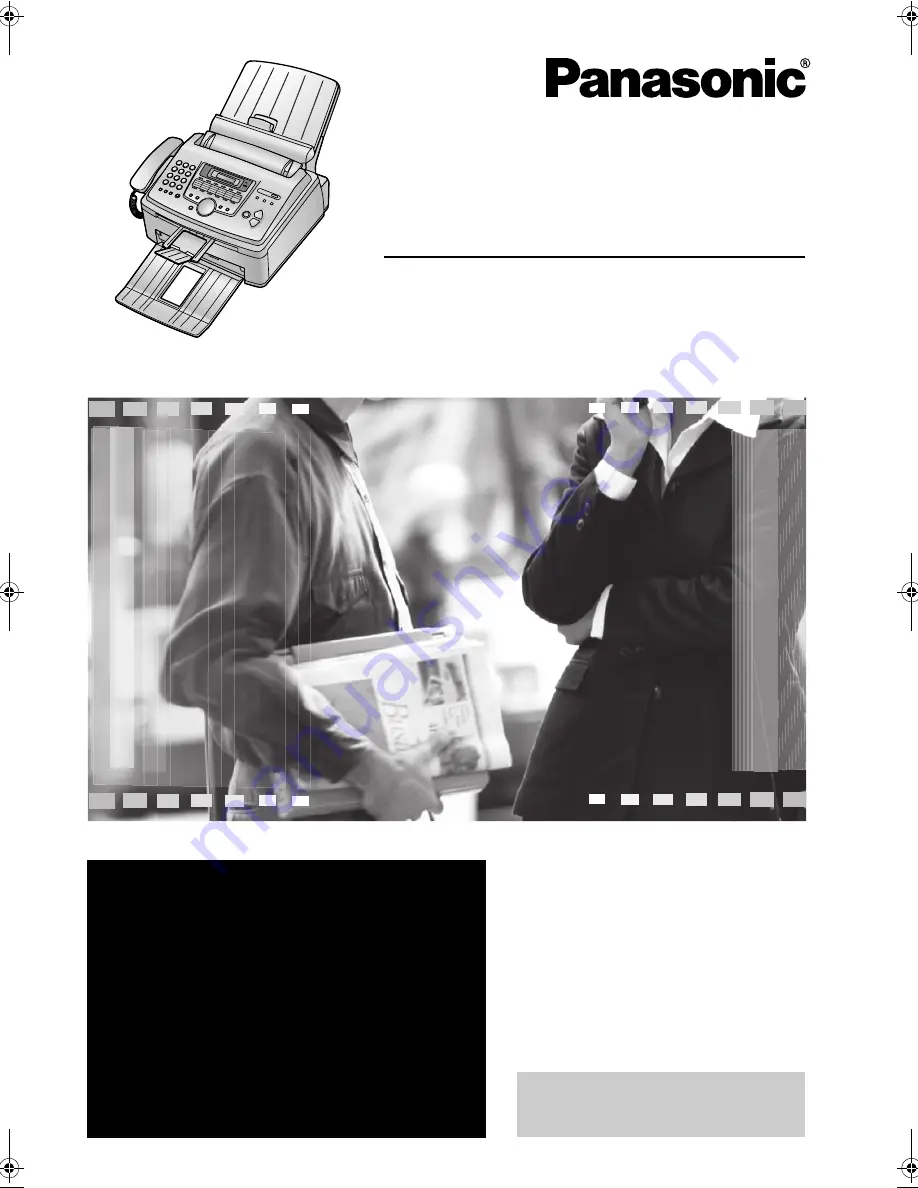
Please read these operating
instructions before using the unit
and save for future reference.
This model is designed to be
used only in the U.S.A.
High Speed Laser Fax and Copier
Operating Instructions
Model No.
KX-FL611
FOR FAX ADVANTAGE ASSISTANCE:
— PHONE CALL
1-800-HELP-FAX (1-800-435-7329)
— E-MAIL TO
for customers in the U.S.A. or Puerto
Rico
— REFER TO
www.panasonic.com
for customers in the U.S.A. or Puerto
Rico
This unit is compatible with
Caller ID. To use this feature,
you must subscribe to the
appropriate service of your
service provider.
FL611-PFQX2072ZA-en.
Page 1 Thursday, December 21, 2006 11:10 AM
Summary of Contents for KX-FL611
Page 85: ...83 ...


































