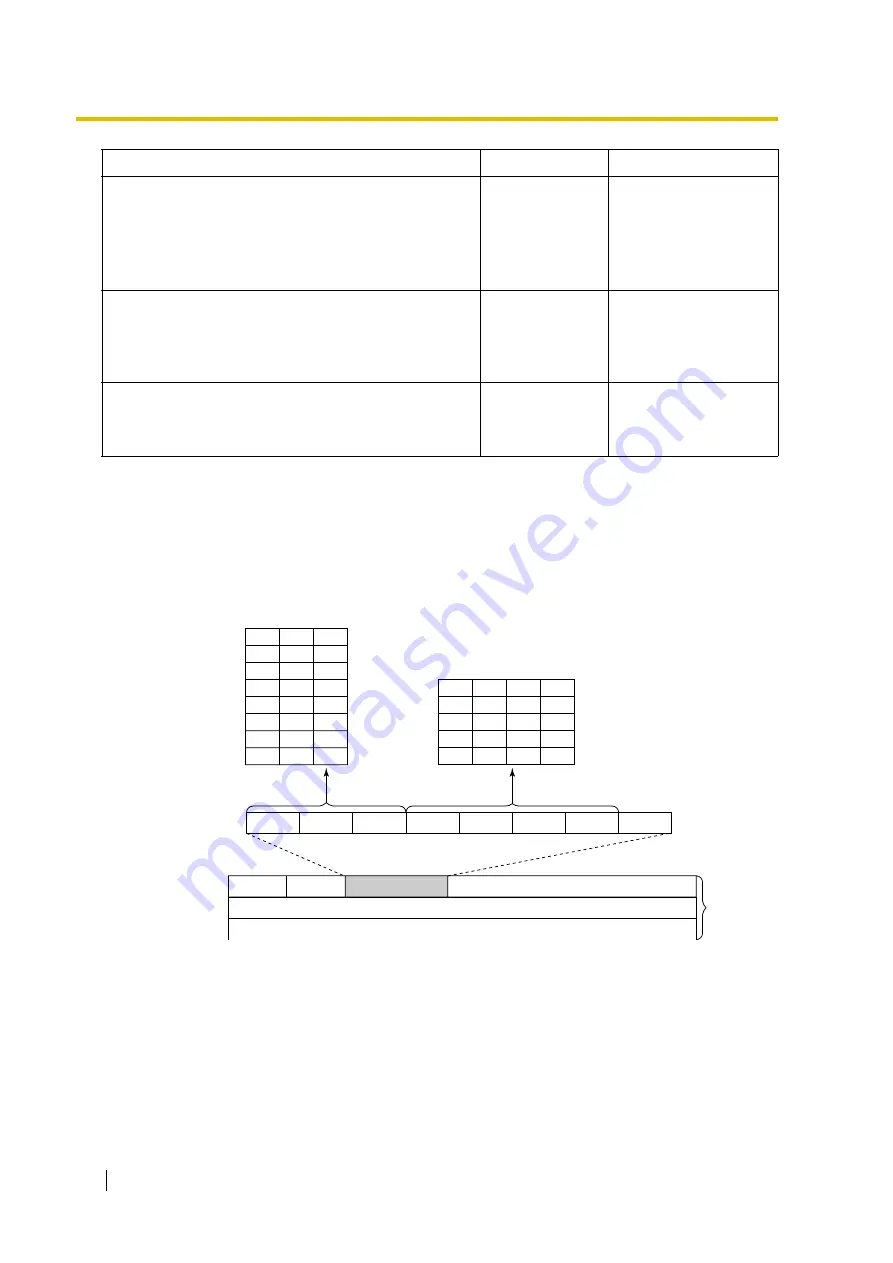
2.2 Programming
20
Programming Guide
Detailed Explanations
QoS Field Settings
The following diagrams show the bit values of the ToS field in the IP header in relation to the
setting values for the parameters under
ToS
FAX Signal Detection
Specifies the use of the fax signal detection feature.
Fax signal detection enables end-to-end fax signal
relay over the network.
For details, refer to "Detailed Explanations".
Don’t use
Use,
Don’t use
FAX High Reliable Method (Original)
Specifies the use of the packet multiplexing feature
during fax communications.
For details, refer to "Detailed Explanations".
Don’t use
Use,
Don’t use
DTMF Detection Level (dB) -20-0dB
Specifies the level (in decibels) of DTMF detection.
Generally, there is no need to change the default value.
-20
-20 to 0
Parameter & Description
Default
Value Range
....
....
....
Bit 0
Bit 8
IP Header
Version
IHL
Total Length
0
0
0
0
1
1
1
1
0
0
1
1
0
0
1
1
0
1
0
1
0
1
0
1
Priority: 0
Priority: 1
Priority: 2
Priority: 3
Priority: 4
Priority: 5
Priority: 6
Priority: 7
Bit 15
Reserved
Bit 32
IP Packet
Type of Service
0
0
0
0
1
0
0
0
1
0
0
0
1
0
0
0
1
0
0
0
Normal
Monetary Cost
Reliability
Throughput
Delay
















































