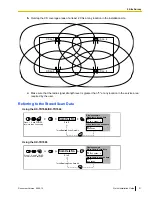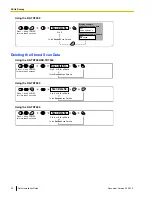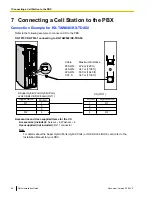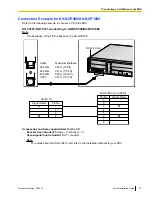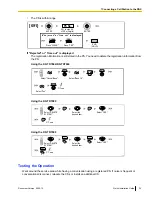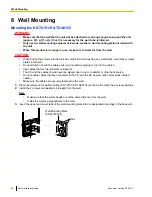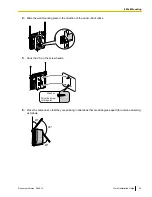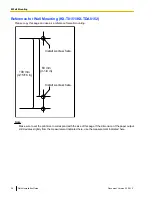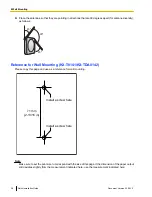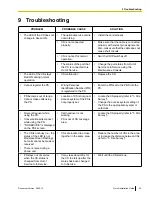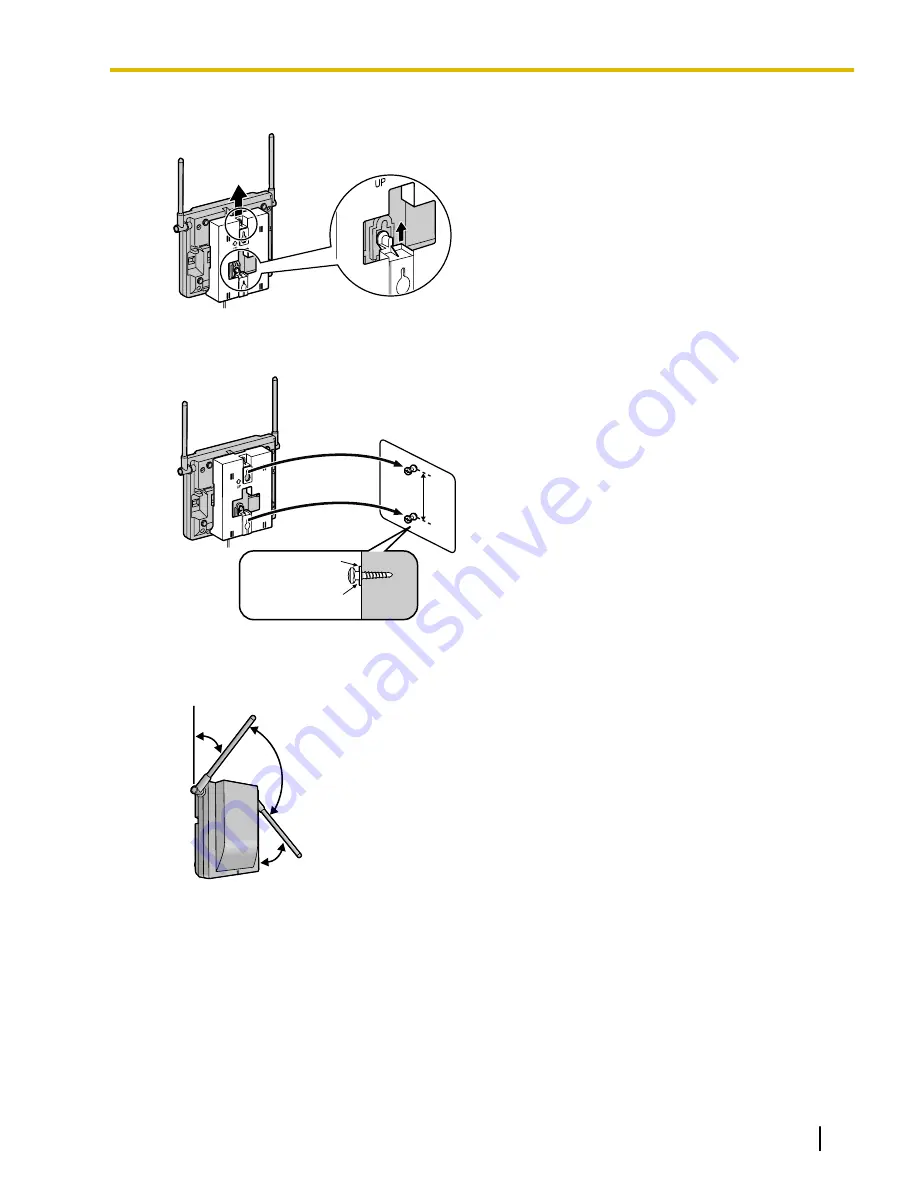
4.
Slide the wall mounting plate in the direction of the arrow until it clicks.
5.
Hook the CS on the screw heads.
Washer
Drive the screw
to this point.
6.
Place the antennas so that they are pointing in directions that are 90 degrees apart (for antenna diversity),
as follows:
45º
45º
90º
Document Version 2009-12
Quick Installation Guide
35
8 Wall Mounting