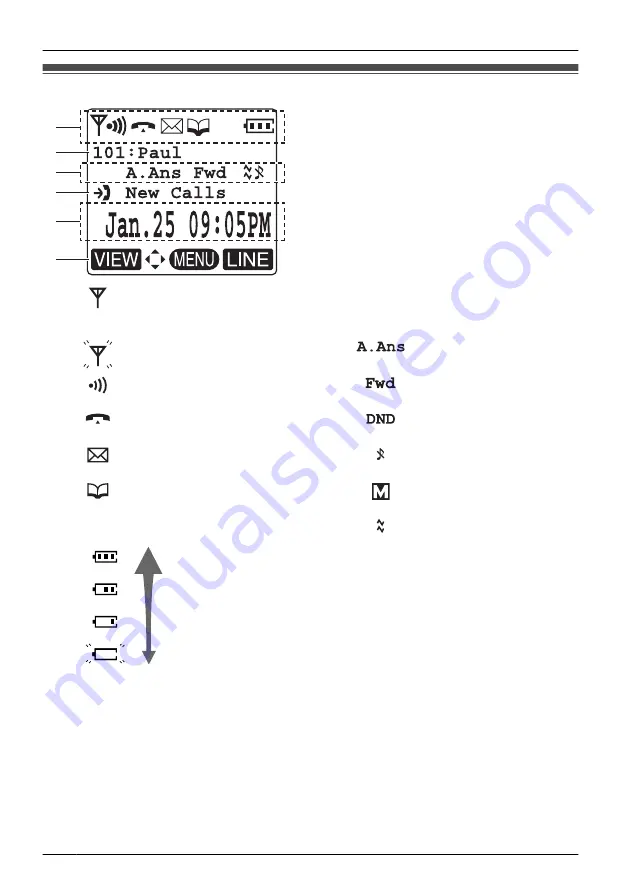
Display
B
C
D
E
F
A
A
Within range of a Cell Station
(CS)
B
Extension Number and Name
To edit the standby display name, see
page 11.
Out of range
C
Auto Answer
Intercom Indicator
Call Forwarding (See
page 35.)
Off-hook Status
Do Not Disturb (See
page 35.)
Message Waiting
Ringer Volume OFF
(See page 13.)
Phonebook
Meeting Mode (See
page 10.)
Battery Indicator
Full
Low
Needs to be charged.
D
Incoming Call Log Status
E
Date and Time Display
F
*1 Refer to “Battery Information” on page 67.
16
Before Operating the Handset
Summary of Contents for KX-TD7695 - Wireless Digital Phone
Page 75: ...75 Notes ...
















































