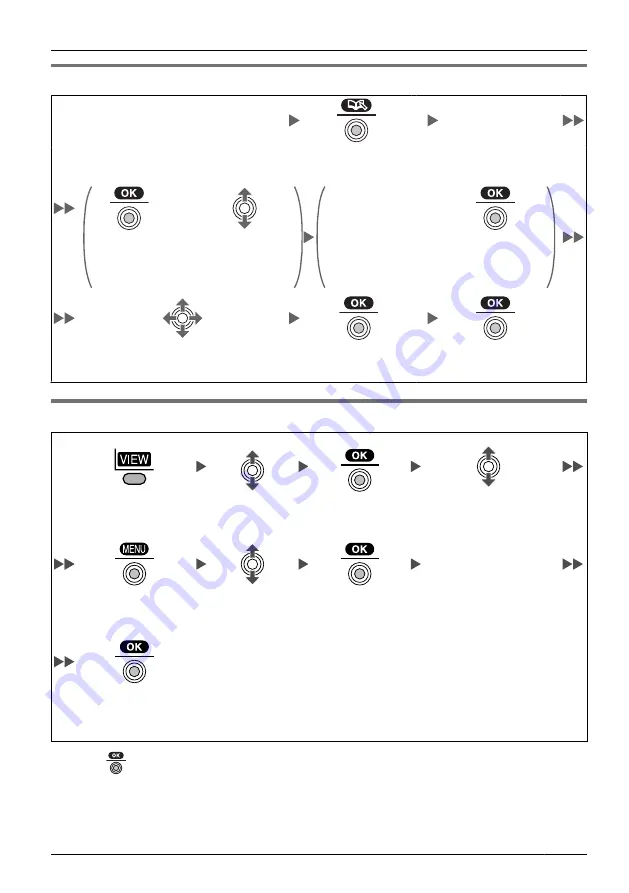
Storing an Item Using the Predialing
Enter
phone number
.
(max. 32 digits)
Enter
name
.
(max. 16
characters)
Press the
Joystick
.
OR
Edit
phone
number
.
(max. 32
digits)
OR
Press the
Joystick
.
Move the
Joystick UP
or
DOWN
.
Press the
Joystick
.
Select the desired
category
number
(1-9) or
Off
.
Press the
Joystick
.
Press the
Joystick
for “
Save
”.
Storing an Item Using the Outgoing Call Log
Select the desired
item.
Press the
Joystick
.
Select “
Save
Phonebook
”.
Enter a
name
,
phone
number
, and select
the
category number
(1-9) or
Off
.
*1
Press the
Joystick
.
Press the
Joystick
for “
Save
”.
Press the
Left
Soft Key
.
Select “
Outgoing
Log
”.
Press the
Joystick
.
*1 Press
to confirm each entry. (
name
: max. 16 characters/
phone number
: 32 digits)
•
When storing an outside phone number, the line access number will be stored
automatically. The line access number must be identical to the handset’s “
Line
Access CD
” setting (
Other Option
43
Using the Handset Phonebook
Summary of Contents for KX-TD7685 - Wireless Digital Phone
Page 75: ...75 Notes ...
















































