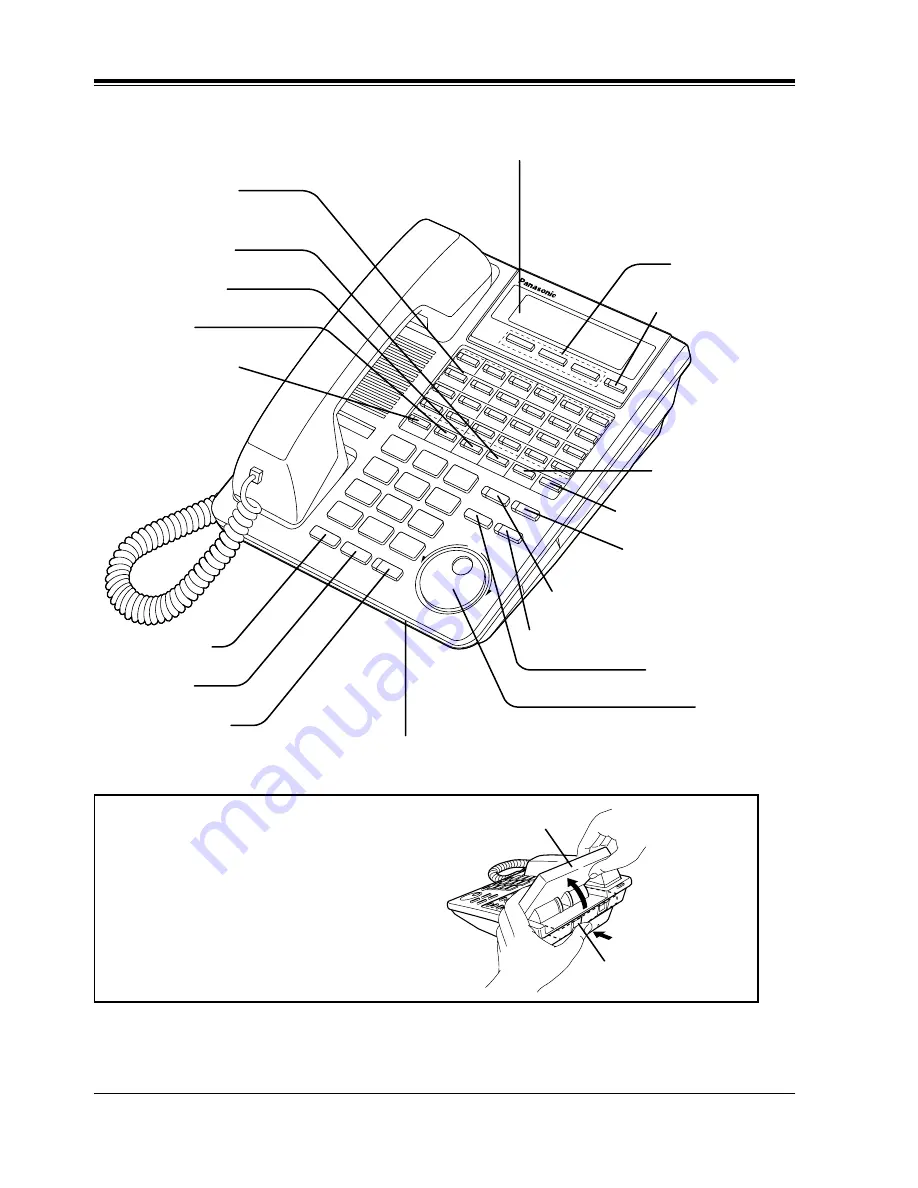
DPT Overview
20
User Manual
KX-T7433
AUTO DIAL/STORE Button
AUTO ANSWER/MUTE Button
FLASH Button
Jog Dial
EDIAL Button
OLD Button
P-PHONE Button
Microphone
Flexible CO Buttons
(Outside lines 01 through 24)
PROGRAM Button
FWD/DND Button
CONF Button
INTERCOM Button
Soft Buttons
(S1 through S3)
SHIFT Button
PAUSE Button
TRANSFER Button
MESSAGE Button
Display (Liquid Crystal Display)
With 16-character/3-line readout:
Shows the date, time, dialed number or
name, call duration time, etc. In
Programming mode, it shows the
programming messages.
To lift or set down the display:
– To lift the display
1 Press the LCD ADJ button.
2 Lift up the display.
– To set down the display
1 Press the LCD ADJ button.
2 Press down the display.
LCD ADJ button
LCD
Summary of Contents for KX-TD1232C
Page 2: ...2 User Manual Thank you for purchasing the Panasonic Telephone System ...
Page 14: ...Table of Contents 14 User Manual ...
Page 68: ...Station Programming 68 User Manual ...
Page 69: ...User Programming User Manual 69 Section 3 User Programming ...
Page 346: ...Station Features and Operation DPT SLT 346 User Manual ...
Page 363: ...APPENDIX User Manual 363 Section 6 APPENDIX ...
Page 379: ...Index 379 Section 7 Index ...
Page 383: ...Index 383 ...


































