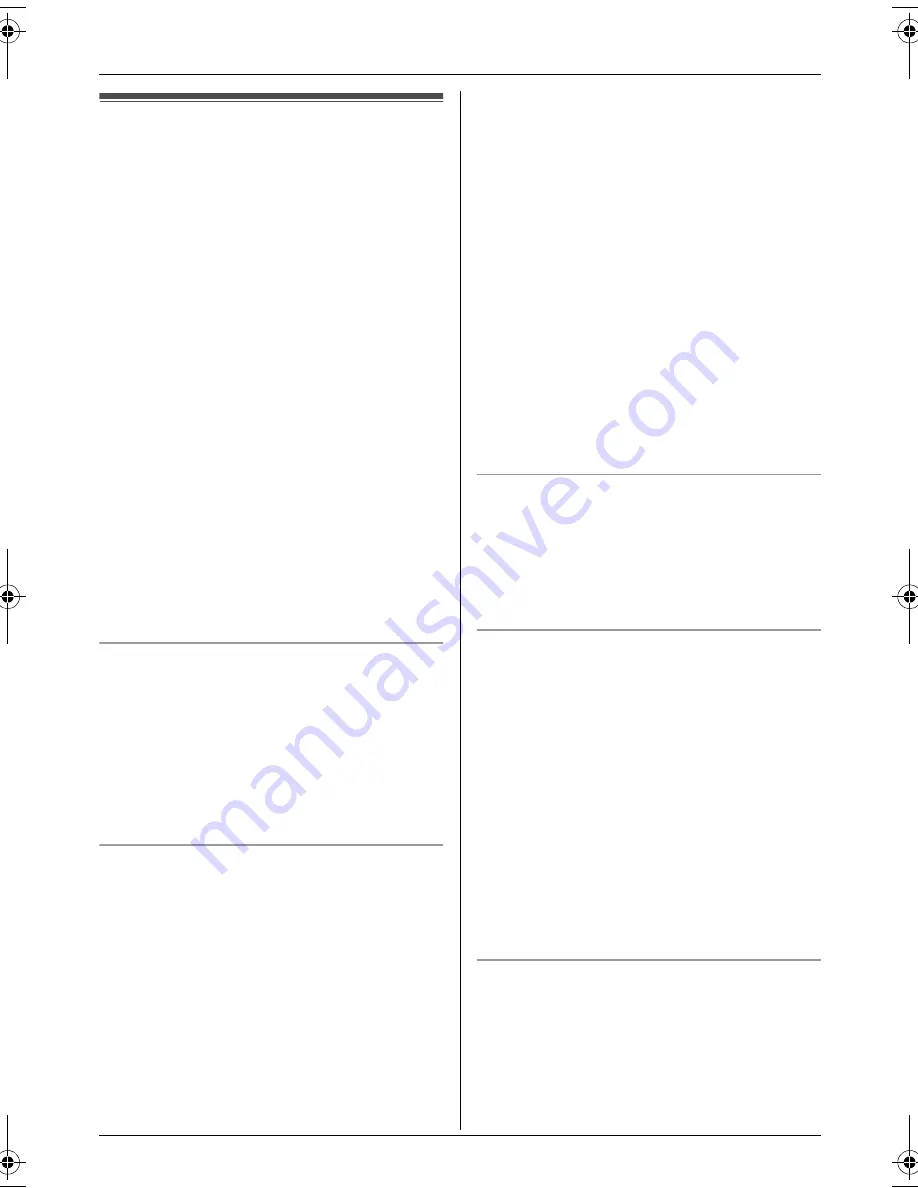
Optional Telephone Services
32
Caller ID service
Important:
L
This unit is Caller ID compatible. To use
Caller ID features (such as displaying
caller phone numbers), you must
subscribe to Caller ID service. Consult
your service provider for details.
For all local and national incoming calls,
your display will show the area code (e.g. 09
for Auckland) or the cellular prefix (e.g. 0274
for Telecom Cellular) followed by the caller’s
telephone number. An Auckland caller’s
number will be displayed as 09XXXXXXX.
The seven X’s represent the seven digits of
the caller’s telephone number. A caller from
a 6-digit Telecom Cellular number will be
displayed as 0274XXXXXX. For incoming
international calls, your display may only
show
“
0000
”
. For business users on a
Centrex line, your display will show Centrex
extension numbers in the shorter extension
number format used within your company.
Using toll services from Telecom or
another company
Your telephone company may charge you
for a local call if the number dialled has the
area code prefix included. If this is
unacceptable, dial only the 7-digit local
number. Do not dial the
{
0
}
prefix or the area
code.
Caller ID features
When an outside call is received, the caller’s
phone number can be displayed.
L
Phone numbers of the last 50 callers will
be logged in the Caller ID list.
L
While listening to a message recorded by
the answering system, you can call back
the caller without having to dial the phone
number (KX-TCD580 only).
L
When Caller ID information is received
and it matches a phone number stored in
the unit’s phonebook:
– The stored name will be displayed and
logged in the Caller ID list.
– The handset will use the ringer indicator
colour and pattern assigned to the
caller’s category.
– The handset will announce the audible
call recording you made (KX-TCD580
only).
L
If the unit is connected to a PBX system,
you may not receive the caller information.
L
When the caller dialled from an area
which does not provide Caller ID service,
“
Out of Area
”
will be displayed.
L
When the caller requested not to send
caller information, either no information or
“
Private Caller
”
will be displayed.
Missed calls
If a call is not answered, the unit treats the
call as a missed call.
q
and the number of
missed calls are shown on the display. This
lets you know if you should view the Caller
ID list to see who called while you were out.
Private category
Private categories can help you identify who
is calling by using different ringer indicator
colours and ringer types for different
categories of callers.
You can assign entries in the handset
phonebook to a category (page 15), change
the category names (“Friends”, “Family”,
etc., page 25), and search for phonebook
entries by category (page 16). When a call is
received from a caller assigned to a
category, the ringer indicator colour (page
25) and ringer type (page 24) you select is
used.
Audible call (KX-TCD580 only)
Audible call allows you to know who is
calling without looking at the display. If you
record an audible call announcement for a
base unit phonebook entry (page 19), the
audible call recording will be announced
when you receive a call from that person.
KX-TCD560-580NZ(e).book Page 32 Tuesday, July 6, 2004 10:49 AM
















































