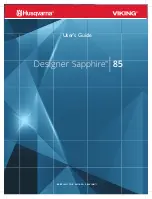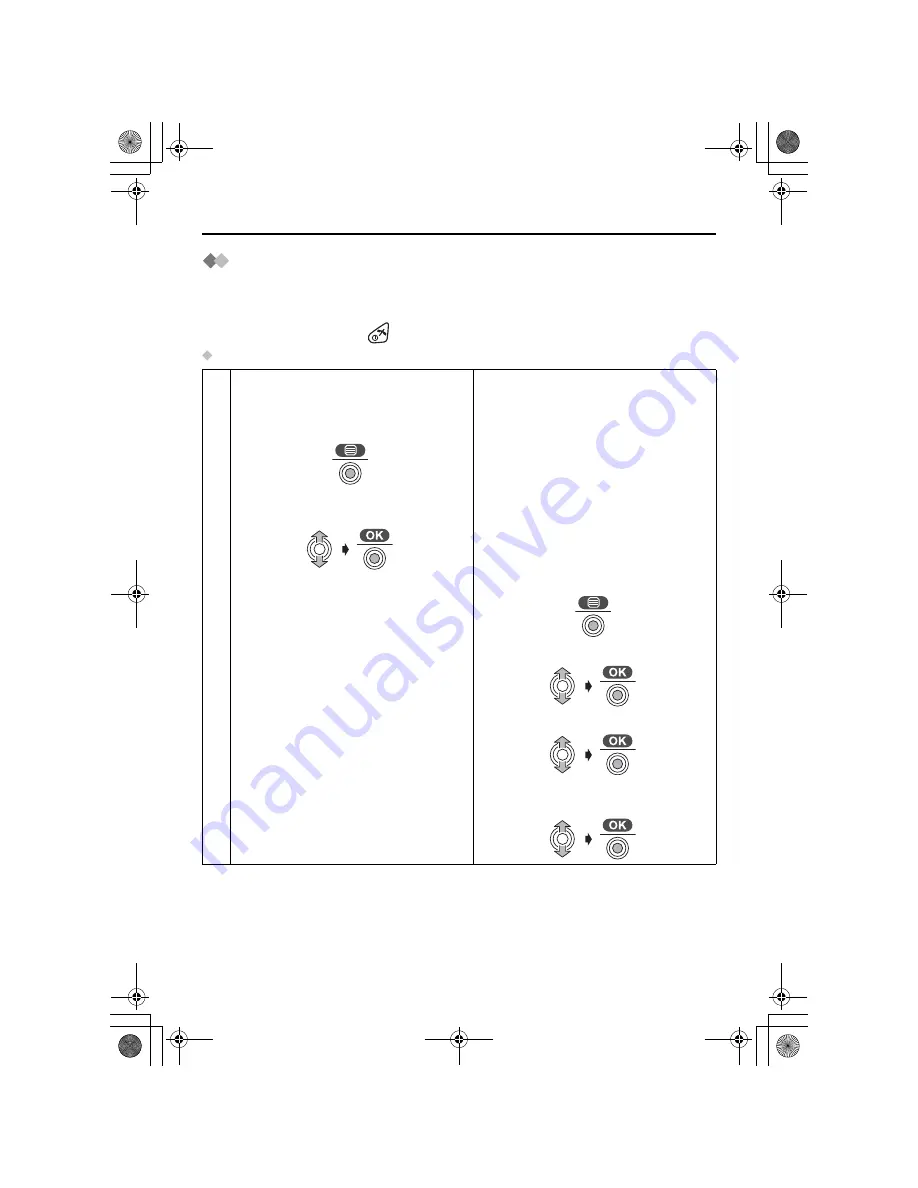
54
Multi-Unit User Operations
Phonebook Copy
You can copy information in the handset phonebook between handsets registered to the
same base unit. The phonebook copy must be performed while in intercom mode (see
Intercom Between Handsets
on page 52).
To exit the operation, press
at any time.
Copying an Item
<Handset 1: Receiver>
<Handset 2: Sender>
(During an intercom call)
(During an intercom call)
1
Press
JOYSTICK
.
2
Select “
Recv Phonebook
”.
“
Start Copying
” is displayed.
3
Press
JOYSTICK
.
4
Select “
Send Phonebook
”.
5
Select the desired item to copy.
6
Select “
Copy One Item
” then “
Start
Copying
” is displayed.
510BX_e.book Page 54 Thursday, June 5, 2003 9:43 PM