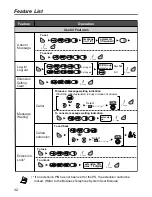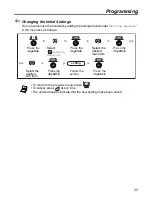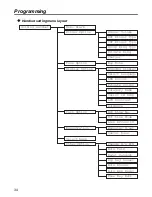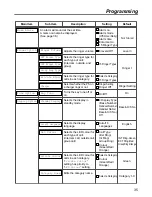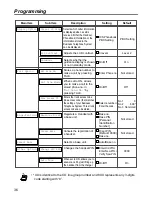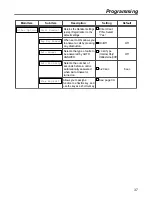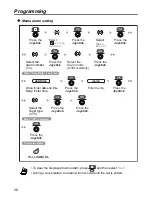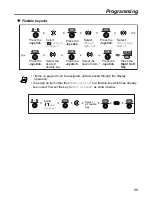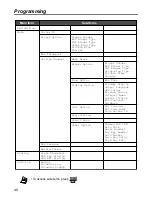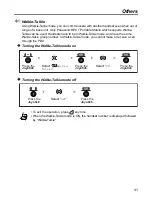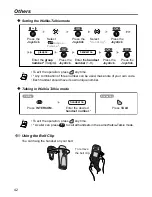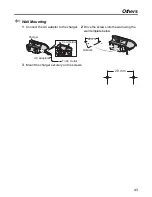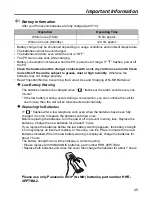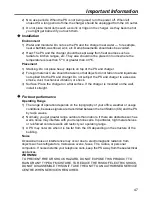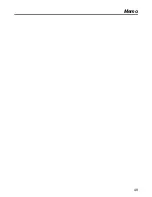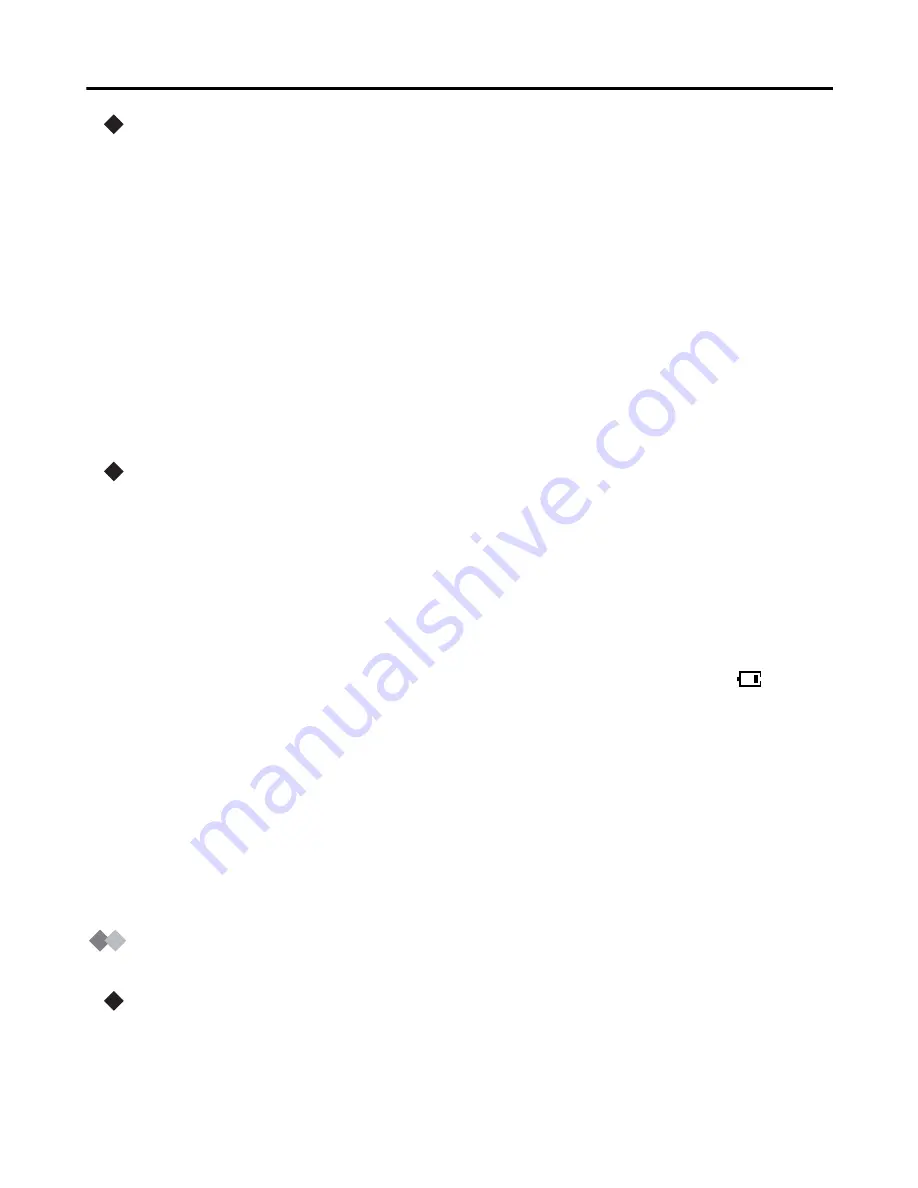
Important Information
46
Caution
To reduce the risk of fire or injury to persons, read and follow these instructions.
1) Use only the batteries specified.
2) Do not use non-rechargeable batteries.
3) Do not mix old and new batteries.
4) Do not dispose of the batteries in a fire. They may explode. Check with local waste
management codes for special disposal instructions.
5) Do not open or mutilate the batteries. Released electrolyte is corrosive and may
cause burns or injury to the eyes or skin. The electrolyte may be toxic if swallowed.
6) Exercise care in handling the batteries in order not to short the batteries with
conductive materials such as rings, bracelets, and keys. The batteries and/or
conductor may overheat and cause burns.
7) Charge the batteries provided with or identified for use with this product only in
accordance with the instructions and limitations specified in this manual.
Important Notice Concerning the Correct Use and Charging of Ni-MH
Batteries
Batteries, due to their construction, undergo some wear and tear. The lifetime of a battery
also depends on correct maintenance. Charging and discharging are the most important
factors. You should take notice of the following to maintain the life of the battery as long
as possible.
Ni-MH batteries have a kind of memory, the “memory effect.” If fully charged batteries are
used several times only for 15 minutes in the handset and then recharged, the capacity of
the batteries will be reduced to 15 minutes due to the memory effect. Therefore you
should discharge the batteries completely, i.e. use them in the handset until “
” on the
display starts flashing. Then recharge them as described in the manual. After the
memory effect has occurred, it is possible to achieve almost complete capacity of the Ni-
MH batteries by charging and discharging several times one after another.
Ni-MH batteries can also self-discharge. This self-discharge depends on the ambient
temperature. At temperatures under 0
°
C, the self-discharge will be the lowest. High
humidity and high temperatures support the self-discharge. Also long-term storage will
lead to self-discharge. A dead Ni-MH battery should not be disposed of normally. They
contain toxic heavy metal hydride and therefore should be recycled.
Safety Instructions
Pay special attention to the safety suggestions listed below.
Safety
1) Power source: The AC adaptor should be connected to a power supply only of the
type as marked on the AC adaptor. The AC adaptor is used as the main disconnect
device, ensure that the AC outlet is located/installed near the unit and is easily
accessible.
Summary of Contents for KX-TCA155
Page 28: ...Using the Phonebook 28 Character Mode Table ...
Page 49: ...Memo 49 Memo ...