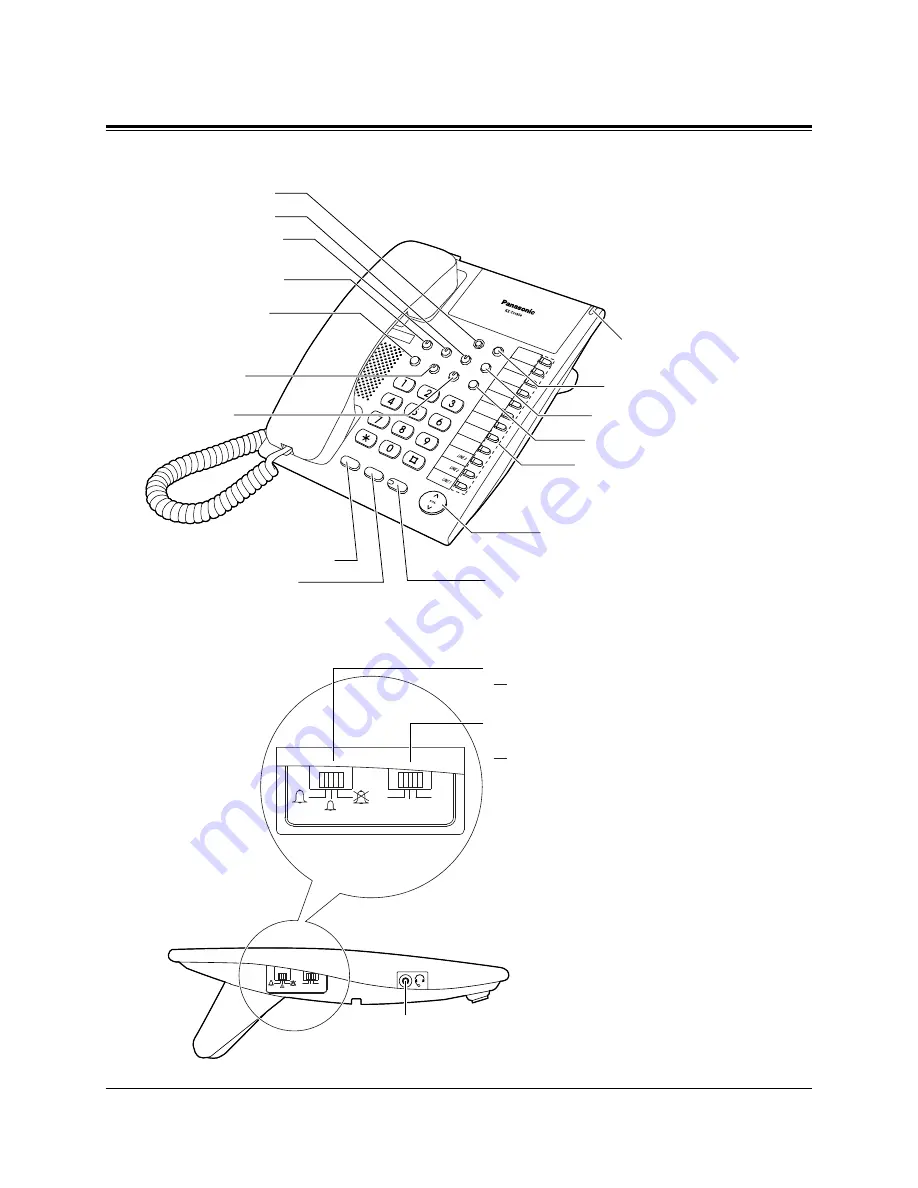
1.1
Configuration
1-4
PT Overview
VOLUME Key
Flexible CO Buttons
Message/
Ringer Lamp
AUTO DIAL/
STORE Button
FLASH/RECALL
Button
VOICE CALL
Button
REDIAL Button
PAUSE Button
MESSAGE Button
PROGRAM Button
FWD/DND Button
CONF (Conference)
Button
INTERCOM Button
MONITOR Button
HOLD Button
TRANSFER Button
■
KX-TA30850
RINGER
BACKLIGHT
2
0
1
RINGER
BACKLIGHT
2
0
1
Connects to a headset.
(KX-TA30830 only)
RINGER VOLUME Selector
Adjusts the volume level of the ringer.
BACKLIGHT Control
Selector
(KX-TA30830 only)
Adjusts the brightness of the back light.
<Side View of KX-TA30820, KX-TA30830 and KX-TA30850>
Summary of Contents for KX-TA308
Page 12: ...12...
Page 54: ...2 26 Station Programming Personal Programming...


































