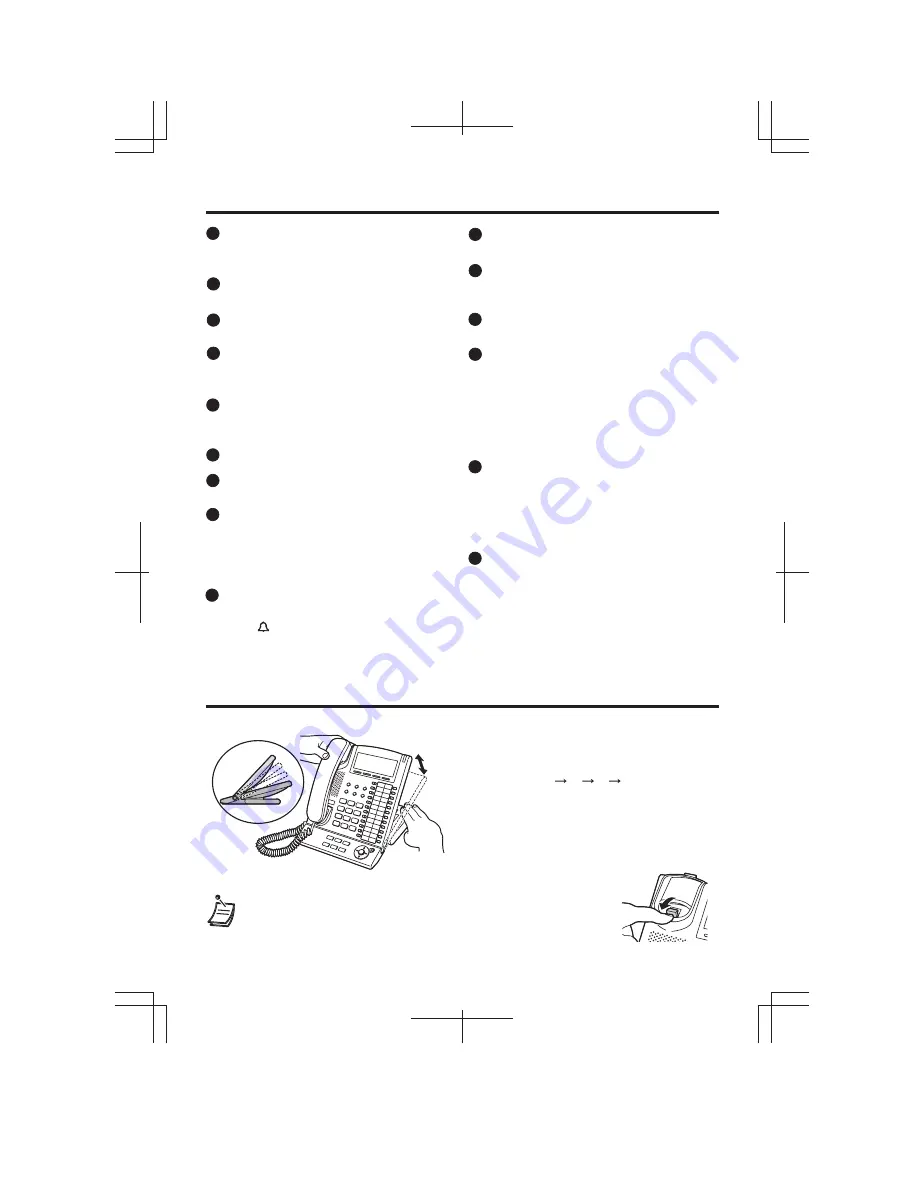
— 8 —
Location of Controls
HOLD:
Used to place a call on hold.
SP-PHONE (Speakerphone):
Used for
the hands-free operation.
Navigator Key (KX-7630/7633/7636):
Used to adjust the volume and the
display contrast or select desired items.
To adjust
Speaker/Handset/Headset/
Ringer Volume
, press
Up
or
Down.
Volume Key (KX-T7625):
Used to adjust
the volume. The Ringer Switch must be
set to .
To adjust
Speaker/Handset/Headset/
Ringer Volume
, press
Up
or
Down.
CANCEL (KX-T7630/7633/7636):
Used
to cancel the selected item.
PROGRAM (KX-T7625):
Used to enter
and exit the personal programming
mode.
ENTER (KX-T7630/7633/7636):
Used to
confirm the selected item.
Flexible Outside (CO) Line Buttons:
Used to make or receive an outside call.
Pressing this button seizes an idle
outside line automatically. (Button
assignment is required.)
Also used as feature buttons. (Button
assignment is required.)
Message/Ringer Lamp:
When you
receive an intercom call, the lamp
flashes green, and on an outside call, the
lamp flashes red. When someone has
left you a message, the lamp stays on
red.
Soft Buttons (KX-T7630/7633/7636):
Used to select the item displayed on the
bottom line on the display.
AUTO DIAL/STORE:
Used for
System/Personal Speed Dialling or
storing programme changes.
TRANSFER:
Used to transfer a call to
another party.
REDIAL:
Used to redial the last dialled
number.
MESSAGE:
Used to leave a message
waiting indication or call back the party
who left the message waiting indication.
FLASH/RECALL:
Used to disconnect
the current call and make another call
without hanging up.
6
7
8
9
10
10
11
11
12
12
13
13
15
15
16
16
17
17
18
18
19
19
20
20
14
14
The tilt angle of the operation board can be
adjusted to four steps-angles.
To lift:
Lift up the operation board to the desired
step-angle (1 2 3 4).
To set down:
Lift up the operation board to the
highest angle and then press down to
step-angle 1.
Please do not get your
fingers caught between the base unit
and the operation board.
• Pull down the handset hook until it locks to prevent the handset from
slipping down from the operation board when at the step-angle 4.
Tilt Angle Adjustment
4
3
2
1
Summary of Contents for KX-T7625E
Page 11: ... 11 ...






























