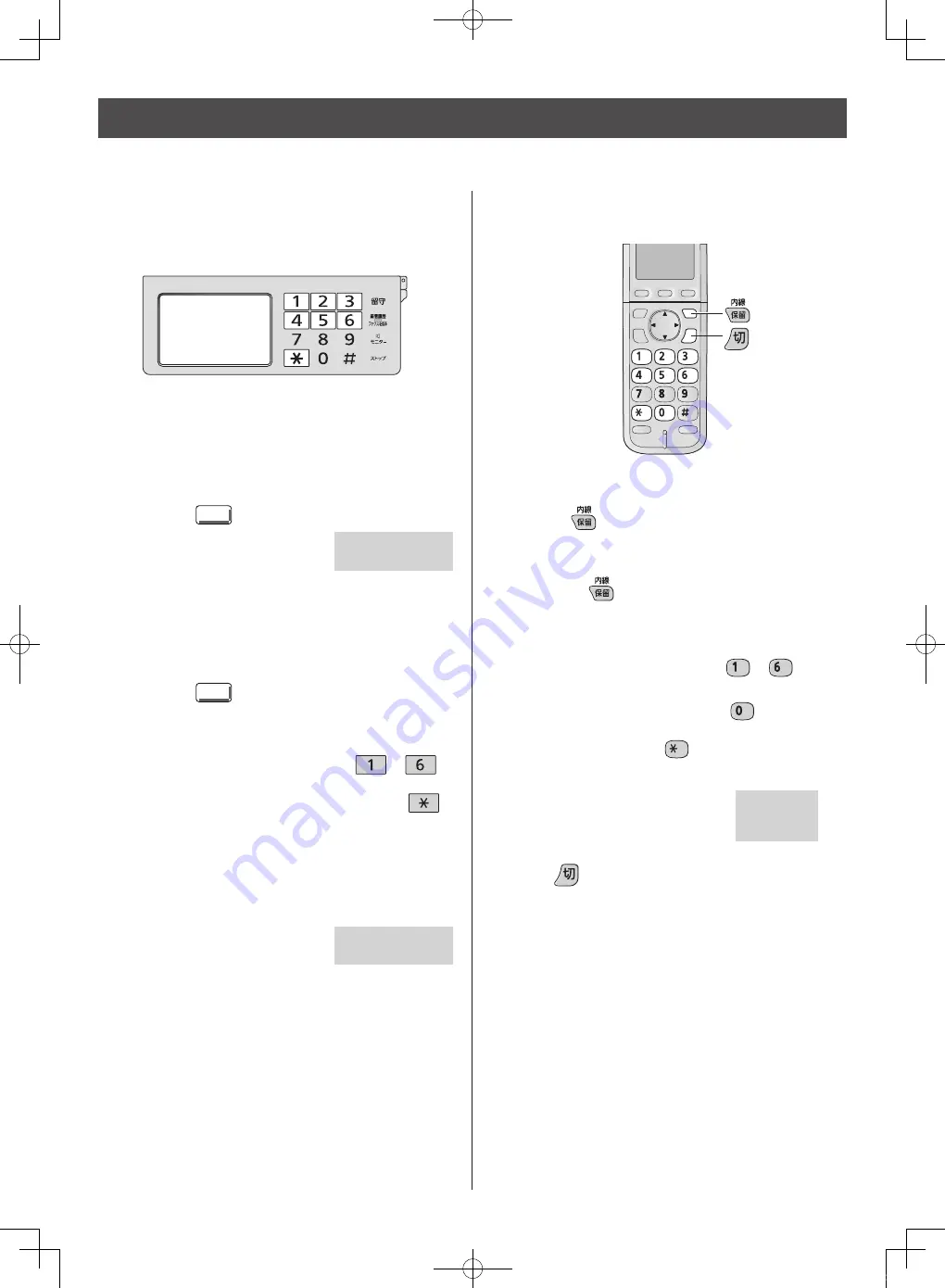
18
Intercom
An intercom is available between the portable handsets or between the main unit and portable handset(s).
Using the main unit:
Using the portable handset (KX-FKD503):
1
For single portable handset users
Press
(Intercom).
For multiple portable handsets users
①
Press
(Intercom).
②
Call the main unit and/or portable handset(s) in
the following ways:
– To call a specific portable handset, press the
portable handset number (
to
) which
you want to call.
– To call the main unit, press
.
– To call the main unit and all the portable
handsets, press
.
3
Press
(Off) to end the intercom call.
1
For single portable handset users
①
Touch
内 線
(Intercom).
②
Lift the handset.
For multiple portable handsets users
①
Touch
内 線
(Intercom).
②
Call the portable handsets in the following ways:
– To call a specific portable handset, touch
the portable handset number (
to
)
which you want to call.
– To call all the portable handsets, touch
.
③
Lift the handset.
2
Start talking.
子機1
3
To end the intercom call, place the handset on the
main unit.
2
Start talking.
内線通話中
内線通話中
KX-PD702DL_DW_QRG.indd 18
2012/11/13 13:00:42




























