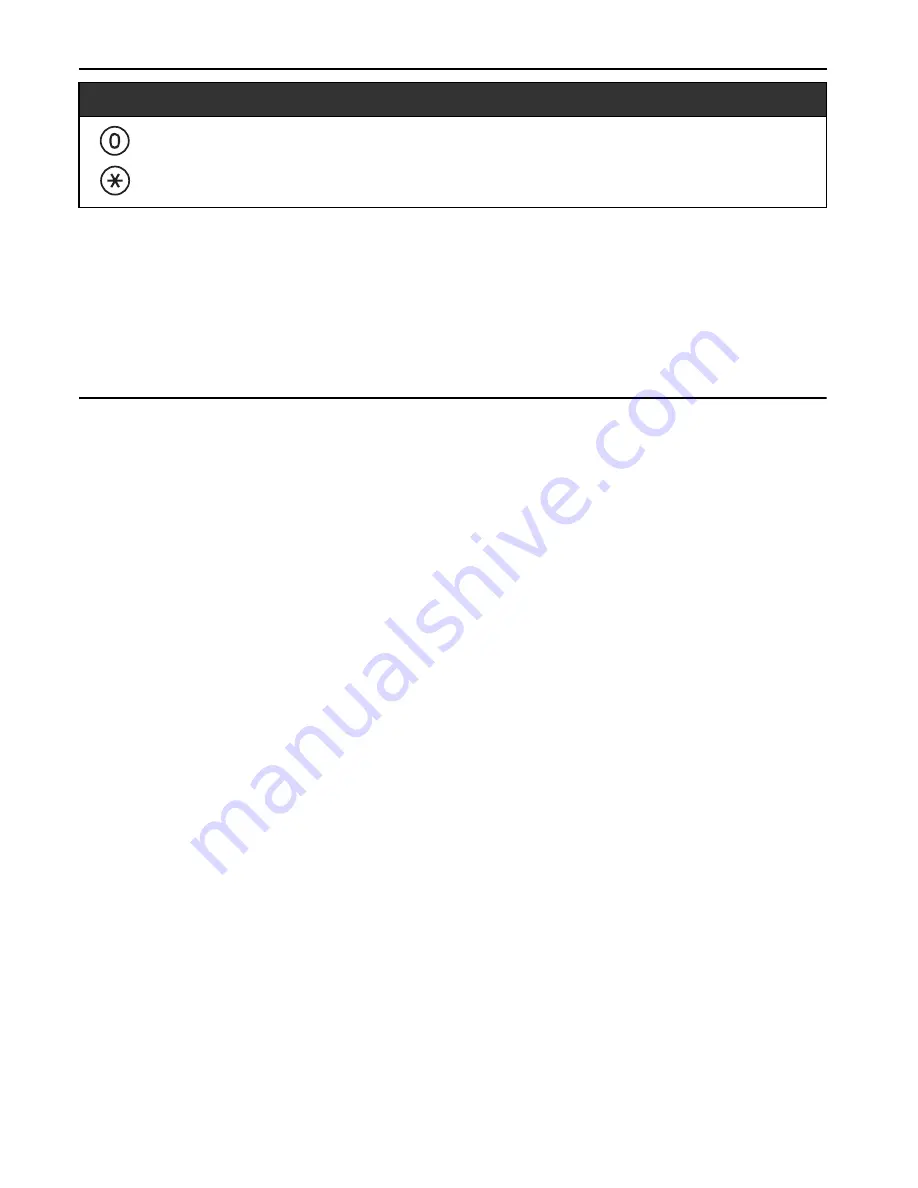
Features List
10
•
Consult your dealer for more details regarding feature numbers.
•
It is possible to assign flexible buttons as feature buttons.
•
Control panel/button names and descriptions can be found in "Location
of Controls" on page 3.
Accessing Features Using the Display
Using the LCD Display
It is possible to access the following directories, logs, and menus by
pressing left or right on the Navigator Key while this unit is idle:
Entering Characters
You can enter alphabetic characters and digits using the dialling
buttons. Pressing a dialling button repeatedly displays different
characters, as shown in the following tables. While entering
characters, you can move the cursor with the left and right
Navigator keys and delete characters with the TRANSFER button.
To toggle between Table 1 and Table 2, press the Soft button (S1)
at any time while entering characters. For a list of available
characters, refer to the next page.
During playback
Repeat Voice Guidance
Exit
Incoming Call Log
Outgoing Call Log
Personal Speed Dialling Directory
System Speed Dialling Directory
Extension Number Directory
Feature Access
Summary of Contents for KX-NT303
Page 22: ...Note 22 Note ...
























