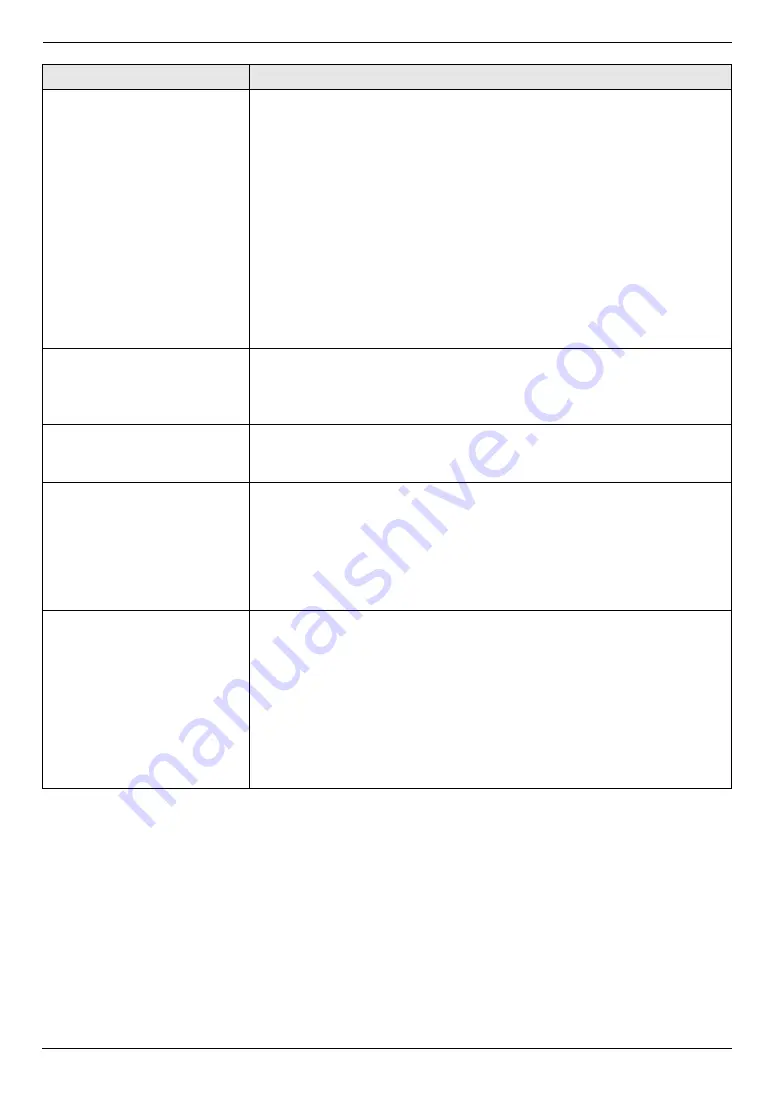
9. Programmable Features
71
Approving users for the LAN
connection
{#}{
5
}{
3
}{
2
}
{
0
}
“
DISABLED
”
(default): Deactivates this feature.
{
1
}
“
ENABLED
”
: The unit will deny/approve access from the pre-programmed
IP patterns. Whether to deny or approve, and up to 4 patterns can be
programmed through the web browser interface.
1.
Start Multi-Function Station.
2.
[
Utilities
]
i
[
Configuration Web Page
]
i
[
Network Configuration
]
3.
Type
“root”
as the user name, then enter the password (feature #155 on
i
[
OK
]
4.
Select the
[
LAN FEATURE
]
tab.
5.
Click
[
Edit
]
next to
[
APPROVED USERS
]
.
6.
Click
[
Edit
]
next to
[
FILTER
]
.
7.
Change the mode and edit IP filtering information.
i
[
Submit
]
8.
Close the web browser.
Setting the IP address
automatically for the LAN
connection
{#}{
5
}{
3
}{
3
}
This feature will be displayed only when feature #500 is activated.
{
0
}
“
DISABLED
”
(default): Deactivates this feature.
{
1
}
“
ENABLED
”
: IP address will be allocated automatically without using a
DHCP (Dynamic Host Configuration Protocol) server.
Setting HTTPD for the LAN
connection
{#}{
5
}{
3
}{
4
}
{
0
}
“
DISABLED
”
: Denies access to the web browser.
{
1
}
“
ENABLED
”
(default): Allows access to the web browser.
IPv6 protocol
{#}{
5
}{
3
}{
5
}
{
0
}
“
DISABLED
”
(default): Deactivates this feature.
{
1
}
“
ENABLED
”
: IPv6 protocol can be used. After installing the printer driver, be
sure to change the port to IPv6 protocol. You can check the IPv6 protocol
address by printing the
“
SETUP LIST
”
Note:
L
To activate this feature, you need to turn the power switch of the unit OFF,
then ON.
Setting the paper input tray to
use for the scan to e-mail
print feature
{#}{
5
}{
6
}{
5
}
This feature will be displayed only when the optional input tray is installed.
{
1
}
“
#1
”
(default): Standard input tray
{
2
}
“
#2
”
: Optional input tray
{
3
}
“
#1+#2
”
Note:
L
If you select
“
#1+#2
”
, make sure the same paper size is selected for the
following:
–
Standard input tray (feature #380 on page 58)
–
Optional input tray (feature #382 on page 58)
If either is changed,
“
#1
”
will be selected automatically.
Feature/Code
Selection
















































