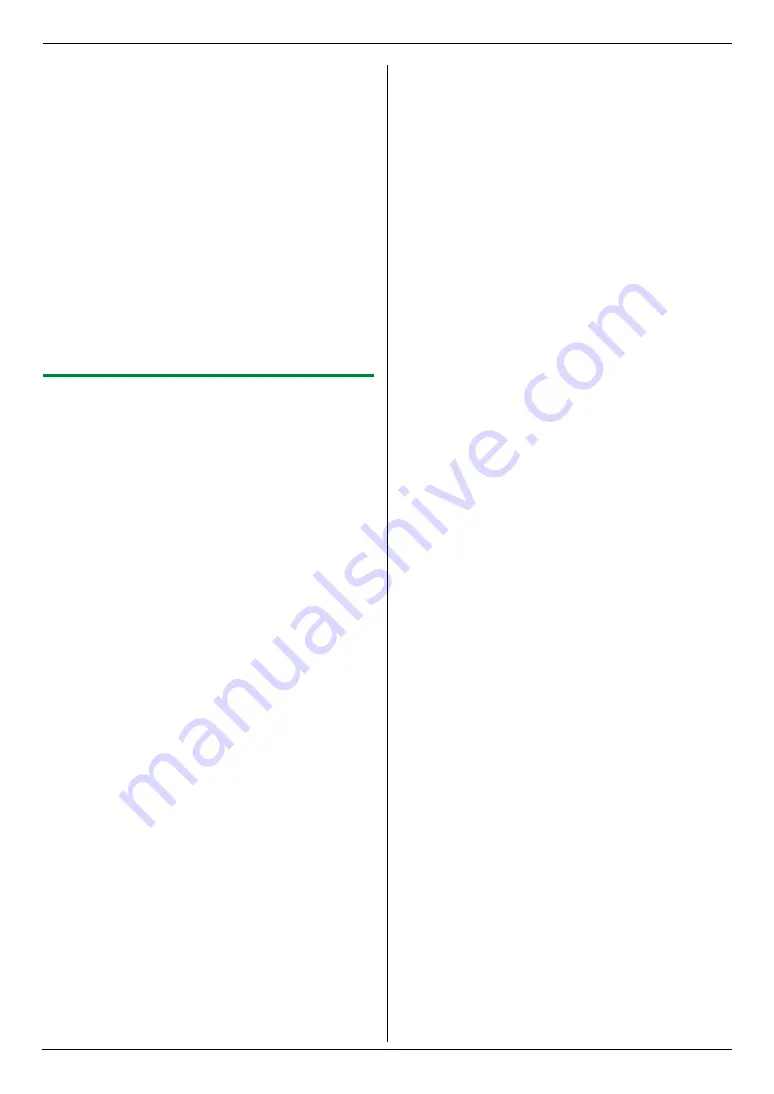
4. Scanner
30
L
The scanned image will be displayed in the
[
Multi-Function Viewer
]
window after
scanning.
L
To save the scanned image, select
[
Save As ...
]
from the
[
File
]
menu.
L
To cancel scanning while the document is being
scanned, click
[
Cancel
]
.
Note:
L
You can display images in applications that support
TIFF, JPEG, PCX, DCX and BMP formats.
L
You can save images in TIFF, JPEG, PCX, DCX,
BMP or PDF formats.
L
If the
[
Select...
]
button is displayed in the
[
Target
Device
]
, click the
[
Select...
]
to select the unit from
the list, then click
[
OK
]
.
The
[
Select...
]
button will not be displayed when the
only one printer driver has been installed.
L
You can move, copy and delete a file or page.
4.2.3 Using other applications
Multi-Function Station includes a TWAIN compliant
scanner driver. You can also scan using other
applications that support TWAIN scanning. For example,
proceed as follows.
1
Set the original (page 19).
2
Start an application that supports TWAIN scanning.
3
Select
[
Acquire Image...
]
from the
[
File
]
menu.
L
The unit’s name dialogue box will appear.
4
If necessary, change the scanning settings on your
computer.
i
[
Scan
]
L
The scanned image will be displayed in the
application window after scanning.
L
To cancel scanning while the document is being
scanned, click
[
Cancel
]
.
Note:
L
Depending on the application used, the appearance
may differ slightly.
L
If the
[
Select...
]
button is displayed in the
[
Target
Device
]
, click the
[
Select...
]
to select the unit from
the list, then click
[
OK
]
.
The
[
Select...
]
button will not be displayed when the
only one printer driver has been installed.
Summary of Contents for KX-MB262CX
Page 88: ...PFQX2741ZA CM0807DN0 CD ...
















































