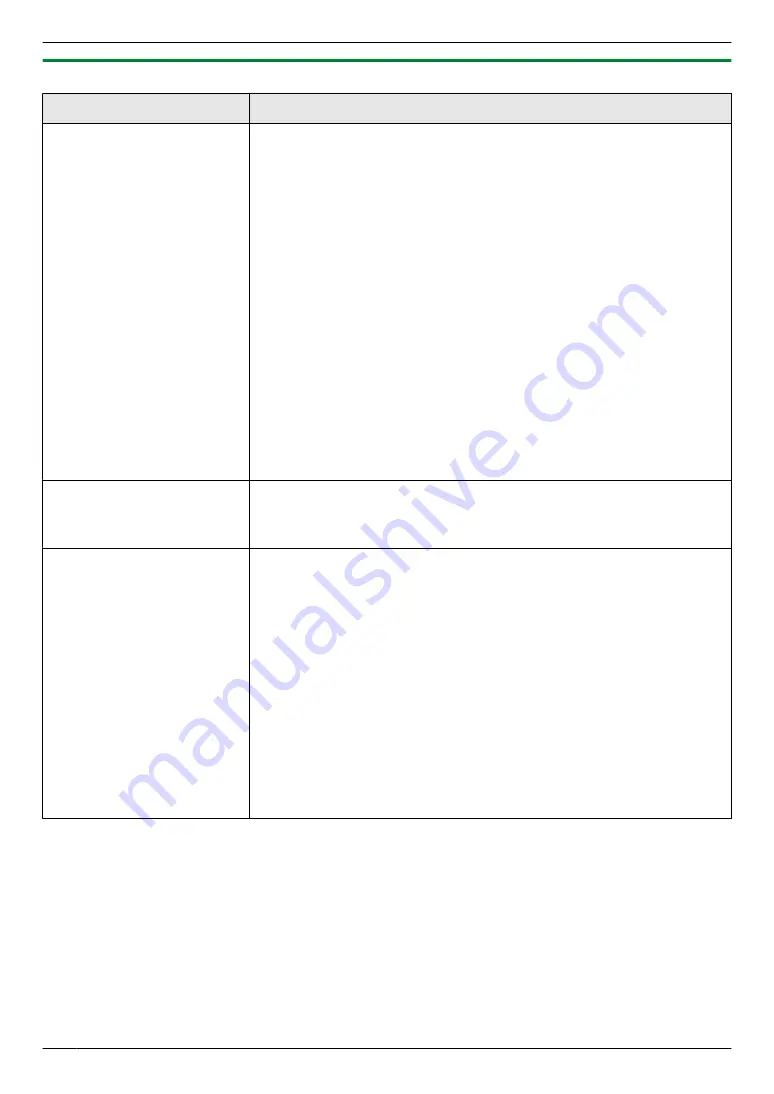
11.1.6 Scan features
Feature/Code
Selection
Setting the scan mode for
Push Scan
MBNM
4
NM
9
NM
3
N
M
1
N
“
VIEWER
”
(default): The scanned image will be displayed in the
[Multi-Function Viewer]
window.
M
2
N
“
FILE
”
: The scanned image will be saved as a file.
M
3
N
“
”
: The scanned image will be saved for email attachment.
M
4
N
“
OCR
”
: The scanned image will be displayed in the OCR window.
M
5
N
“
EMAIL ADDRESS
”
: The scanned image will be sent as an attachment
without using email software.
M
6
N
“
FTP SERVER
”
: The scanned image will be sent to the pre-programmed
folder on the FTP server.
M
7
N
“
SMB FOLDER
”
: The scanned image will be sent to the pre-programmed
SMB folder.
Note:
R
Following selections will be displayed only when the server setting is
programmed through the web browser interface in advance.
–
“
EMAIL ADDRESS
”
will be displayed when the email server setting is
–
“
FTP SERVER
”
will be displayed when the FTP server setting is
–
“
SMB FOLDER
”
will be displayed when the SMB folder setting is
Holding the previous
scanning parameter for Push
Scan
MBNM
4
NM
9
NM
4
N
M
0
N
“
DISABLED
”
(default): Deactivates this feature.
M
1
N
“
ENABLED
”
: The unit will hold the previous scan settings for each mode of
push scan.
Setting the information for
scan to FTP (LAN connection
only)
R
This feature can be
programmed only through
the web browser interface.
When you send scanned files to an FTP server, you can register the FTP
destinations (up to 6 destinations) to the unit through the web browser interface.
1.
Start Multi-Function Station.
2. [Utilities]
A
[Configuration Web Page]
A
[Device Configuration]
3.
Type
“root”
as the user name, then enter the password (feature #155 on
A
[OK]
4.
Select the
[SCAN FEATURE]
tab.
5.
Click
[Edit]
next to
[FTP SERVER]
.
6.
Click
[Edit]
next to the desired FTP server.
7.
Enter the server name, IP address, folder directory, etc.
A
[Submit]
8.
Close the web browser.
Note:
R
If you do not enter a folder directory in step 7, the scanned image will be
saved in the root folder.
92
11. Programmable Features
Summary of Contents for KX-MB2061
Page 157: ...157 Notes...
Page 158: ...158 Notes...
Page 159: ...159 Notes...
Page 160: ...PNQX2928ZA CM0910SY0 CD For hearing or speech impaired TTY users TTY 1 877 833 8855...






























