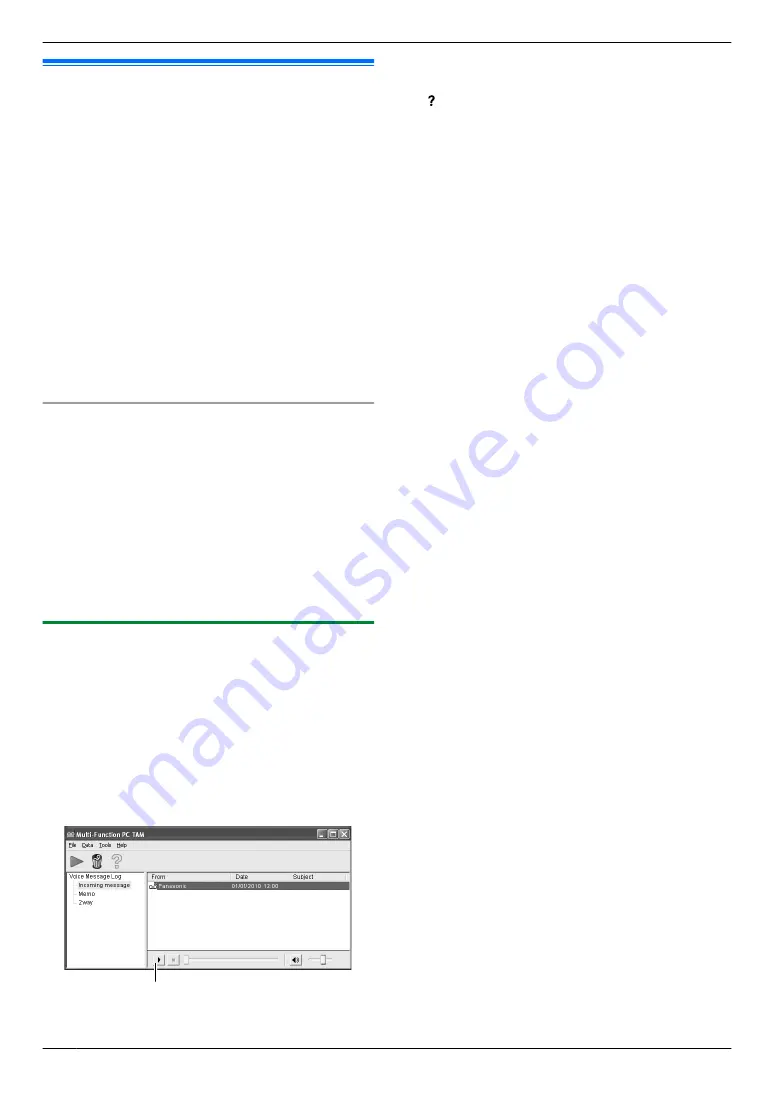
10.7 Receiving all incoming voice
messages on your computer
You can receive all incoming voice messages on your
computer automatically. The received voice message is
saved as an audio file in WAVE (µ-Law) format.
Important:
R
To use this feature, check the following settings
beforehand:
–
PC TAM setting is set to “
ALWAYS
” (feature
–
PC TAM reception is set (feature #366 on
page 30).
–
The receiving mode is set to TAM/FAX mode
(page 62).
Note:
R
Memo recording (page 69) and conversation
recording (page 69) will not be transferred.
How voice messages are received
When a voice message is recorded on the unit, your
computer will receive the voice message through the
unit.
Note:
R
[Multi-Function PC TAM]
window appears
automatically after the voice message is received on
your computer. To listen to the voice message, see
step 3 on “10.7.1 Listening to voice messages”,
page 72.
R
Messages transferred to your computer will be
deleted from the unit.
10.7.1 Listening to voice messages
1
Start Multi-Function Station.
2
[Utilities]
A
[PC TAM]
R
[Multi-Function PC TAM]
will appear.
3
Select the desired message type in
[Voice Message
Log]
.
4
Select the item you want to listen to, then click the
playback icon (
A
) to start playing back the voice
message.
A
Note:
R
For details about the
[Multi-Function PC TAM]
, click
[ ]
, then click the desired item.
72
10. Answering Machine
Summary of Contents for KX-MB2060
Page 157: ...157 Notes ...
Page 158: ...158 Notes ...
Page 159: ...159 Notes ...
Page 160: ...PNQX2928ZA CM0910SY0 CD For hearing or speech impaired TTY users TTY 1 877 833 8855 ...
















































