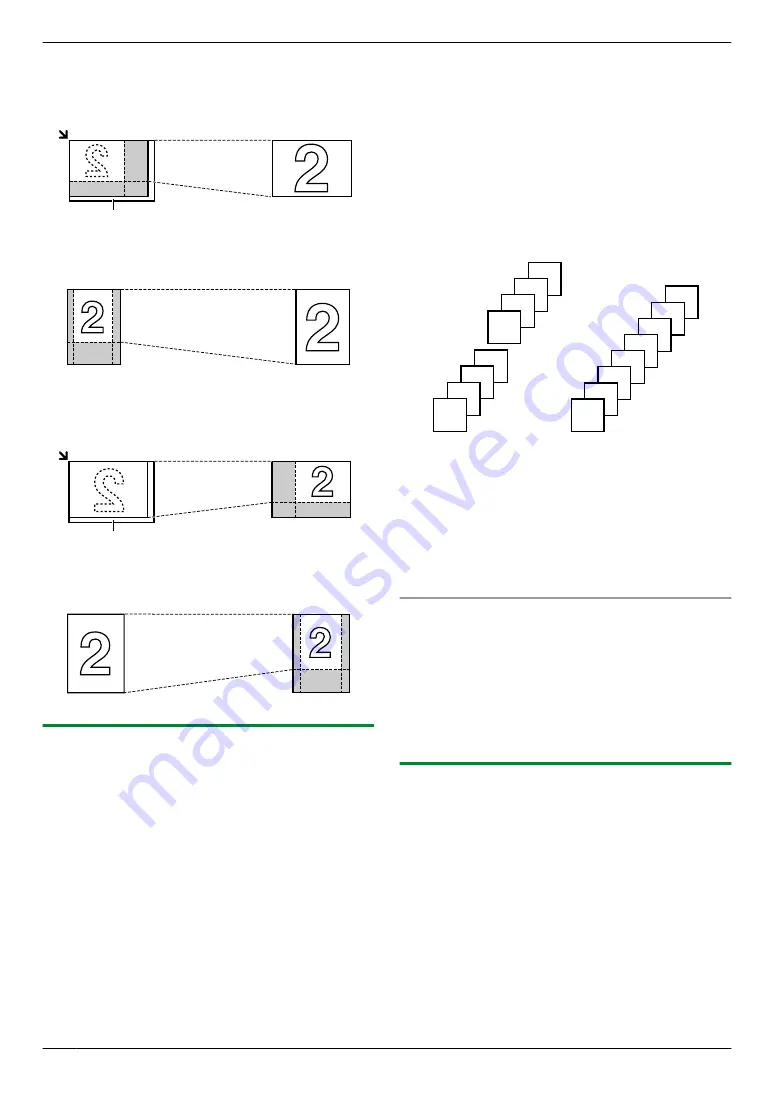
Example: 150 % enlarged copy
Using the scanner glass (
A
):
Original document
Enlarged copy
A
Using the automatic document feeder:
Original document
Enlarged copy
Example: 70 % reduced copy
Using the scanner glass (
A
):
Original document
Reduced copy
A
Using the automatic document feeder:
Original document
Reduced copy
5.2.2 Collate copy
The unit can collate multiple copies in the same order as
the original document pages.
1
If the
M
Copy
N
light is OFF, turn it ON by pressing
M
Copy
N
.
2
3
Press
MFN
to display
“
COLLATE
”
.
4
Press
MCN
or
MDN
repeatedly to display
“
ON
”
.
5
M
Set
N
6
Enter the number of copies (up to 99).
7
When using the scanner glass:
1.
M
Start
N
R
The unit will scan 1 page.
2.
Place the next document on the scanner glass
and press
M
Set
N
. Repeat this until you have
scanned all pages, and then press
M
Start
N
.
R
The unit will start copying.
When using the automatic document feeder:
M
Start
N
8
After you finish copying, press
M
Stop
N
to reset this
feature.
Example: Making 2 copies of a 4-page original
document
4
3
2
1
4
3
2
1
4
4
3
3
2
2
1
1
Collated pages
Uncollated pages
Note:
R
The unit will store the documents into memory while
collating the copies. If the memory becomes full while
storing, the unit will only print out the stored pages.
R
You can hold the previous collate setting (feature
#469 on page 65).
Proof set feature
To make 1 set of a collated copy first, press
MCN
or
MDN
repeatedly to display
“
PROOF SET
”
“5.2.2 Collate copy”, page 36). The unit will make 1 set
of a collated copy and stop temporarily so you can check
whether the copy was made as you expected. If the copy
is correct, press
M
Start
N
to continue copying.
If the copy is not correct, press
M
Stop
N
and start again
from the beginning.
5.2.3 Quick ID copy feature / Image repeat
feature (Scanner glass only)
Quick ID copy feature:
To copy 2-sided documents
onto one page.
Image repeat feature:
To copy a single document
repeatedly onto one page.
Note:
R
The copied documents will not be reduced to fit the
recording paper, and useful for copying small sized
documents such as business cards.
1
R
To make a landscape copy, set the original in
landscape direction. To make a portrait copy, set
the original in portrait direction.
36
5. Copier
Summary of Contents for KX-MB2025AL
Page 117: ...117 Notes ...
Page 118: ...118 Notes ...
Page 119: ...119 Notes ...
Page 120: ... MB2030HK MB2030HK PNQX2618XA CM1009DY2101 CD ...
















































