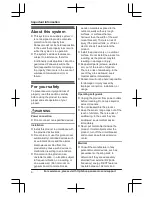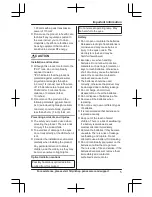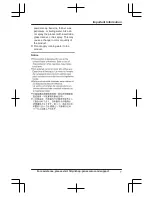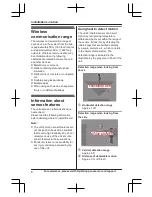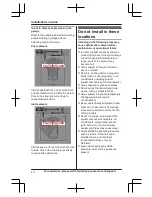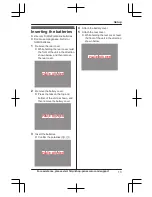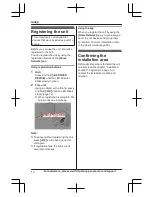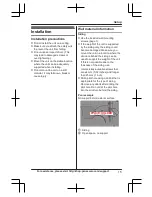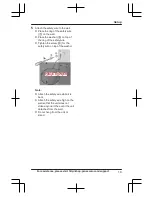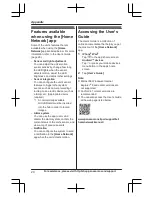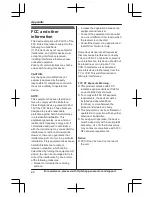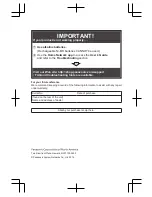Features available
when using the [Home
Network] app
Some of the unit’s features that are
available when using the
[Home
Network]
app are listed below. For more
information, refer to the User’s Guide
(page 20).
–
Sensor and light adjustment
You can adjust the unit’s motion
sensor sensitivity, change how long
the LED lights when the sensor
detects motion, adjust the LED
brightness, and adjust other settings.
–
Sensor integration
You can configure the unit’s sensor
features to trigger other system
events, such as camera recording
*1
,
turning on an electric device (such as
a lamp), etc. (Appropriate device
required.)
*1 A commercially-available
microSD card must be inserted
into the hub in order to record
images.
–
Alarm system
You can use the app to arm and
disarm the alarm system, confirm the
current status of the unit’s sensor, and
view a log of previous events.
–
Notification
You can configure the system to send
a notification to the
[Home Network]
app when the unit detects motion.
Accessing the User’s
Guide
The User’s Guide is a collection of
online documentation that helps you get
the most out of the
[Home Network]
app.
1
iPhone
®
/iPad
®
Tap
in the app’s home screen.
Android™ devices
Tap or press your mobile device’s
menu button in the app’s home
screen.
2
Tap
[User’s Guide]
.
Note:
R
Microsoft
®
Windows
®
Internet
Explorer
®
8 and earlier versions are
not supported.
R
Android 4.1 or later versions are
recommended.
R
You can also access the User’s Guide
at the web page listed below.
www.panasonic.net/pcc/support/tel/
homenetwork/manual/
20
For assistance, please visit http://shop.panasonic.com/support
Appendix