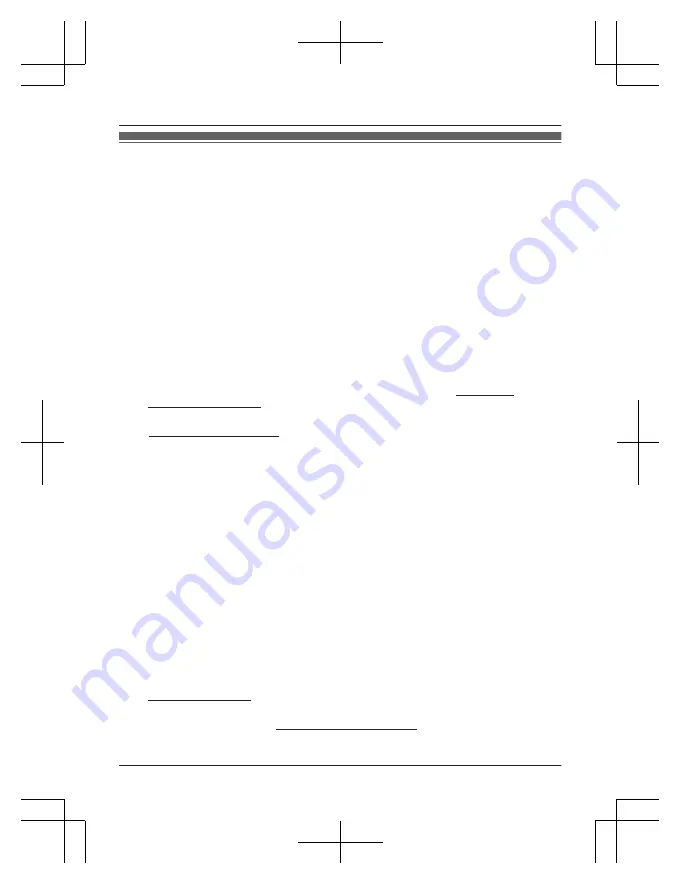
Warranty
Panasonic Canada Inc.
Dry cell batteries are also excluded from coverage under this warranty. Rechargeable batteries are
warranted for ninety (90) days from date of original purchase.
This warranty ONLY COVERS failures due to defects in materials or workmanship, and DOES NOT
COVER normal wear and tear or cosmetic damage. The warranty ALSO DOES NOT COVER damages
which occurred in shipment, or failures which are caused by products not supplied by Panasonic
Canada Inc., or failures which result from accidents, misuse, abuse, neglect, mishandling, misapplication,
alteration, faulty installation, set-up adjustments, misadjustment of consumer controls, improper
maintenance, improper batteries, power line surge, lightning damage, modification, introduction of sand,
humidity or liquids, commercial use such as hotel, office, restaurant, or other business or rental use of the
product, or service by anyone other than a Authorized Servicer, or damage that is attributable to acts of
God.
THIS EXPRESS, LIMITED WARRANTY IS IN LIEU OF ALL OTHER WARRANTIES, EXPRESS OR
IMPLIED, INCLUDING ANY IMPLIED WARRANTIES OF MERCHANTABILITY AND FITNESS FOR A
PARTICULAR PURPOSE. IN NO EVENT WILL PANASONIC CANADA INC. BE LIABLE FOR ANY
SPECIAL, INDIRECT OR CONSEQUENTIAL DAMAGES RESULTING FROM THE USE OF THIS
PRODUCT OR ARISING OUT OF ANY BREACH OF ANY EXPRESS OR IMPLIED WARRANTY.
(As examples, this warranty excludes damages for lost time, travel to and from the Authorized Servicer,
loss of or damage to media or images, data or other memory or recorded content. This list of items is not
exhaustive, but for illustration only.)
Home Network System Products – One (1) year
microSD card (Included model only) – One (1) year
Panasonic Canada Inc.
5770 Ambler Drive, Mississauga, Ontario L4W 2T3
PANASONIC PRODUCT - LIMITED WARRANTY
Panasonic Canada Inc. warrants this product to be free from defects in material and workmanship
under normal use and for a period as stated below from the date of original purchase agrees to, at its
option either (a) repair your product with new or refurbished parts, (b) replace it with a new or a
refurbished equivalent value product, or (c) refund your purchase price. The decision to repair, replace
or refund will be made by Panasonic Canada Inc.
This warranty is given only to the original purchaser, or the person for whom it was purchased as a gift,
of a Panasonic brand product mentioned above sold by an authorized Panasonic dealer in Canada
and purchased and used in Canada, which product was not sold “as is”, and which product was
delivered to you in new condition in the original packaging.
IN ORDER TO BE ELIGIBLE TO RECEIVE WARRANTY SERVICE HEREUNDER, A PURCHASE
RECEIPT OR OTHER PROOF OF DATE OF ORIGINAL PURCHASE, SHOWING AMOUNT PAID
AND PLACE OF PURCHASE IS REQUIRED
LIMITATIONS AND EXCLUSIONS
EXCHANGE PROGRAM
www.panasonic.ca/english/support
In certain instances, some jurisdictions do not allow the exclusion or limitation of incidental or
consequential damages, or the exclusion of implied warranties, so the above limitations and exclusions
may not be applicable. This warranty gives you specific legal rights and you may have other rights which
vary depending on your province or territory.
For product information and operation assistance, please visit our Support page:
CONTACT INFORMATION
For defective product exchange within the warranty period, please contact the original dealer.
For assistance, visit www.panasonic.ca/english/support
53
Appendix
HNH100C_(en_en)_0130_ver.202.pdf 53
2017/01/30 16:12:25




































