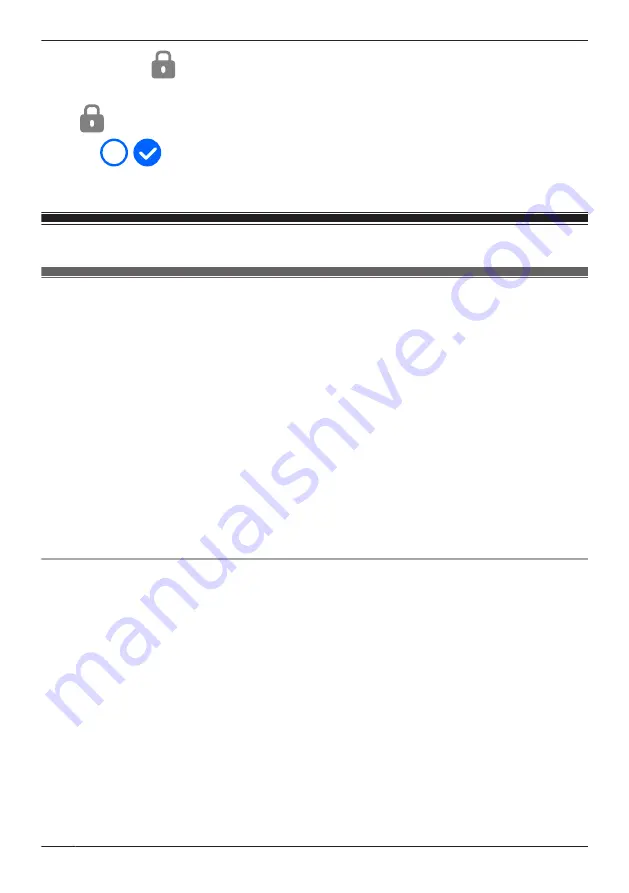
4
Tap
[Select]
®
.
5
Select the desired recordings.
R
is displayed in the thumbnail of images to indicate that the image is protected.
R
Tap
/
displayed next to the date to select or deselect all images shown in the list.
6
When finished, tap
[Protect]
.
Mode settings
Mode settings (overview)
Modes allow the access points and their connected front door cameras and outdoor cameras to operate
according to pre-determined settings when motion is detected. The same mode is used for all front door
cameras and outdoor cameras connected to the same access point. You can use preset modes, or
create your own modes. Each mode answers the following questions.
1
What sounds
are made?
– Example: Beeps, announcements, etc.
2
Which cameras
record images and for
how
long?
3
Are cameras combined
together for pre-recording?
– Example: 2 cameras can be linked together so that if 1 camera detects motion, the other camera
starts pre-recording. (Images are temporarily stored, and if motion is detected later, images are
then saved on the access point’s SD card.)
4
Are notifications sent
to mobile devices when motion is detected?
Note:
R
Modes cannot be used with HD cameras.
Examples
Here are some examples of how you can use modes.
I want to know when a package arrives
1
What sounds:
No sounds are made
2
Which cameras:
Camera 1 and Camera 2 record images for 1 minute
3
Are cameras combined:
Yes
4
Are notifications sent:
Yes
I want to sound a voice alert if a suspicious person approaches my front door
1
What sounds:
An announcement is played
2
Which cameras:
Camera 1 and Camera 2 record images for 2 minutes
3
Are cameras combined:
Yes
4
Are notifications sent:
Yes
132
Using a front door camera and outdoor camera
Summary of Contents for KX-HNC500
Page 1: ...User s Guide Text entity en_us_201005 Model No ...
Page 198: ...198 Notes ...
Page 199: ...199 Notes ...
Page 200: ...PNQP1406QA eng CC1803YK9100 ...
















































