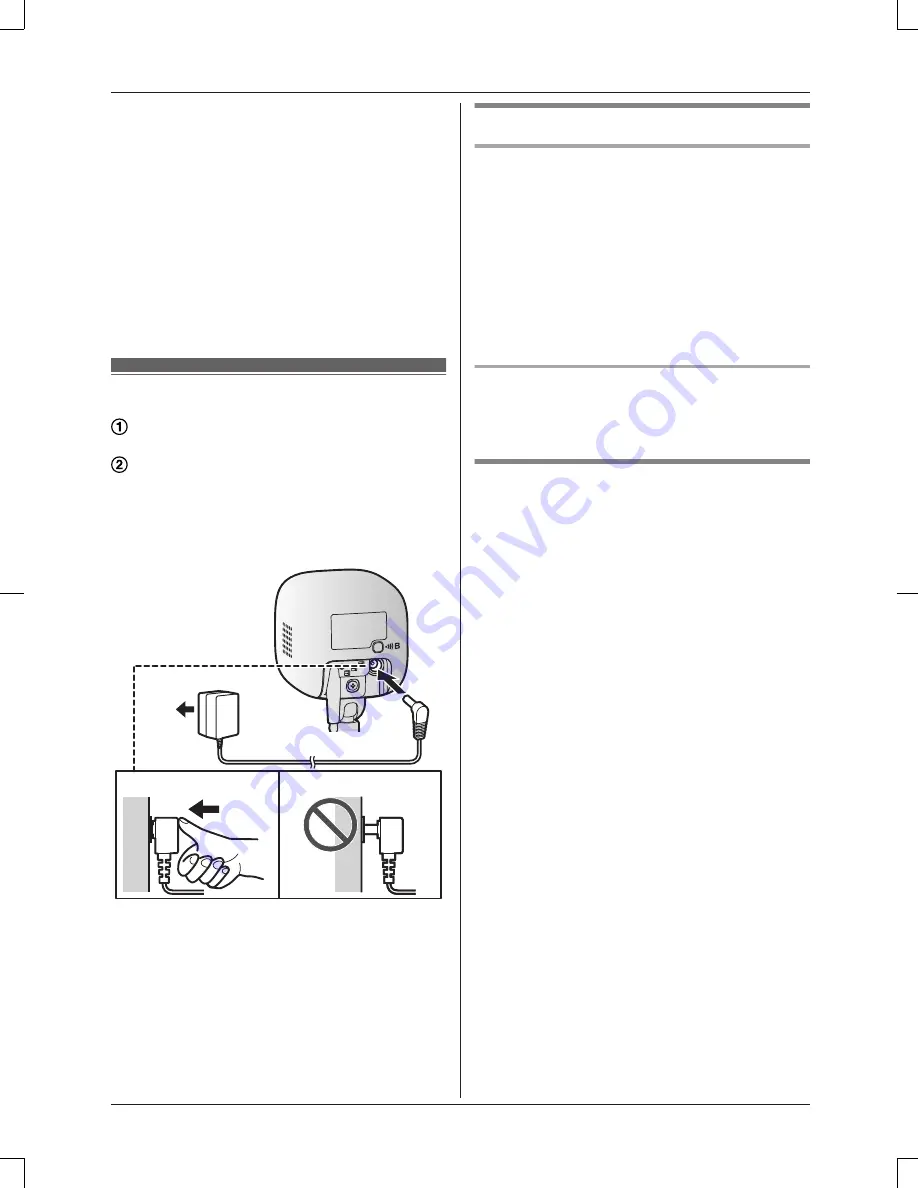
R
Near magnetic fields (such as near
microwaves and magnets)
R
Areas subject to extreme temperature
changes, such as next to air conditioners
R
Areas with reflective objects, such as glass,
that can interfere with detection of
temperature variation
R
Areas where the temperature is affected by
strong illuminating objects (such as
fluorescent lights)
R
Near devices that emit strong radio waves,
such as mobile phones
Connections
Insert the AC adaptor plug firmly into the
DC socket.
Connect the AC adaptor to the power
outlet.
Note:
R
Use only the supplied Panasonic AC
adaptor PNLV236AL.
2
1
Note about power connections
AC adaptor connection
R
The AC adaptor must remain connected at
all times. (It is normal for the adaptor to feel
warm during use.)
R
The AC adaptor should be connected to a
vertically oriented or floor-mounted AC
outlet. Do not connect the AC adaptor to a
ceiling-mounted AC outlet, as the weight of
the adaptor may cause it to become
disconnected.
Power failure
R
The camera will not work during a power
failure.
Placing the camera on a flat area
When you place the camera on a flat area,
you can prevent the camera from falling by
passing a string through the hole (page 7) in
the stand.
1
Pass a string (not supplied) through the
hole in the stand.
2
Tie the string and hook it to the bracket.
10
Setup
HNC200AZ_(en_en)_0325_ver.031.pdf 10
2015/03/25 14:02:05
Summary of Contents for KX-HNC200AZ
Page 15: ...15 Notes ...


































