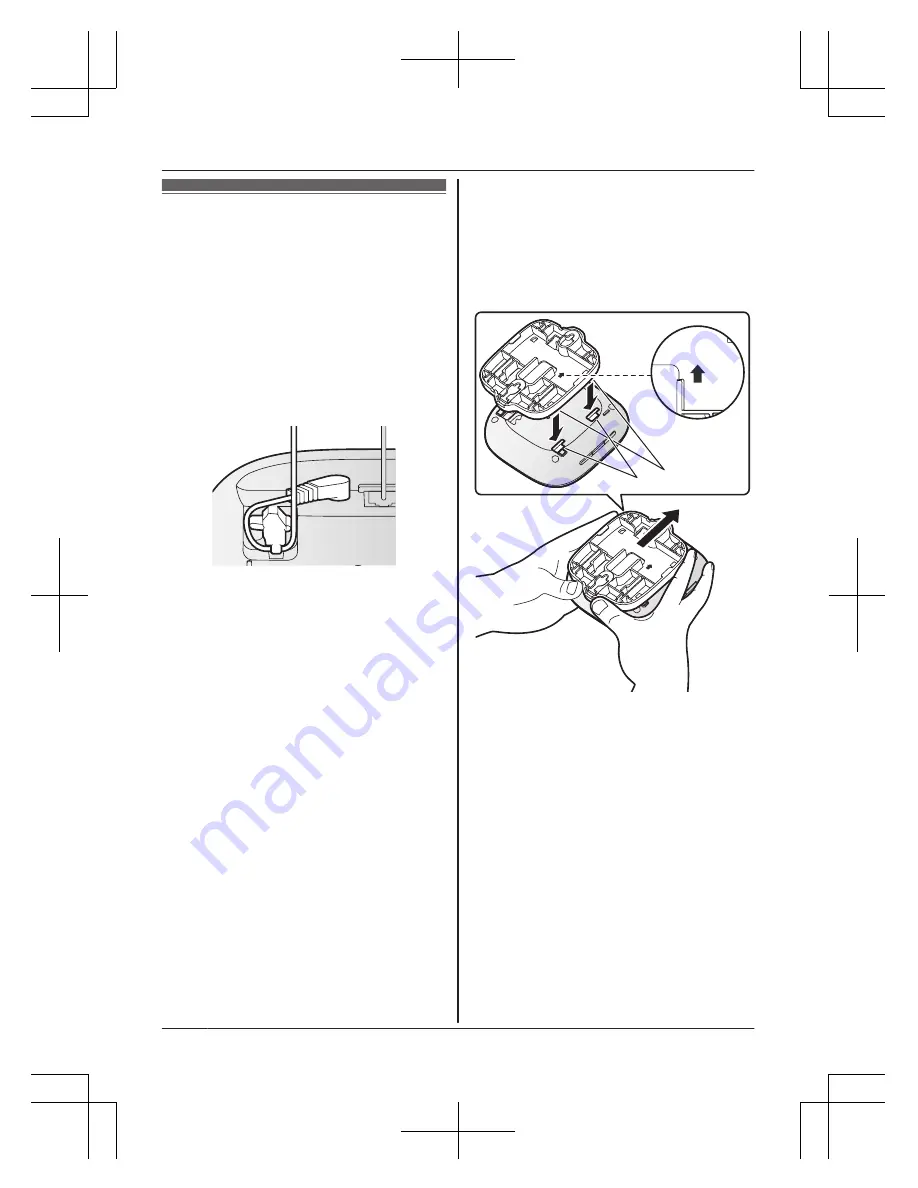
Wall mounting
You can use the included wall mounting
adaptor to wall mount the hub if desired.
Note:
R
Make sure that the wall and the fixing
method are strong enough to support the
weight of the unit.
R
Drive the screws (not supplied) into the wall.
1
Connect the AC adaptor and the
telephone line cord to the hub.
R
Secure the AC adaptor cord by
wrapping it around the hook.
2
Slide the wall mounting adaptor up until it
clicks into place.
R
Make sure the “
UP
” mark on the wall
mounting adaptor faces upwards.
R
Align and insert the tabs (
1
) of the
wall mounting adaptor to the grooves
(
2
) of the hub.
UP
1
2
U
P
U
P
18
Helpline Tel. No.: U.K. 0330 3331112 Ireland 01 4475228
Appendix
HNB600E_(en_en)_0421_ver.060.pdf 18
2015/04/21 14:13:15







































