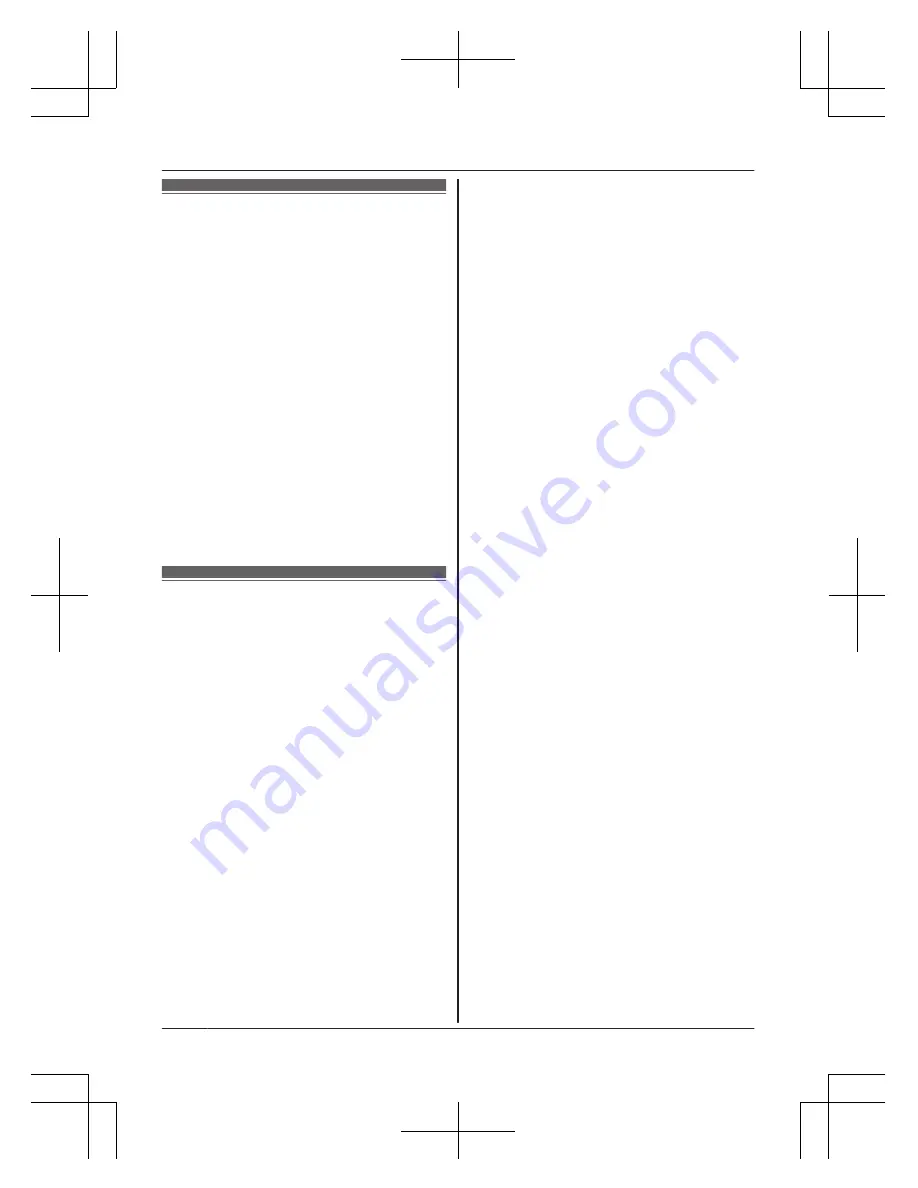
Important safety
instructions
When using your product, basic safety
precautions should always be followed to
reduce the risk of fire, electric shock, and
injury to persons, including the following:
1. Do not use this product near water for
example, near a bathtub, washbowl,
kitchen sink, or laundry tub, in a wet
basement or near a swimming pool.
2. Avoid using a telephone (including a
cordless type) during an electrical storm.
There may be a remote risk of electric
shock from lightning.
3. Do not use the telephone to report a gas
leak in the vicinity of the leak.
4. Use only the power cord indicated in this
document.
SAVE THESE INSTRUCTIONS
Security cautions
Take appropriate measures to avoid the
following security breaches when using this
product.
– Leaks of private information
– Unauthorised use of this product
– Unauthorised interference or suspension of
the use of this product
Take the following measures to avoid security
breaches:
R
Configure the wireless router that connects
your mobile device to this product to use
encryption for all wireless communication.
R
You may be vulnerable to security
breaches if the unit is used with the login
password, disarm code, or PIN code, or
other settings at their defaults values.
Configure your own values for these
settings.
R
Do not use passwords that could be easily
guessed by a third party. If you keep a
record of your passwords, protect that
record. Change passwords regularly.
R
If you lose your mobile device, change the
password used to access this product.
R
If you enable the product’s auto login
feature, enable the screen lock or similar
security feature on your mobile device.
R
Take care when performing important
security related operations such as deleting
MAC address, unit IDs, etc.
R
To prevent disclosure of personal
information, enable the screen lock or
similar security feature on your mobile
device.
R
When submitting the product for repair,
make a note of any important information
stored in the product, as this information
may be erased or changed as part of the
repair process.
R
Before handing the product over to a third
party for repair or other purposes, perform
a factory data reset to erase any data
stored in the product and remove the
microSD card. Use only trusted repair
services authorised by Panasonic.
R
Before disposing of the product, perform a
factory data reset to erase any data stored
in the product. Remove and erase the
microSD card.
R
If your mobile device will no longer be used
with the product, delete your mobile
device’s registration from the product and
delete the corresponding app from your
mobile device.
R
If this product experiences a power outage,
its date and time setting may become
incorrect. In this case, the date and time
setting will be automatically corrected when
your mobile device and this product are
connected to the same wireless network.
Additionally, note the following.
R
Multiple hubs cannot be used on the same
network.
R
Only one mobile device can access this
product while away from home. If a second
mobile device connects to this product
while away from home, the first mobile
device is disconnected.
R
Communications may be interrupted
depending on network conditions and
wireless signal quality.
R
This product may be used in ways that
violate the privacy or publicity rights of
others. You are responsible for the ways in
which this product is used.
8
Important Information
HNB600AZ_(en_en)_0325_ver.040.pdf 8
2015/03/25 13:55:42









































