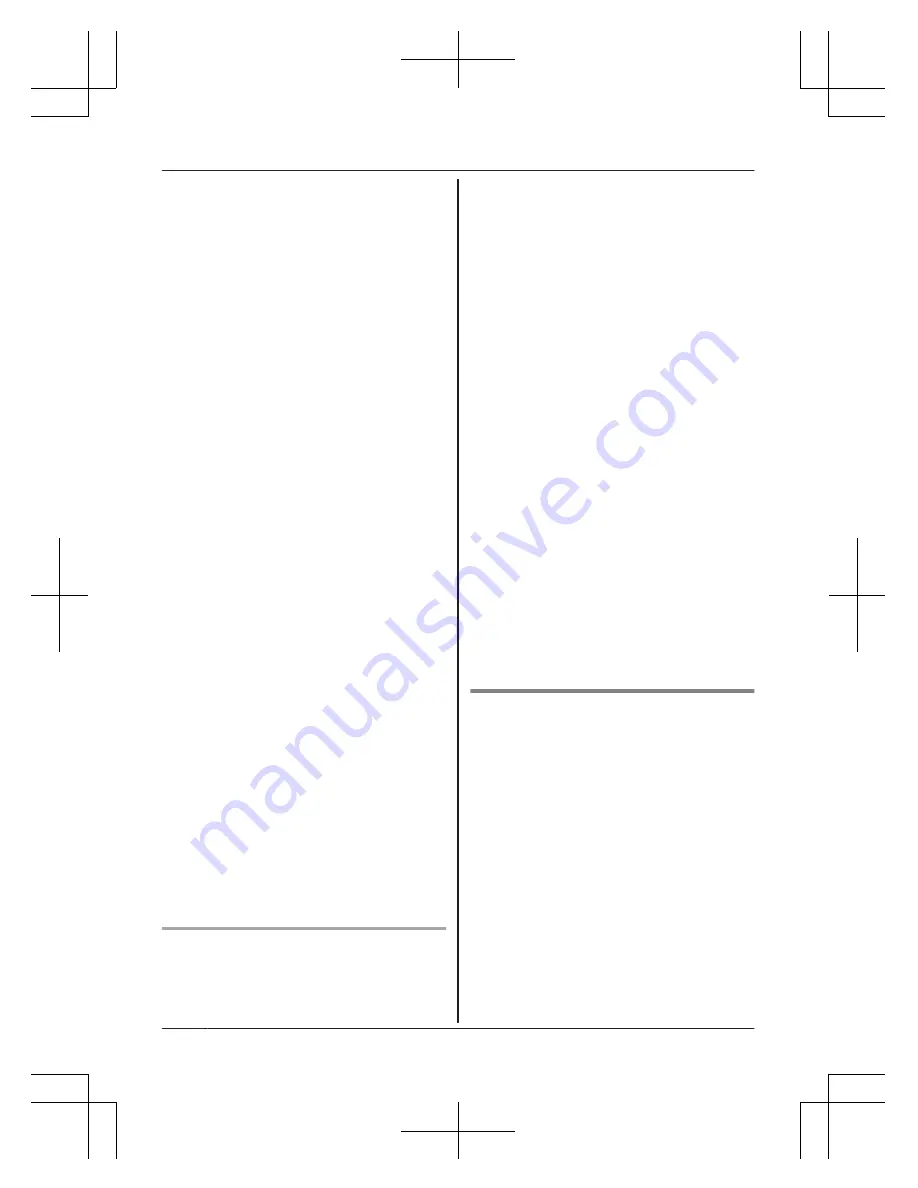
wait approx. 10 minutes and perform
this procedure from the beginning.
5
Start the
[Home Network]
app again.
6
If necessary, enter the password required
to connect to your wireless router and
then tap
[Next]
.
R
The hub and your mobile device
connect to your wireless router.
R
If prompted, follow the on-screen
instructions and connect your mobile
device to your wireless router, start the
app again, and then tap
[Add This
Mobile Device]
.
R
If you enter the wrong Wi-Fi password,
[Setup failed.]
is displayed and the
hub’s LED indicator blinks in green. In
this case, perform the following.
1. Press and hold the 3 registration
buttons on the side of the hub and
the
M
Wi-Fi SETUP
N
button on the
back of the hub at the same time (4
buttons total) until the hub’s LED
indicator blinks in green and yellow.
2. Wait for the hub’s LED indicator to
light in yellow.
3. Repeat the initial setup procedure.
7
When prompted, press
M
Wi-Fi SETUP
N
on the hub.
R
Your mobile device will be registered
to the hub.
8
When prompted, follow the on-screen
instructions and set the password used to
log in to the hub while away from home.
9
When prompted, enter a name for your
mobile device and then tap
[OK]
.
R
This setting allows you to change the
name assigned to your device. It can
help you identify your mobile device
when performing certain operations,
such as deregistering or making
intercom calls using a cordless
handset.
R
The app’s home screen is displayed
when initial setup is complete.
Initial setup for Android devices
1
Start the
[Home Network]
app.
2
Tap
[Set up the Hub]
.
3
When prompted, press
M
Wi-Fi SETUP
N
on the hub.
R
The LED indicator blinks in yellow.
R
The app temporarily changes your
mobile device’s Wi-Fi setting so that it
connects to the hub directly.
4
If necessary, enter the password required
to connect to your wireless router and
then tap
[Next]
.
R
The hub and your mobile device
connect to your wireless router.
5
When prompted, press
M
Wi-Fi SETUP
N
on the hub.
R
Your mobile device will be registered
to the hub.
6
When prompted, follow the on-screen
instructions and set the password used to
log in to the hub while away from home.
7
When prompted, enter a name for your
mobile device and then tap
[OK]
.
R
This setting allows you to change the
name assigned to your device. It can
help you identify your mobile device
when performing certain operations,
such as deregistering or making
intercom calls using a cordless
handset.
R
The app’s home screen is displayed
when initial setup is complete.
Information about Wi-Fi
communication
The hub uses Wi-Fi to communicate with your
wireless router. Refer to the following
information when planning where to place the
hub.
Do not use the hub in the following areas or
locations. Malfunction or interference to radio
communication may result.
R
Indoor areas that have certain types of
radio or mobile communications equipment
R
Locations near microwave ovens or
Bluetooth devices
R
Indoor areas where antitheft devices or
2.4 GHz frequency devices such as POS
systems are used
14
Setup
HNB600AZ_(en_en)_0325_ver.040.pdf 14
2015/03/25 13:55:43
























