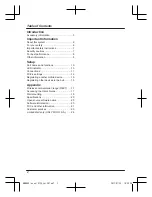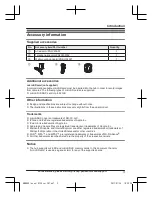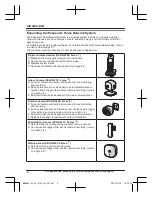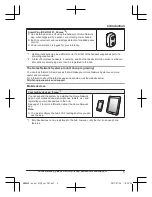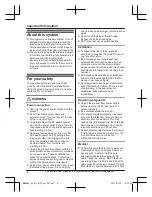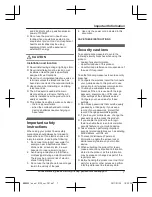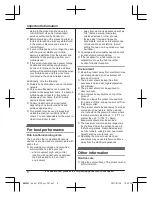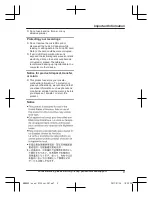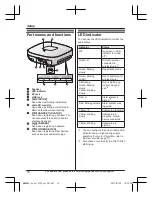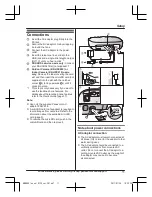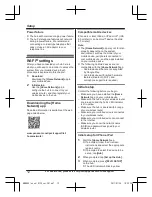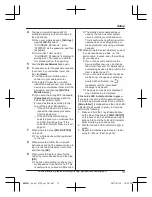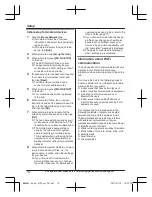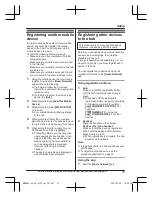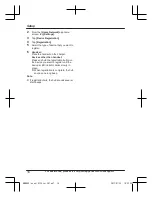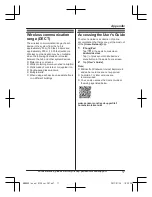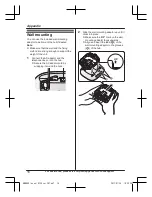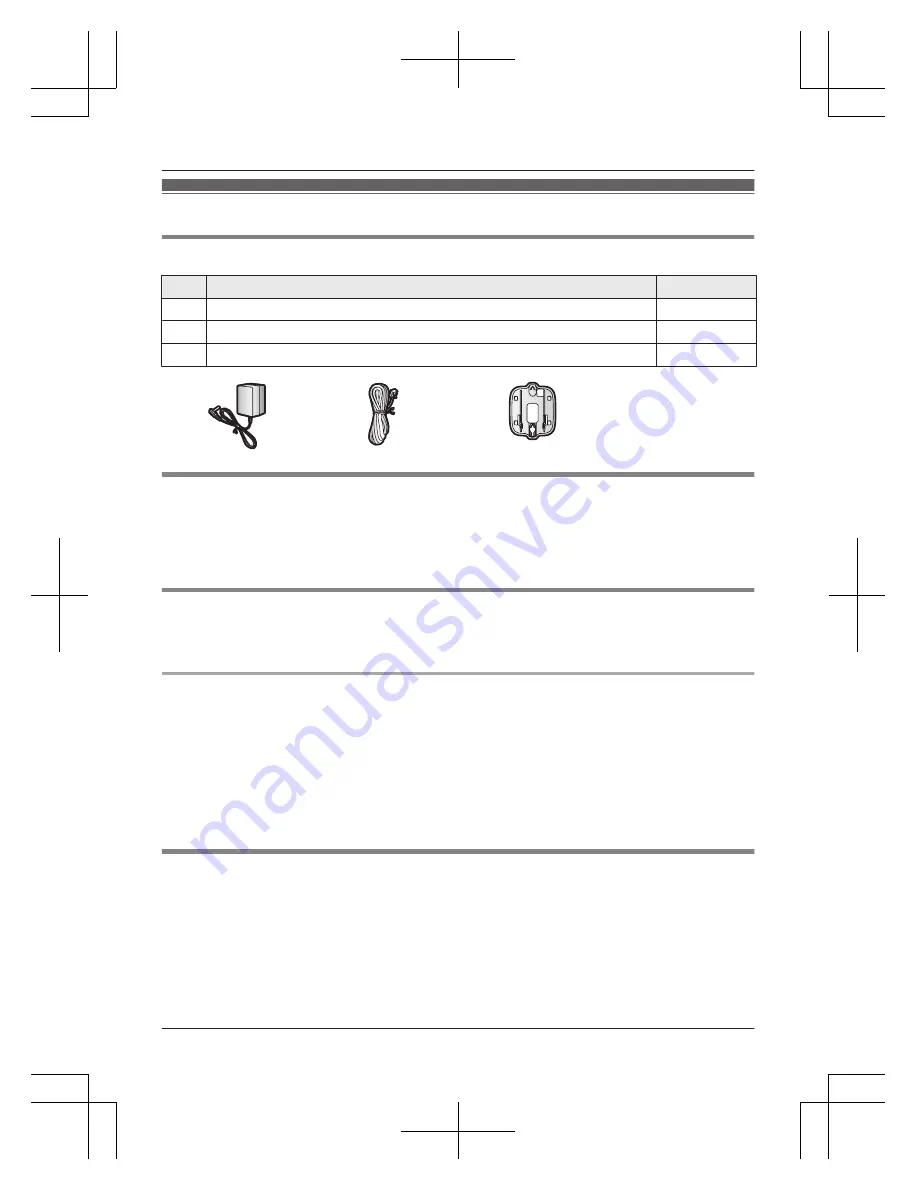
Accessory information
Supplied accessories
No.
Accessory item/Part number
Quantity
A
AC adaptor/PNLV236-0Y
1
B
Telephone line cord/PQJA10075Z
1
C
Wall mounting adaptor/PNKL1049Z1
1
A
B
C
Additional accessories
microSD card (not supplied)
A commercially-available microSD card must be inserted into the hub in order to record images
from cameras. The following types of microSD cards are supported.
R
microSD / SDHC card: Up to 32 GB
Other information
R
Design and specifications are subject to change without notice.
R
The illustrations in these instructions may vary slightly from the actual product.
Trademarks
R
microSDHC Logo is a trademark of SD-3C, LLC.
R
iPhone and iPad are registered trademarks of Apple Inc.
R
iPad mini is a trademark of Apple Inc.
R
Android and Google Play are registered trademarks or trademarks of Google Inc.
R
Microsoft, Windows, and Internet Explorer are either registered trademarks or trademarks of
Microsoft Corporation in the United States and/or other countries.
R
Wi-Fi
®
, WPA™, and WPA2™ are registered trademarks or trademarks of Wi-Fi Alliance
®
.
R
All other trademarks identified herein are the property of their respective owners.
Notice
R
The hub supports microSD and microSDHC memory cards. In this document, the term
“microSD card” is used as a generic term for any of the supported cards.
For assistance, please visit http://shop.panasonic.com/support
3
Introduction
HNB600_(en_en)_0124_ver.201.pdf 3
2017/01/25 10:22:34