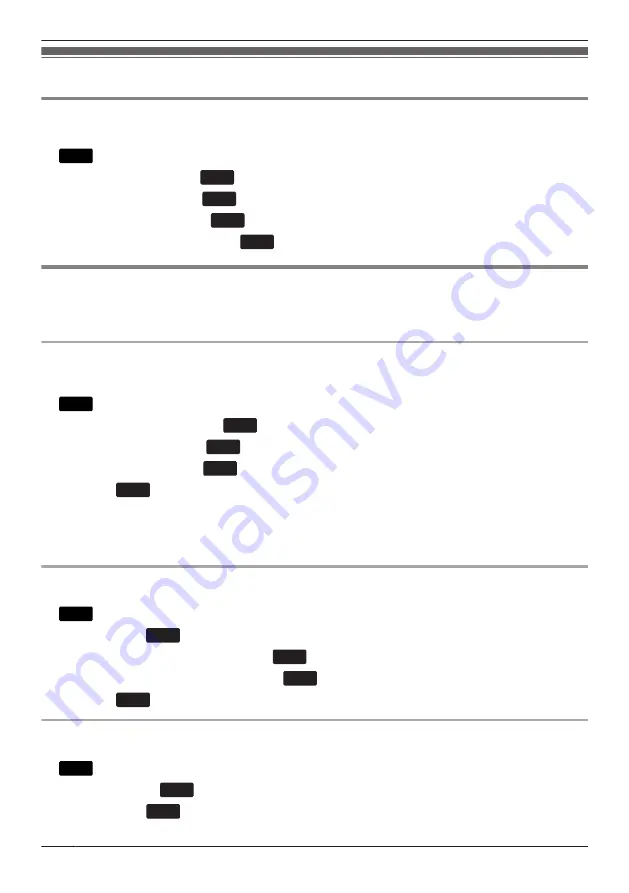
Customizing the Telephone
Changing the Telephone’s LCD Display
You can change what is displayed on the telephone’s LCD while the telephone is in standby mode.
1.
Menu
2. [
D
]/[
C
]: "Basic Settings"
a
OK
3. [
D
]/[
C
]: "Display Option"
a
OK
4. [
D
]/[
C
]: "Standby Display"
a
OK
5. [
D
]/[
C
]: Select the desired item.
a
OK
Hot Keys
By assigning phone numbers to dial keys, you can make a call by pressing and holding a dial key.
R
Assigning Hot Keys From Phonebook
You can assign a phone number stored in the Local Phonebook to a key to be used as a Hot Key.
1. In standby mode, press and hold a dial key (0–9) for more than 1 second.
2.
Menu
3. [
D
]/[
C
]: "Copy from P.book".
a
OK
4. Enter the desired name.
a
OK
5. [
D
]/[
C
]: Select a number
a
OK
6. "Save"
a
OK
Note
R
For details about searching for an item in the phonebook, see “Searching for an Item in the Local
Phonebook”, Page 40.
Editing Hot Keys
1. In standby mode, press and hold a dial key (0–9) for more than 1 second.
2.
Menu
3. [
D
]/[
C
]: "Edit"
a
OK
4. Edit the Hot Key Name, if necessary.
a
OK
5. Edit the Hot Key Number, if necessary.
a
OK
6. "Save"
a
OK
Deleting a Hot Key
1. In standby mode, press and hold the dialing key assigned as a Hot Key for more than 1 second.
2.
Menu
3. [
D
]/[
C
]: "Delete"
a
OK
4. [
D
]/[
C
]: "Yes"
a
OK
44
Customizing the Telephone
Summary of Contents for KX-HDV130X
Page 12: ...KX HDV130C M JK O N L I PQR BC E A FG D H S 12 Before Operating the Telephones ...
Page 13: ...KX HDV130RU M JK O N L I PQR BC E A FG D H S 13 Before Operating the Telephones ...
Page 14: ...KX HDV130X KX HDV130SX M JK O N L I PQR BC E A FG D H S 14 Before Operating the Telephones ...
Page 74: ...74 Notes ...
Page 75: ...75 Notes ...






























