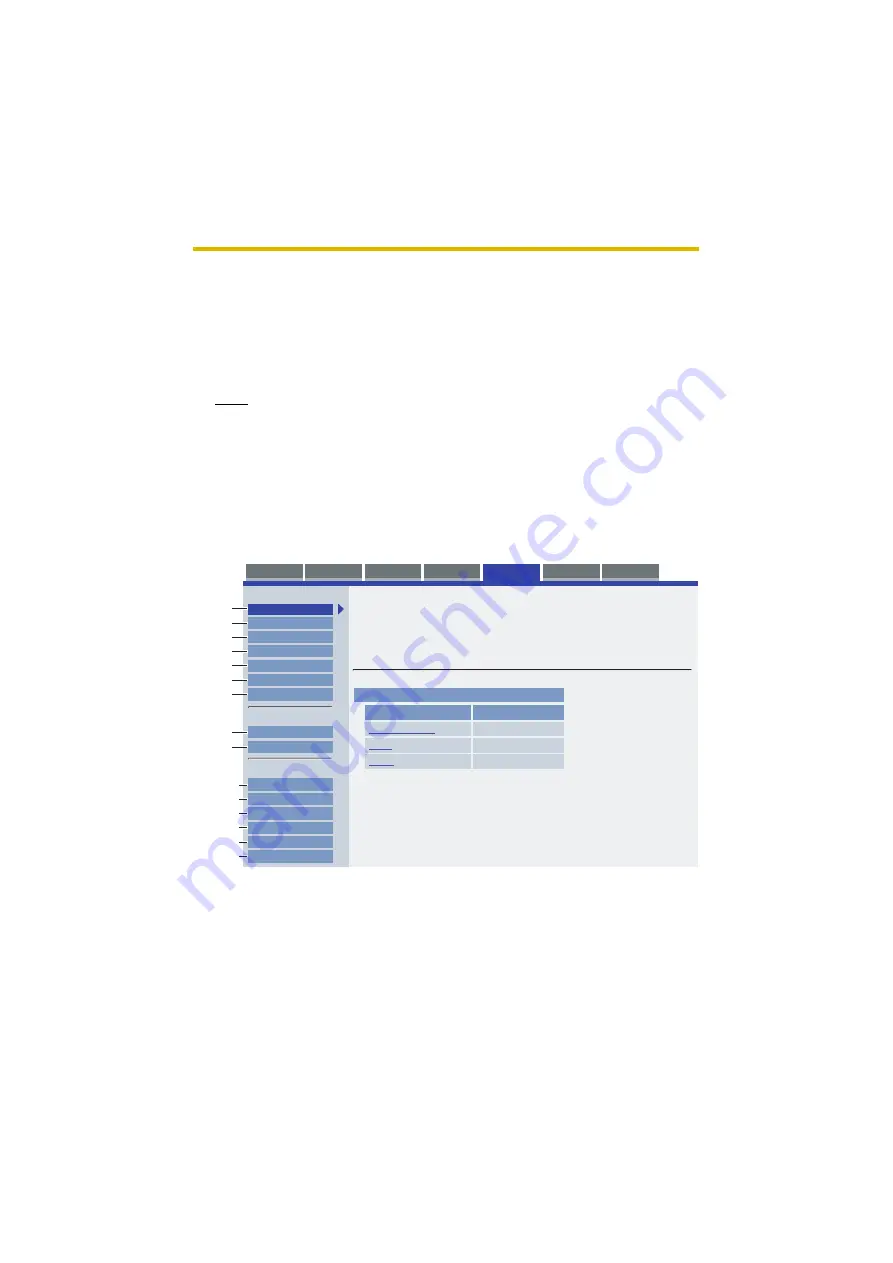
Operating Instructions
[For assistance, please call: 1-800-272-7033] 37
2
Various Camera Features
2.1
Using Camera Features
1.
Access the camera (see page 11).
•
The Top page is displayed.
Note
•
When [Permit access from guest users] is set on the Security:
Administrator page, click [login] button and log in as an administrator.
•
When users other than an administrator are accessing the camera, the
[Setup] and [Maintenance] tabs are not displayed.
•
If [View Multi-Camera page] or [View Buffered Image page] is not
permitted on the General User page, [Multi-Camera] or [Buffered Image]
tab will not be displayed.
2.
Click [Setup] tab at the top of the page.
Top
Multi
Setup
Maintenance
Support
Single
Buffered Image
Basic
Basic
Account
Account
Advanced
Advanced
Network(IPv4)
Network(IPv4)
Connection Mode
Connection Mode
Connection Mode
Connection Mode
Automatic Setup
Automatic Setup
Static
Static
DHCP
DHCP
Current Setting
Current Setting
X
X
(1)
(2)
(3)
(4)
(5)
(6)
(7)
(10)
(11)
(12)
(13)
(14)
(15)
(8)
(9)
Set up network configuration.
Select "Automatic Setup" if you connect the camera to the router and wish to set it up automatically.
Select "Static" if you wish to assign a static IP address to the camera.
Select "DHCP" if you are using the DHCP function of your router or ISP.
Configure network settings automatically
Assign static IP address to the camera.
Get IP address from DHCP server
Network(IPv4)
Network(IPv4)
Network(IPv6)
Network(IPv6)
IPsec
IPsec
UPnP
UPnP
Viewnetcam.com
iewnetcam.com
Date and
Date and Time
ime
Camera
Camera
Administrator
Administrator
General User
General User
Image Display
Image Display
Multi-Camera
Multi-Camera
Buf
Buffer/Transfer
Operation
Operation Time
ime
External Output
External Output
Indicator Control
Indicator Control
Summary of Contents for KX-HCM280A
Page 145: ...Operating Instructions 145 Index ...






























