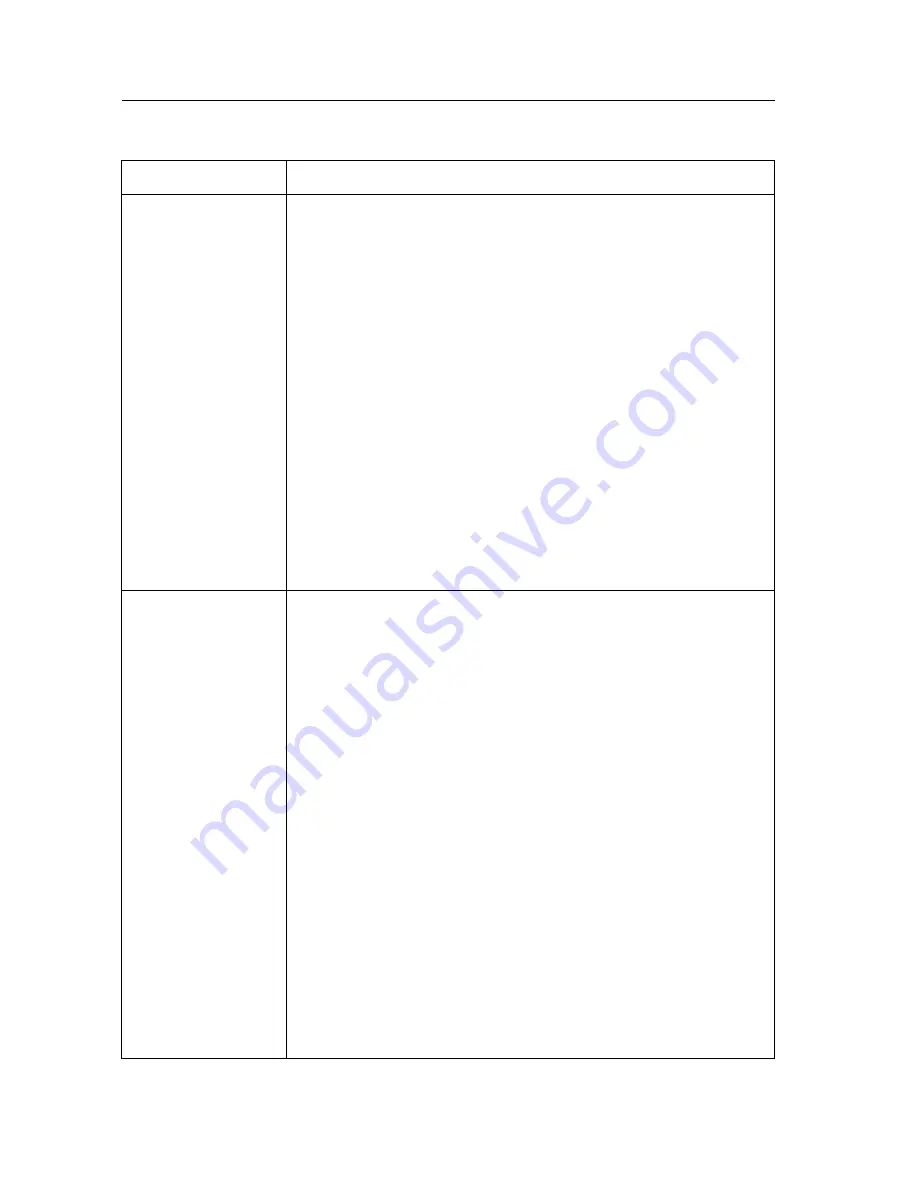
Operating Instructions
124
About Top View Image screen
Problem
Cause and Remedy
The Top View
Image screen
(Single Camera/
Multi-Camera) does
not appear.
•
If you are using Internet Explorer, the first time the PC
connects to Network Camera, a pop-up Security Warning
window will appear to download ActiveX Controls. When
using Windows NT, Windows 2000 or Windows XP, log on
with an appropriate account that is authorized to install
applications. Refer to page 39 for ActiveX Controls.
•
On the Air time setting on page 70 may restrict the access
to Top View Image screen. Blue screen appears.
•
Maximum 30 users can view the Motion JPEG
simultaneously on the network. The 31st user views the
blue screen on the Network Camera screen. Blue screen
appears.
•
Network congestion may prevent the Top View Image
screen from appearing quickly. Wait for a while.
•
The proxy server may prevent you from connecting directly
to Network Camera, set up not to use the proxy server.
Refer to page 26 for details.
Pan/Tilt, Zoom and
Focus do not work.
(including Click to
Center and Preset
Positioning)
•
Click [Refresh] on the web browser when the
communication stops with Network Camera. The image will
refresh.
•
Other clients may be operating Pan/Tilt.
•
Pan/Tilt operation has reached the end of corner. Confirm
End Display appears on operation bar on page 42.
•
The Pan/Tilt operation may be locked.
Refer to page 84 for Camera Setup window.
•
Pan/Tilt Range values may have been specified. Assign
appropriate Pan/Tilt Range values. Refer to page 84 for
Camera Setup window.
•
[Disable] may have stayed checked for Active scripting of
web browser. Checking [Enable] for Active scripting is
necessary. Following the next steps, change a Security
setting and access Network Camera again.
1.
Click [Tools] –> [Internet Options] –> [Security] tab and
click [Custom level] in Security level for this zone.
2.
Check [Enable] for Active scripting on Security Settings
window.
Summary of Contents for KX-HCM280
Page 16: ...Operating Instructions 16 Section 2 Network Camera Setup ...
Page 34: ...Operating Instructions 34 ...
Page 78: ...Operating Instructions 78 Setting Example b a c d e f ...
Page 108: ...Operating Instructions 108 Section 5 Specifications and Troubleshooting ...
Page 130: ...Operating Instructions 130 ...
Page 131: ...Operating Instructions 131 Index ...

























