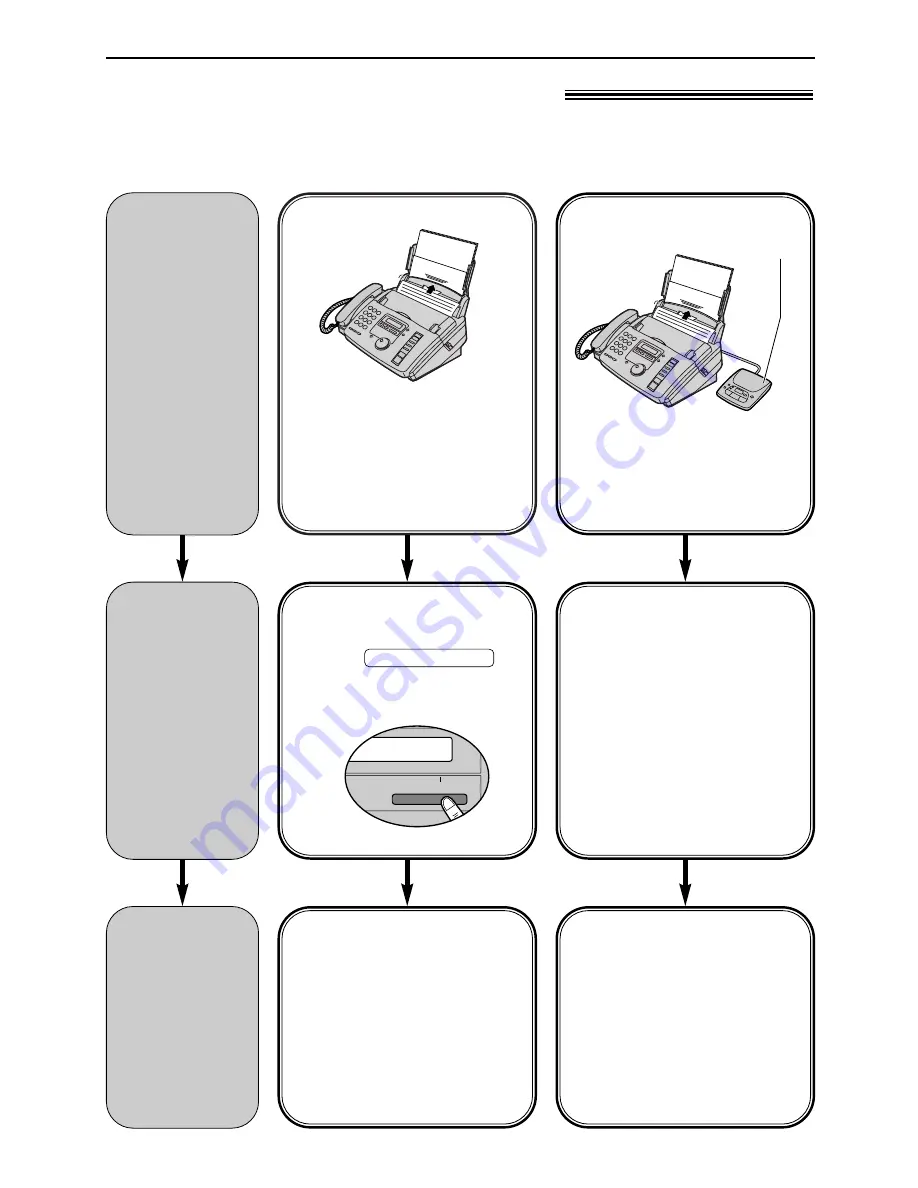
36
Receiving Faxes
Setting the unit to receive faxes
!
You have a separate
telephone line just
for faxes.
FAX ONLY mode (p. 39)
Turn AUTO ANSWER on by
pressing ,
and set the desired ring count
(default setting: 3 rings).
AUTO ANSWER
When receiving calls:
All incoming calls will be
answered as faxes.
Use only as fax
You want to use the
fax machine with an
answering machine.
Activating an answering
machine (p. 40, 41)
Connect an answering
machine and set the ring
count of the answering
machine to less than 4.
●
Set the ring count in the
FAX ONLY mode of the fax
machine to “5 EXT.TAM”, if
you use with AUTO
ANSWER on.
When receiving voice calls:
The answering device will
record voice messages.
When receiving fax calls:
The fax machine will
disconnect the answering
machine and receive
documents.
Answering machine
(not included)
With answering machine
MEMORY% ON
AUTO ANSWER
▼
How you
want the unit
to receive
calls
You have to
set this.
This is how
the unit will
operate.






























