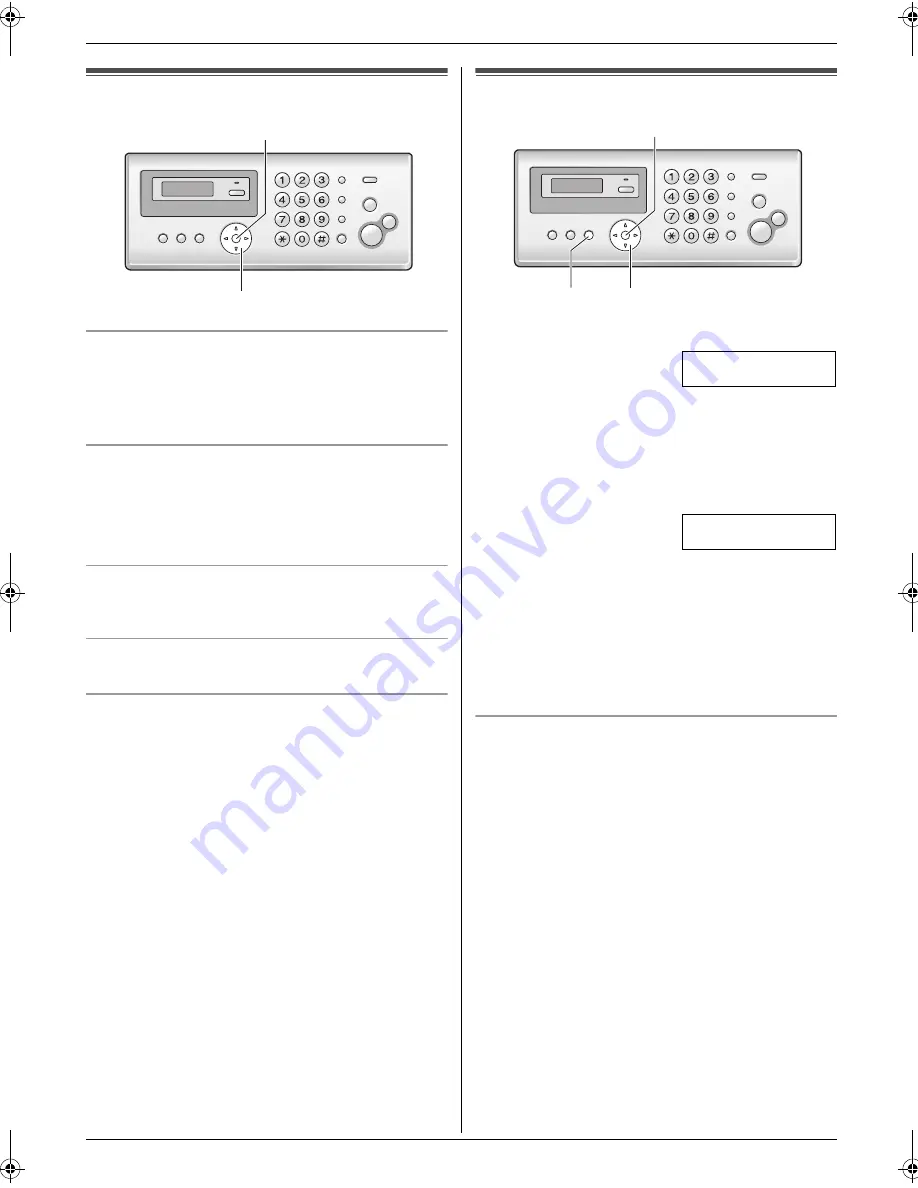
2. Preparation
15
Volume
2.2 Adjusting volume
Ringer volume
While the unit is idle,
press
{A}
or
{B}
.
L
If there are any documents in the document
entrance, you cannot adjust the volume. Confirm that
there are no documents in the entrance.
To turn the ringer OFF
Press
{B}
repeatedly to display
“
RINGER OFF= OK?
”
.
i
{
SET
}
L
The unit will not ring.
L
To turn the ringer back ON, press
{A}
.
Ringer tone
L
You can select the ringer tone from one of 3 patterns
(feature #17 on page 39).
Handset receiver volume
While using the handset,
press
{A}
or
{B}
.
Speaker volume
While using the monitor/speakerphone,
press
{A}
or
{B}
.
Initial Programming
2.3 Date and time
1
{
MENU
}
i
{#}{
0
}{
1
}
i
{
SET
}
D:
|
01/M:01/Y:06
TIME: 00:00
2
Enter the current date/month/year/hour/minute by
selecting 2 digits for each. Press
{*}
repeatedly to
select
“
AM
”
,
“
PM
”
, or 24 hour clock format.
Example: 10 August, 2006 10:15 PM (12 hour
clock format)
1.
Press
{
1
}{
0
}
{
0
}{
8
}
{
0
}{
6
}
{
1
}{
0
}
{
1
}{
5
}
.
D:
|
10/M:08/Y:06
TIME: 10:15
2.
Press
{*}
repeatedly to select
“
PM
”
.
3
{
SET
}
4
Press
{
MENU
}
to exit.
Note:
L
The other party’s fax machine will print the date and
time on the top of each page you send according to
your unit’s date and time setting.
To correct a mistake
Press
{
<
}
or
{
>
}
to move the cursor to the incorrect
number, and make the correction.
{
SET
}
{A}{B}
{
SET
}
{
MENU
}
{
<
}{
>
}
FP205-215AL-PFQX2516ZA-en.book Page 15 Thursday, July 13, 2006 9:31 AM






























