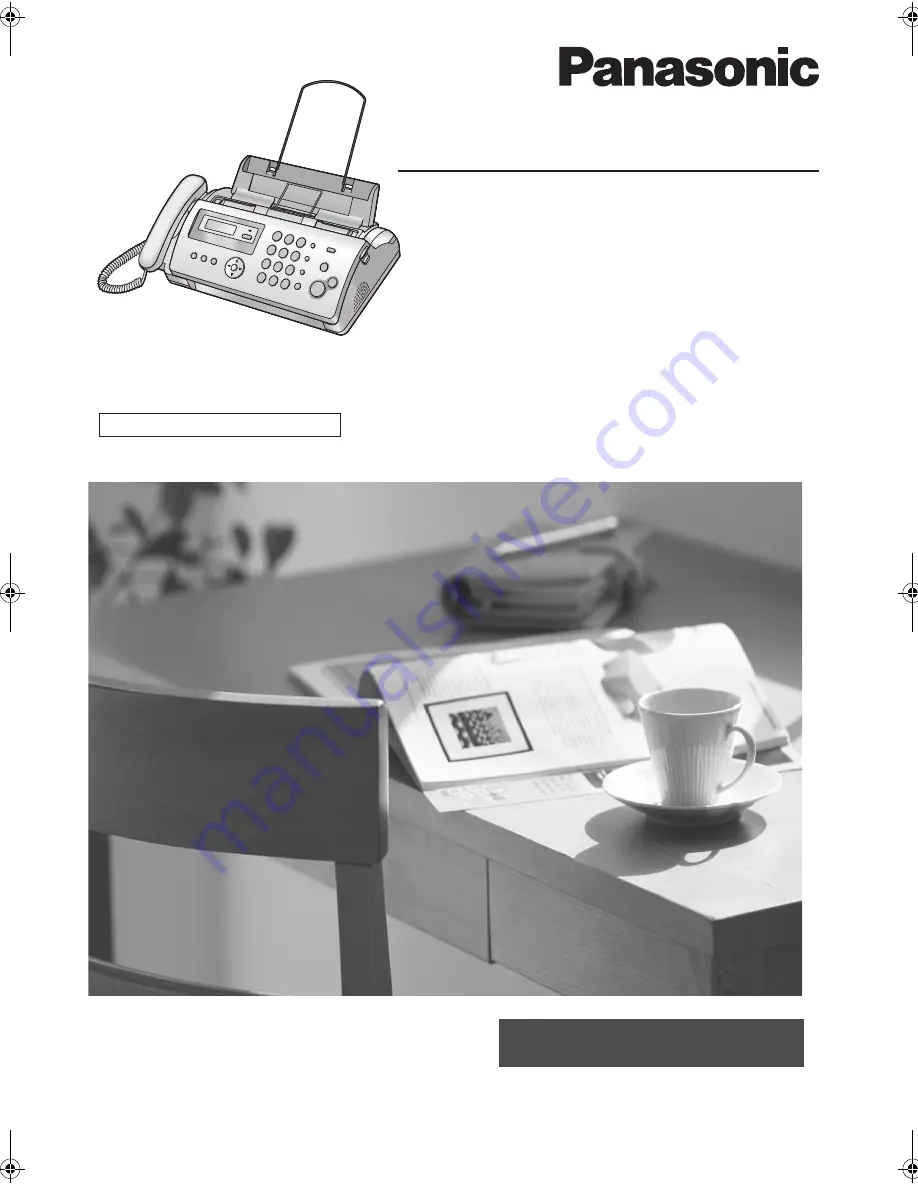
To use in New Zealand, change the location setting (feature #74 on page 43).
Please read these operating instructions
before using the unit and save for future
reference.
These units are compatible with Caller ID.
To use this feature, you must subscribe to
the appropriate service of your service
provider.
FOR NEW ZEALAND USERS:
Operating Instructions
Compact Plain Paper Fax
Model No.
KX-FP205AL
Compact Plain Paper Fax
with Digital Answering System
Model No.
KX-FP215AL
This pictured model is KX-FP205.
Be sure to use the telephone line cord
included in this unit.
FP205-215AL-PFQX2516ZA-en.
Page 1 Thursday, July 13, 2006 9:31 AM
















