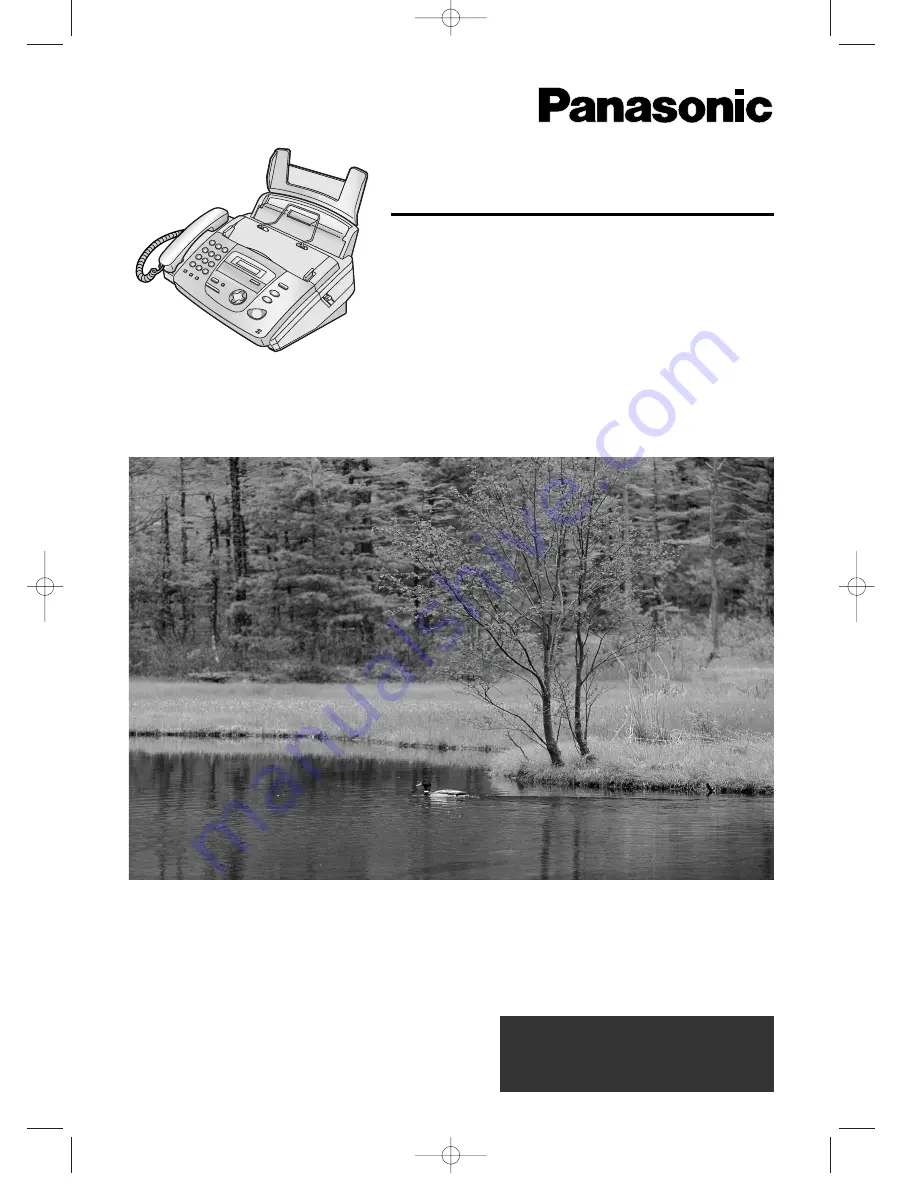
Please read these Operating
Instructions before using the unit
and save for future reference.
Operating Instructions
Compact Plain Paper Fax
Model No.
KX-FP151E
Compact Plain Paper Fax with
Telephone Answering System
Model No.
KX-FP155E
These models are designed
to be used in the United
Kingdom and Ireland.
This pictured model is KX-FP151.
KX-FP151/155(E)(001-008) 01.12.19 2:30 PM Page 1


































