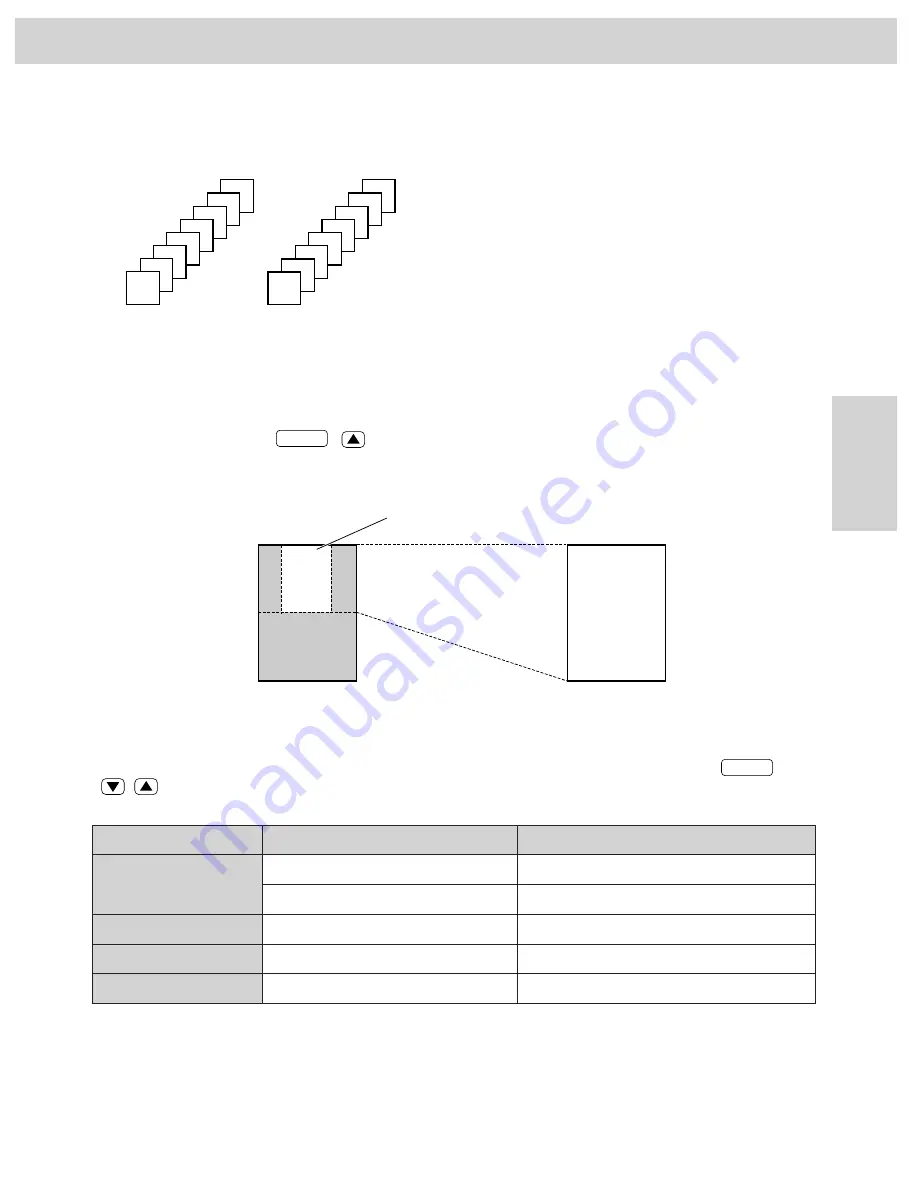
79
F
a
x
/C
o
p
y
The unit can make enlarged or reduced copies of a document.
■
To enlarge a document:
Select “200%” by pressing
(
), then insert the document into the unit from the top side. The unit
will only enlarge the center part of the top half of the document. See the example below.
Sample of an enlarged copy:
ZOOM
Choosing an enlargement/reduction rate
Original document
Top side
Center part of
the top half
Enlarged copy
Top half
Bottom
half
Insert the document
into the unit from the
top side FACE DOWN.
E
F
G
H
B C
A
B
C
D
■
To reduce a document:
When you copy documents that are longer than the recording paper, the unit can reduce the original
document by programming a suitable reduction rate. The reduction rate is determined by the size of the
recording paper and original document. Select among 100%, 92%, 86% and 72% by pressing
(
/
).
Recommended reduction rate:
ZOOM
Letter = 216 mm
q
279 mm (8
1
⁄
2
wq
11
w
)
Legal = 216 mm
q
356 mm (8
1
⁄
2
wq
14
w
)
A4
= 210 mm
q
297 mm (May not be available in the United States.)
Size of recording paper
Letter
Legal
Letter
Letter
Letter
Size of original document
Letter
Letter, A4, Legal
A4
A4
Legal
Mode
100% (pre-selected)
92%
86%
72%
Note:
●
If the appropriate reduction rate is not programmed, the document may be divided and the top of the
second sheet will be deleted.
Copying
The unit will print uncollated. You can also print collated. See the example below.
For example: Making two copies of 4 page original document
(Collated)
4
3
2
1
4
3
2
1
(Uncollated)
1
1
2
2
3
3
4
4
●
If you turn the collating feature on, the unit
will store the document into memory and print
it. If memory becomes full while storing, the
unit will only print out the stored pages.
●
After copying, the collating feature will turn off
automatically.
Printing collated
















































