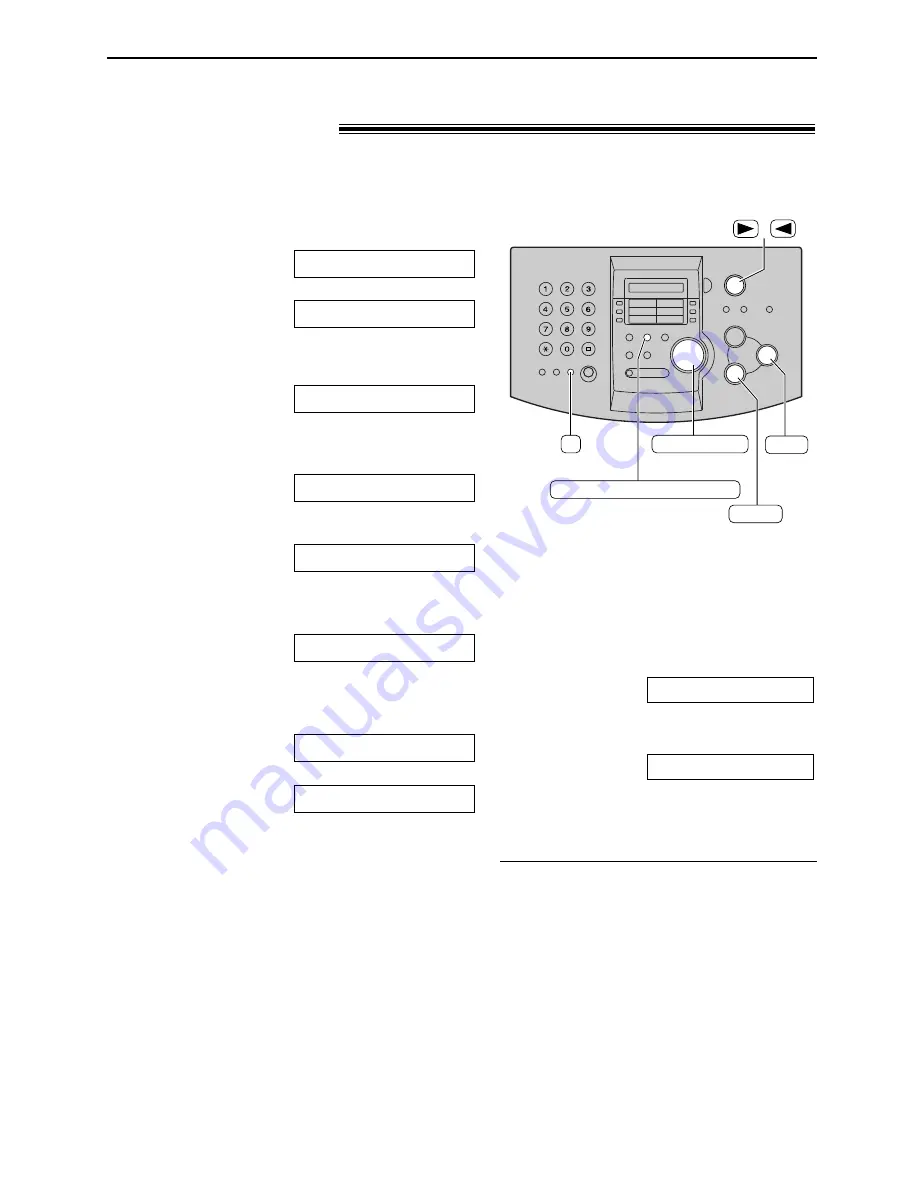
23
Automatic Dialling
Storing names and telephone numbers
into EASY DIAL
!
For rapid access to frequently dialled numbers, the unit provides a EASY DIAL directory (100
entries).
1
Press
DE
.
Display:
/
2
Rotate
g
until the following is
displayed.
3
Enter the name, up to 10 characters (see
page 19 for instructions).
Example:
4
Press
w
.
5
Enter the telephone number, up to 30 digits,
using the dial keypad.
Example:
●
If you want to enter a hyphen, press
é
.
6
Press
w
.
!
●
To program other entries, repeat steps 3 to 6.
7
Press
DE
to exit the
program.
NAME=
REGISTERED
NO.=5552233
NO.=
NAME=Alice
NAME=
OR USE EASYDIAL
PRESS STATION
/
STOP
(Delete)
SET
DIRECTORY PROGRAM
EASY DIAL
(Hyphen)
R
Note:
●
When the following is displayed in step 6, you
can store only 5 more entries.
Display:
●
If there is no space to store new entries, the
following is displayed in step 1.
Erase unnecessary entries (p. 24).
●
A hyphen or a space entered in a telephone
number counts as two digits.
EASY DIAL FULL
SPACE= 5 DIRS.
To correct a mistake
●
Press
)
or
(
to move the cursor to the
incorrect character/number, and then make
the correction.
To delete a character/number
●
Move the cursor to the character/number you
want to delete, and press
{
(Delete).
Helpful hint:
●
You can confirm the stored entries on the display
(p. 25) or on the telephone number list (p. 72).






























