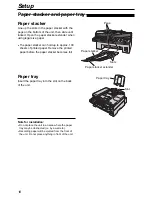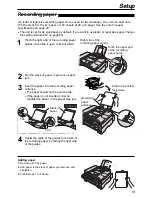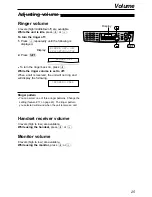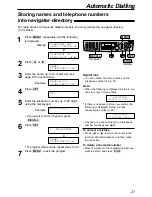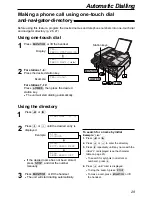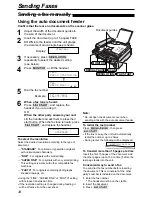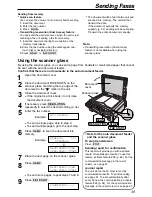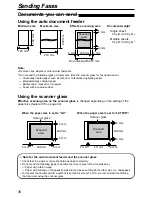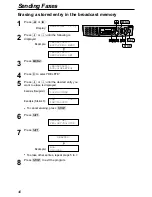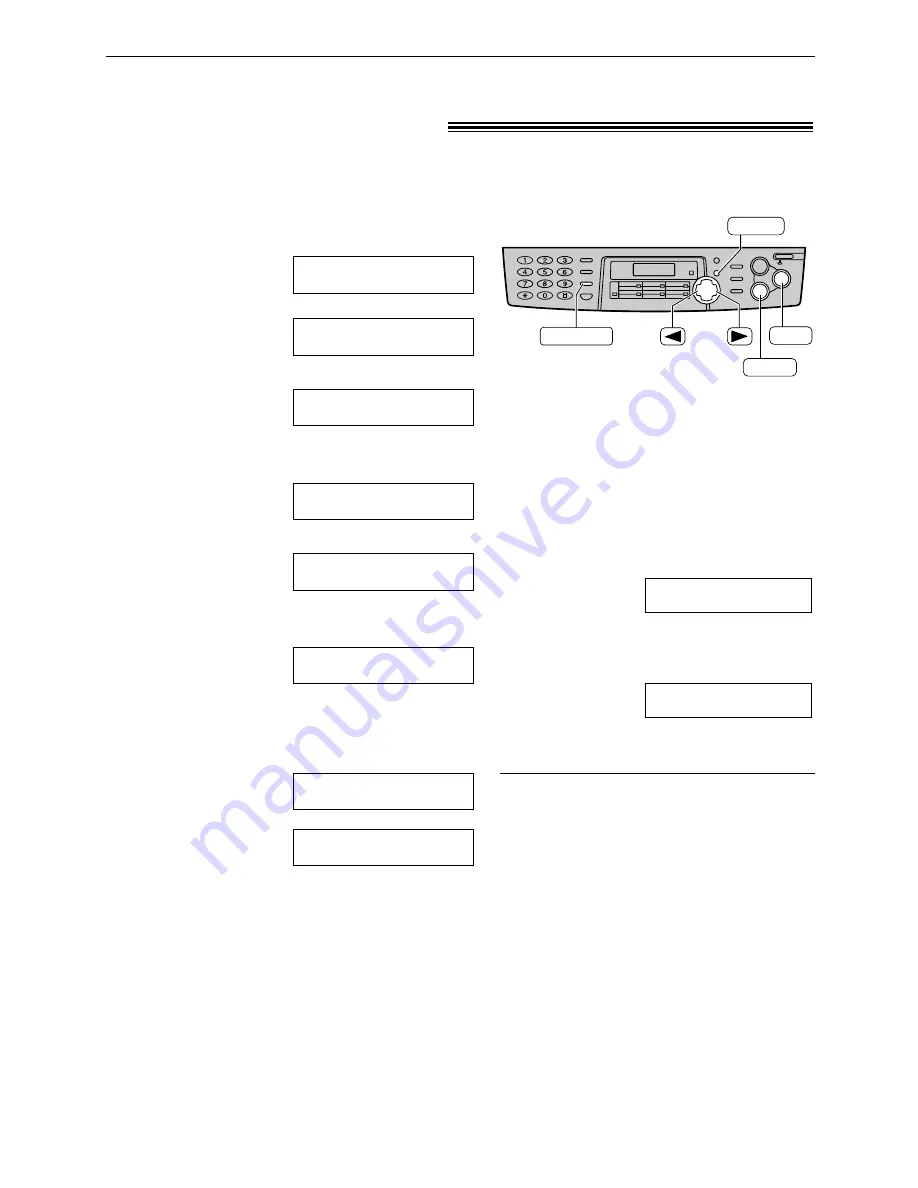
27
Automatic Dialling
Storing names and telephone numbers
into navigator directory
!
For rapid access to frequently dialled numbers, the unit provides the navigator directory
(100 entries).
(Delete)
STOP
SET
MENU
(Hyphen)
RECALL
Helpful hint:
●
You can confirm the stored entries on the
telephone number list (p. 81).
Note:
●
When the following is displayed in step 6, you
can store only 5 more entries.
●
If there is no space to store new entries, the
following is displayed in step 6. Erase
unnecessary entries (p. 28).
●
A hyphen or a space entered in a telephone
number counts as two digits.
REGISTERED
DIRECTORY FULL
REGISTERED
SPACE= 5 DIRS.
1
Press
p
repeatedly until the following
is displayed.
Display:
/
2
Press
(
or
)
.
3
Enter the name, up to 10 characters (see
page 23 for instructions).
Example:
4
Press
w
.
5
Enter the telephone number, up to 30 digits,
using the dial keypad.
Example:
●
If you want to enter a hyphen, press
è
.
6
Press
w
.
!
●
To program other entries, repeat steps 3 to 6.
7
Press
p
to exit the program.
NAME=
STORE:PRESS SET
REGISTERED
NO.=5552233
NO.=
NAME=Alice
STORE:PRESS SET
NAME=
STORE:PRESS SET
DIRECTORY SET
PRESS NAVI.[
I H
]
DIRECTORY SET
PRESS STATION OR
To correct a mistake
●
Press
(
or
)
to move the cursor to the
incorrect character/number, and then make
the correction.
To delete a character/number
●
Move the cursor to the character/number you
want to delete, and press
{
.
Summary of Contents for KX-FLB756AL
Page 87: ...87 ...