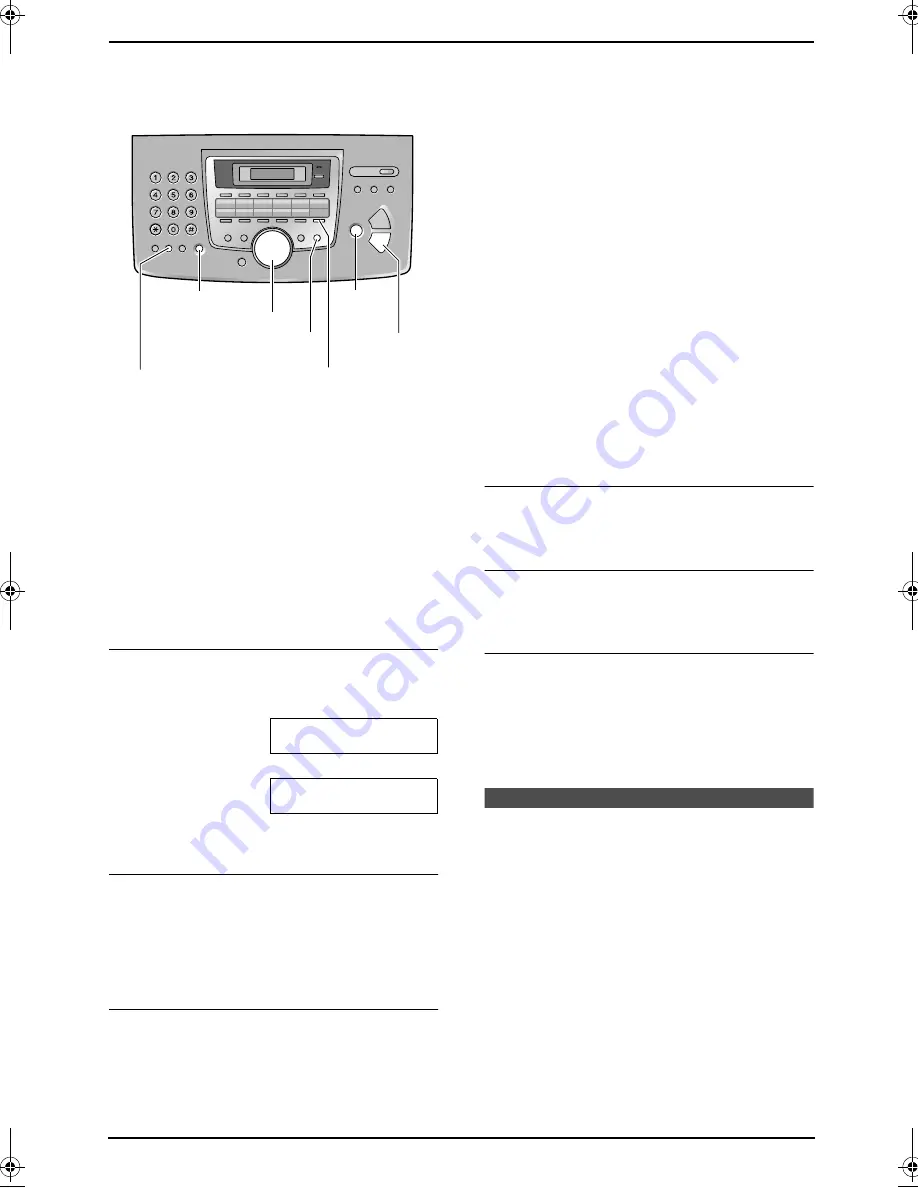
3. Telephone
25
–
The caller information does not
include a telephone number.
1
Press
{
CALLER ID SEARCH
}
.
2
Press
{A}
to search from the most recent
calls.
Press
{B}
to search from the oldest calls.
L
If you need to edit the telephone number,
see page 25.
3
Press
{
MONITOR
}
or lift the handset to call
back the displayed party.
L
The unit will start dialling automatically.
L
To send a fax, insert the document FACE
DOWN and press
{
FAX START
}
.
To change the display of the caller
information
Press
{
NAME/TEL NO.
}
repeatedly after step 2.
Example:
1345678901
11:20AM 20 Jul
,
b
SAM LEE
11:20AM 20 Jul
,
L
Check mark (
,
) on the display means the call
has already been viewed or answered.
Display while viewing
L
When the unit did not receive name
information, the display will show “
NO NAME
RCVD
”.
L
When no calls have been received, the
display will show “
NO CALLER DATA
”.
To stop viewing
Press
{
STOP
}
after step 2.
3.8.1 Editing a caller’s telephone
number before calling back
1
Press
{
CALLER ID SEARCH
}
.
2
Press
{A}
or
{B}
repeatedly to display the
desired entry.
3
Press
{
NAME/TEL NO.
}
to display the
telephone number.
4
Press dial key (0 to 9) or
{*}
to enter the
editing mode and edit the telephone number.
5
Press
{
MONITOR
}
or lift the handset to call
back the edited number.
L
The unit will start dialling automatically.
L
To send a fax, insert the document FACE
DOWN and press
{
FAX START
}
.
Note:
L
The edited telephone number will not be
saved in the caller information. To save in the
directory, see page 26.
To correct a mistake
Press
{<}
or
{>}
to move the cursor to the
incorrect number, and make the correction.
To delete a number
Press
{<}
or
{>}
to move the cursor to the
number you want to delete and press
{
STOP
}
.
To insert a number
1.
Press
{<}
or
{>}
to move the cursor to the
position to the right of where you want to
insert the number.
2.
Press
{
HANDSET MUTE
}
to insert a space
and enter the number.
3.9 Printing the Caller ID
list
L
Keep the front cover page open for button
locations.
1
Press
{
CALLER ID PRINT
}
to start printing.
L
The display will show “
ERASE ALL OK?
”
after printing.
2
Press
{
STOP
}
to exit the program.
L
To erase all of the stored caller
information, press
{
SET
}
instead of
{
STOP
}
.
{
FAX START
}
{
STOP
}
{
NAME/TEL NO.
}
{
HANDSET MUTE
}
{
MONITOR
}
{
CALLER ID SEARCH
}
{<}{>}{A}{B}
FL511E.book Page 25 Monday, June 30, 2003 5:55 PM






























