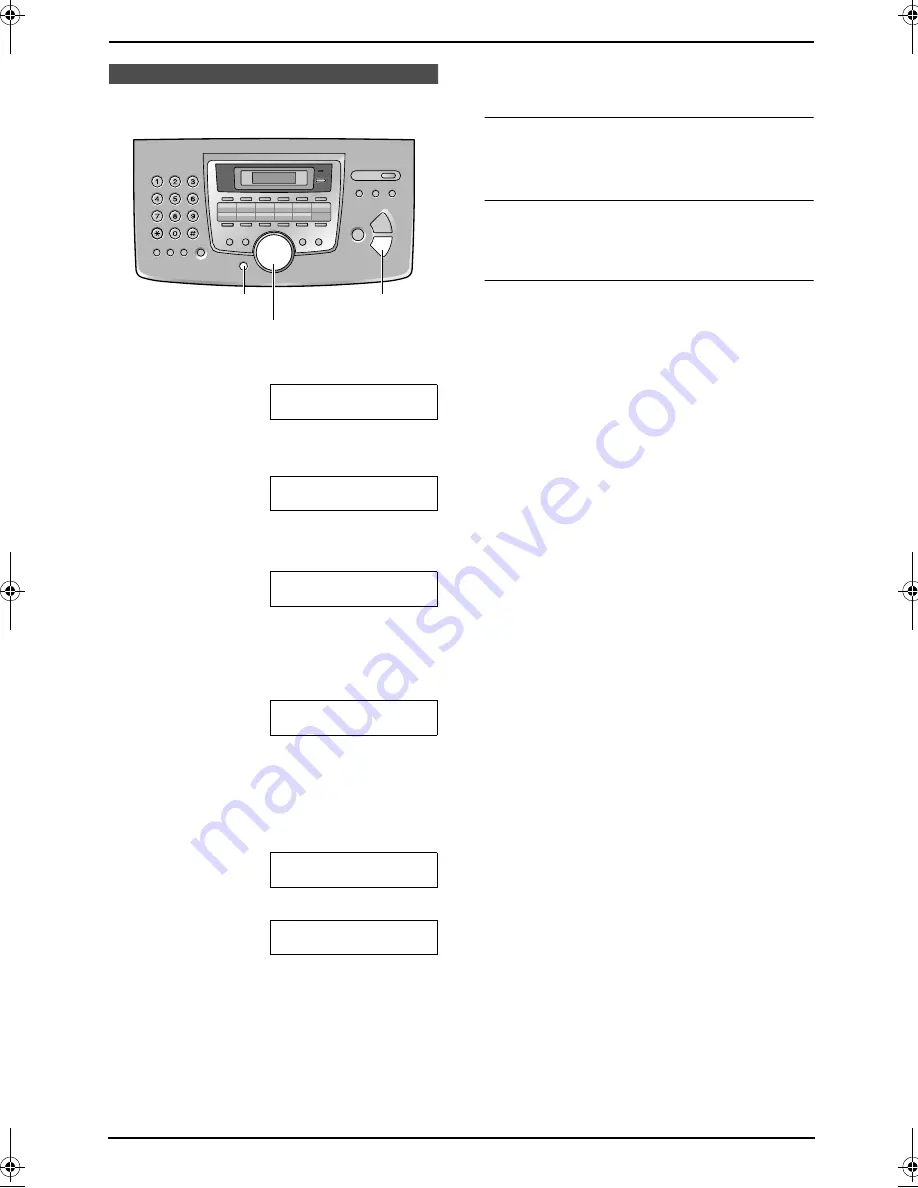
2. Preparation
28
For Fax Advantage assistance, call 1-800-435-7329.
2.10 Date and time
1
Press
{
MENU
}
.
SYSTEM SET UP
PRESS NAVI.[
( )
]
2
Press
{<}
or
{>}
repeatedly to display the
following.
SET DATE & TIME
PRESS SET
3
Press
{
SET
}
.
L
Cursor (
|
) will appear on the display.
M:
|
01/D:01/Y:03
TIME: 12:00AM
4
Enter the current month/day/year by
selecting 2 digits for each.
Example: August 10, 2003
Press
{
0
}{
8
}
{
1
}{
0
}
{
0
}{
3
}
.
M:08/D:10/Y:03
TIME:
|
12:00AM
5
Enter the current hour/minute by selecting 2
digits for each. Press
{*}
to select “
AM
” or
“
PM
”.
Example: 10:15PM (12 hour clock entry)
1.
Press
{
1
}{
0
}
{
1
}{
5
}
.
M:
|
08/D:10/Y:03
TIME: 10:15AM
2.
Press
{*}
repeatedly to display “
PM
”.
M:
|
08/D:10/Y:03
TIME: 10:15PM
6
Press
{
SET
}
.
L
The next feature will be displayed.
7
Press
{
MENU
}
to exit the program.
Note:
L
This information will be printed on each page
transmitted from your unit.
L
The accuracy of the clock is approximately
±
60 seconds a month.
To correct a mistake
Press
{<}
or
{>}
to move the cursor to the
incorrect number, and make the correction.
If you have registered with openLCR
service
The date and time will be automatically set.
If you have subscribed to a Caller ID
service
The date and time will be automatically set
according to the received caller information.
{
SET
}
{
MENU
}
{<}{>}
FL511.book Page 28 Thursday, April 17, 2003 1:42 PM
















































