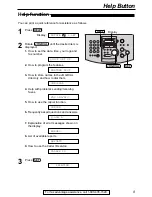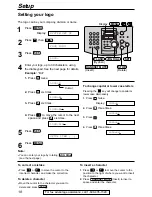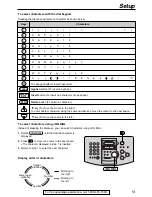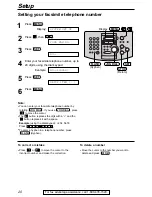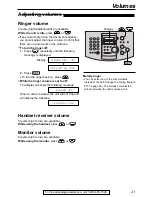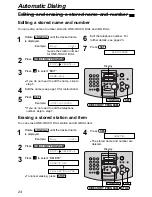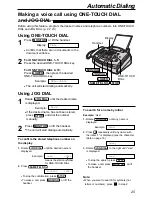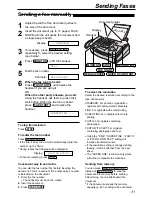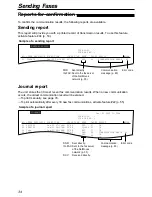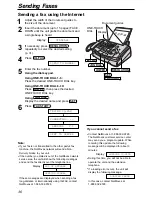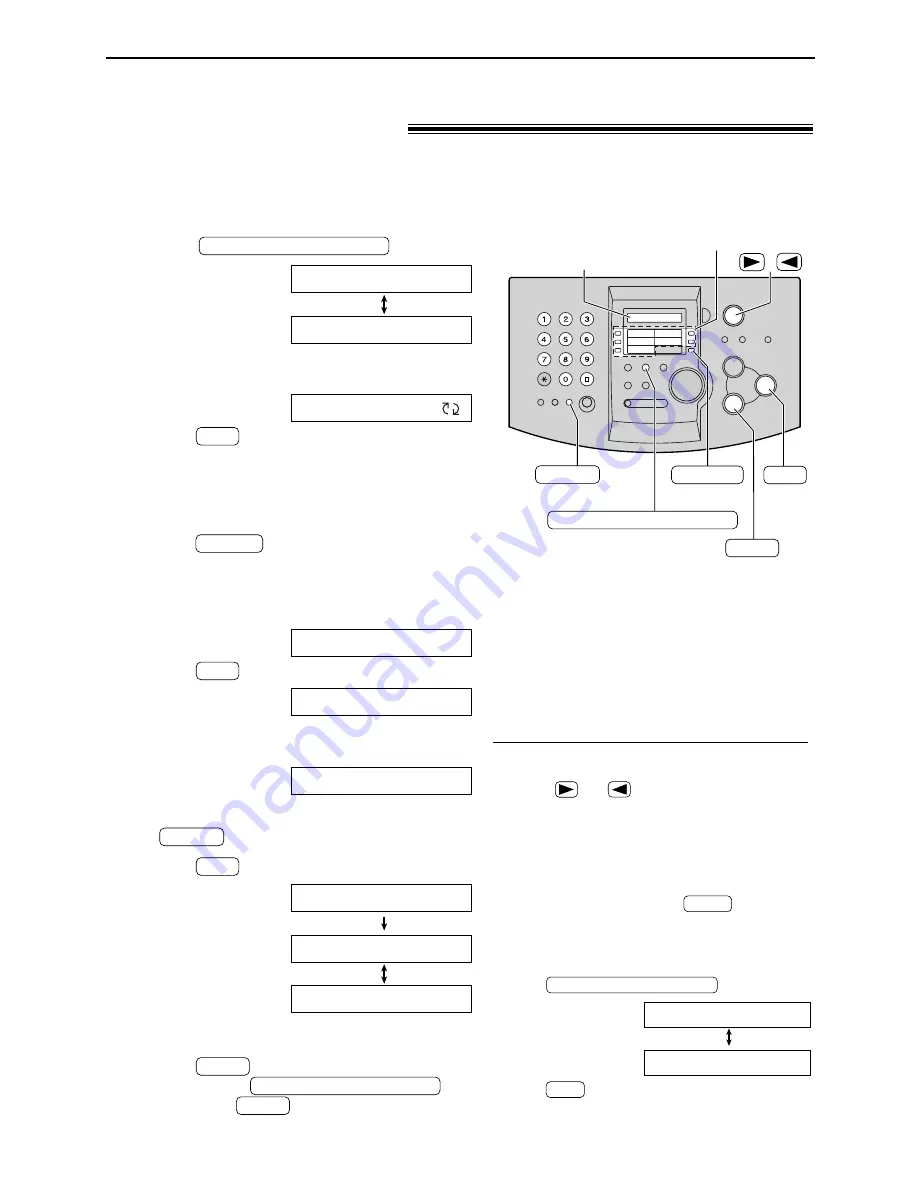
For rapid access to frequently dialed numbers, the unit provides 10 stations of ONE-TOUCH
DIAL keys.
●
ONE-TOUCH DIAL 1 to 3 can be alternatively used as broadcast keys (p. 37).
1
Press
.
Display:
2
For ONE-TOUCH DIAL 1–3:
Press one of the ONE-TOUCH DIAL keys.
Press
to go to the next prompt.
For ONE-TOUCH DIAL 4–5:
Press one of the ONE-TOUCH DIAL keys.
For ONE-TOUCH DIAL 6–10:
Press
, then press one of the ONE-
TOUCH DIAL keys.
3
Enter the name, up to 10 characters (see
page 19 for instructions).
Example:
4
Press .
Example:
5
Enter the telephone number, up to 30 digits,
using the dial keypad.
Example:
●
If you want to enter a hyphen, press
.
6
Press .
●
To program other stations, repeat steps 2 to 6.
7
Press
to exit the program.
●
If you press
instead of
, you can print the one-
touch label card (see right).
STOP
STOP
OR USE JOG-DIAL
PRESS STATION
REGISTERED
SET
FLASH
<S02>=1114497
<S02>=
SET
NAME=John
LOWER
SET
DIAL MODE
OR USE JOG-DIAL
PRESS STATION
DIRECTORY PROGRAM
Helpful hint:
●
You can confirm the stored items on the
display (p. 25) or on the telephone number list
(p. 76).
Note:
●
A hyphen or a space entered in a telephone
number counts as two digits.
To correct a mistake
●
Press
or
to move the cursor to the
incorrect character/number, and make the
correction.
To delete a character/number
●
Move the cursor to the character/number you
want to delete, and press
.
To print the one-touch label card with
stored names
Press
in step 7.
Display:
Press
to start printing.
●
Put the card in the ONE-TOUCH DIAL
location.
SET
YES:SET/NO:STOP
PRINT LABEL OK?
DIRECTORY PROGRAM
STOP
Storing names and telephone numbers
in ONE-TOUCH DIAL
!
(Hyphen)
FLASH
SET
DIRECTORY PROGRAM
Display
LOWER
ONE-TOUCH
DIAL
/
STOP
(Delete)
Automatic Dialing
22
DIRECTORY PROGRAM