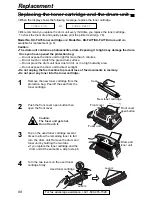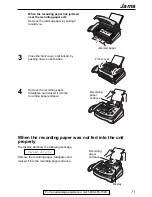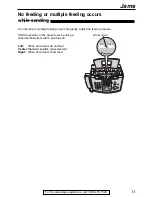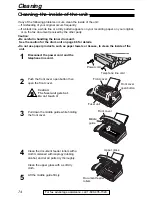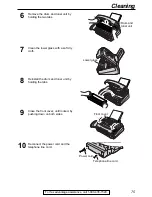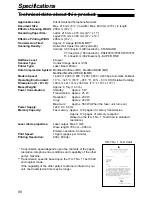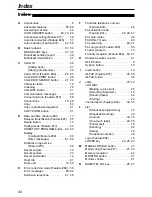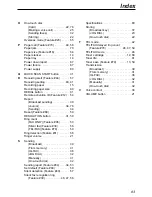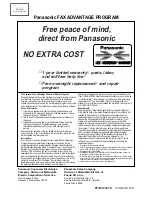69
For fax advantage assistance, call 1-800-435-7329.
6
If you replace the drum unit at the same
time, remove the new drum unit from the
protection bag. Remove the protection bar
from the drum unit.
With Panasonic face up on the toner
cartridge, match the red arrows on the
cartridge and the drum unit.
Replacement
Used toner cartridge
1
2
Drum unit
Green drum surface
5
Pull up the right edge of the used toner
cartridge ( ). Remove the cartridge from
the drum unit (
).
●
The toner may stick to the cartridge and
the drum unit. Be careful in handling.
See page 4 for details.
●
Do not drop the toner on the green drum
surface.
●
Put the used toner cartridge into the
protection bag.
2
1
7
Slide the tab of the toner cartridge into
the slot of the drum unit.
Tab
Slot
8a
Firmly press down on the right side of the
toner cartridge to snap into position and...
8b
turn the two levers on the toner cartridge
with firm pressure.
Levers
9
The toner cartridge is installed when the
triangles match.
Triangles
10
Tap on the toner cartridge several times
to allow the toner to fall into the drum unit.
Grab the tabs, and shake the drum and
toner unit horizontally several times.
Tabs
Toner cartridge
Protection bar
New drum unit
New toner
cartridge
Drum unit
Hold here.
Red
arrows