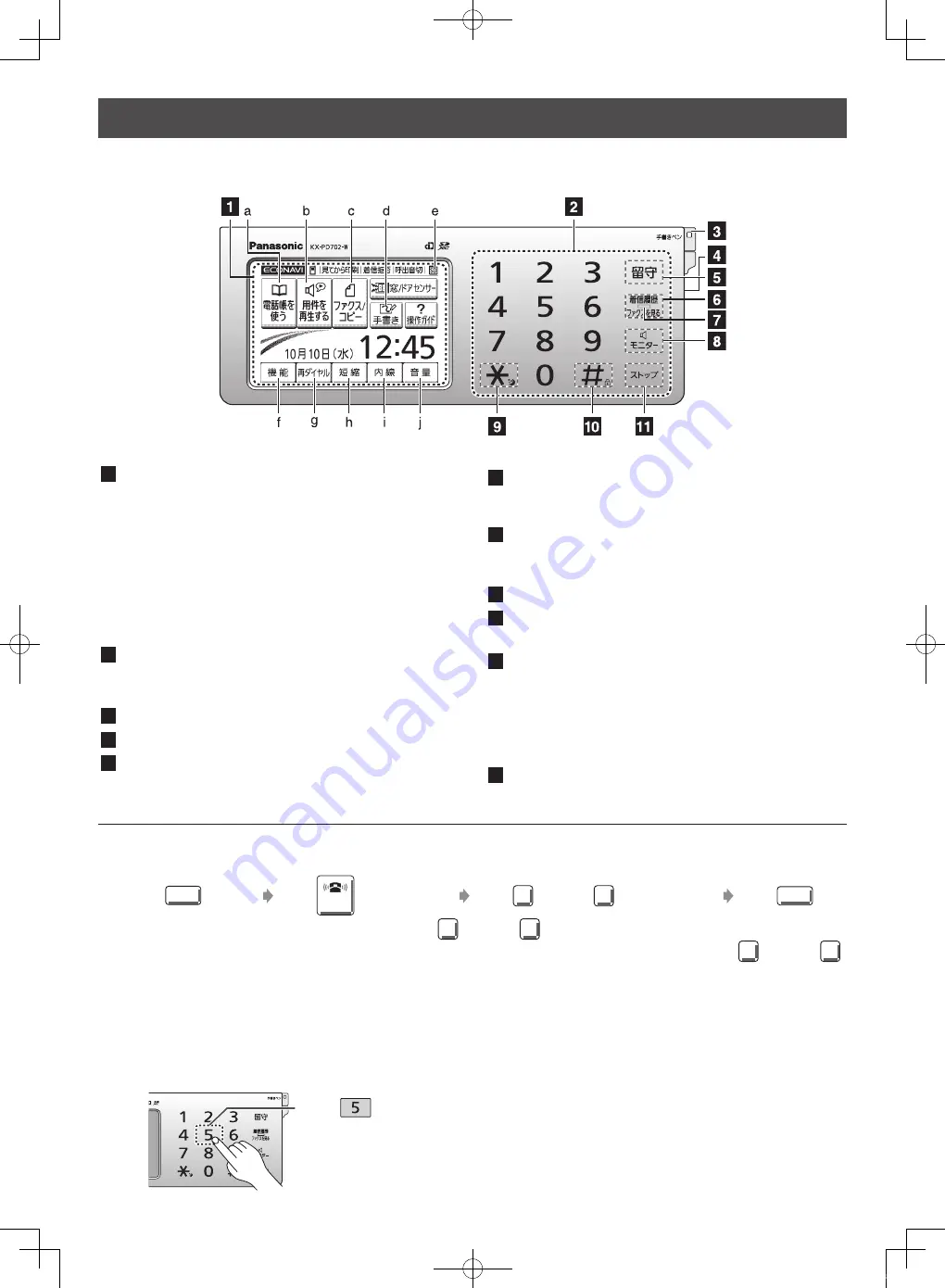
2
Finding the controls
Main unit
10
月
10
日
(
月
)
1
Liquid crystal display (LCD)/Touch panel can be
operated by touching it. (See page 3)
a-j refer to the touch buttons.
a. Phonebook
f. Function
b. Playback
g. Redial
c. Fax/Copy
h. Speed dialer
d. Handwriting
i. Intercom
e. SD indicator
j. Volume
The display turns off after about 2 minutes of inactivity.
To turn on the display, touch the panel.
2
Touch pad buttons can be operated by touching them
with your finger. (See below)
You cannot use the stylus pen.
3
Stylus pen
4
SD Memory Card slot (See page 28)
5
Auto Answer button & indicator
— light on: answering device activated.
— light off: used as a regular telephone.
6
Caller ID Log/Fax List button starts a search in
— the Number Display (Caller ID) log.
— the fax list stored in memory.
7
Caller ID Log/Fax List indicator lights when
— a call was missed. (For Number Display service users.)
— a fax was stored in memory.
8
Monitor button
9
Tone button switches to tone dialing.
Night mode button
10
Sharp button
Key lock button can lock the main unit so that no calls
or settings can be made. To turn key lock on, touch this
button for about 3 seconds until a single beep is heard.
To turn key lock off, touch this button for about
3 seconds.
11
Stop button
Example : To dial numbers
To use the touch pad buttons
You can use the stylus pen only in the liquid crystal display area. Do not use the stylus pen to touch the touch pad
buttons because the buttons will not respond.
To adjust the volume
To adjust the
ringer volume when the unit is on standby
Touch
音 量
(Volume) Touch
呼出音量
(Ringer Volume) Touch
大
(High) or
小
(Low) repeatedly Touch
決 定
(Set)
To adjust the
receiver volume while talking, touch
大
(High) or
小
(Low) repeatedly.
To adjust the
speaker volume while listening to the recorded messages or using the monitor, touch
大
(High) or
小
(Low) repeatedly.
Touch
.
KX-PD702DL_DW_QRG.indd 2
2012/11/13 13:00:36



































