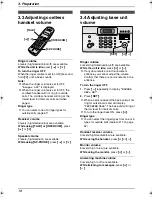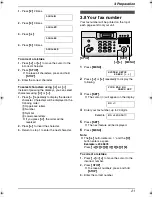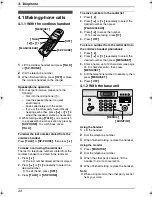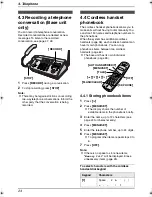4. Telephone
32
L
To erase other items, repeat steps 2 to 4.
5.
Press
{
OFF
}
.
4.10.2 With the base unit
Erasing all caller information
1.
Press
{
MENU
}
repeatedly to display
“
CALLER SETUP
”
.
2.
Press
{
SET
}
.
L
“
CALL LIST ERASE
”
will be displayed.
3.
Press
{
SET
}
.
L
To cancel erasing, press
{
STOP
}
3 times.
4.
Press
{
SET
}
.
5.
Press
{
STOP
}
.
Erasing specific caller information
1.
Press
{
CALLER ID
}
.
2.
Press
{A}
or
{B}
repeatedly to display the
desired item.
3.
Press
{
<
}
.
L
To cancel erasing, press
{
STOP
}
2 times.
4.
Press
{
SET
}
.
L
To erase other items, repeat steps 2 to 4.
5.
Press
{
STOP
}
.
Another method to erase a specific caller
information
1.
Press
{
CALLER ID
}
.
2.
Press
{A}
or
{B}
repeatedly to display the
desired item.
3.
Press
{
ERASE
}
.
L
To erase other items repeat steps 2 to 3.
4.
Press
{
STOP
}
.
4.11 Storing caller
information into the
phonebook / one-touch
dial
Important:
L
This feature is not available if the caller
information does not include a telephone
number.
4.11.1 Into the cordless handset
phonebook
1
Press
{
CALLER ID
}
.
2
Press
{e}
or
{v}
repeatedly to display the
desired item.
3
Press
{
MENU/SET
}
.
L
If you do not need to edit the name, skip
to step 5.
4
If a name is required, enter up to 12
characters for the name (page 24).
5
Press
{
MENU/SET
}
.
L
If the number requires editing, see page
30.
6
Press
{
MENU/SET
}
.
7
Press
{
OFF
}
.
Note:
L
To edit a name, see page 25.
L
If there is no space to store new items,
“
Memory full
”
will be displayed at step 3.
Erase unnecessary items (page 25).
{
STOP
}
{
CALLER ID
}
{A}{B}{
<
}
{
SET
}
{
MENU
}
{
ERASE
}
{e}{v}
{
OFF
}
{
MENU/SET
}
{
CALLER ID
}
FC971CX-PFQX2269ZA-en.book Page 32 Friday, August 5, 2005 8:29 AM