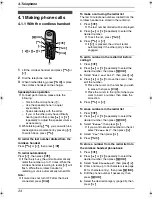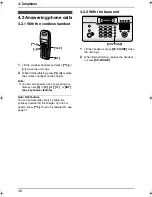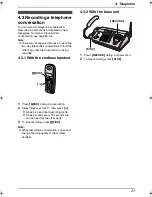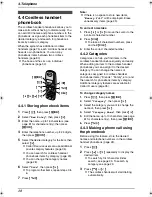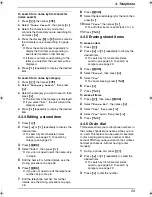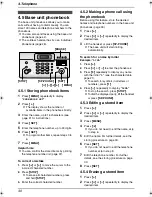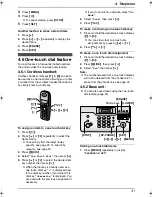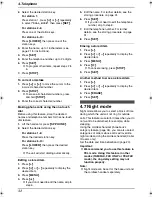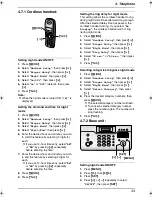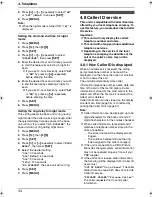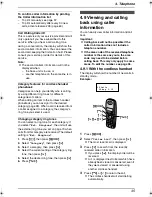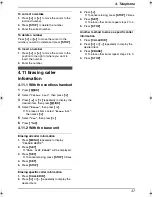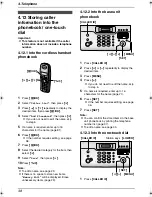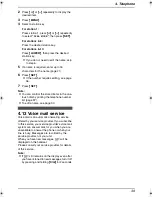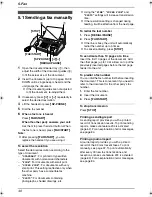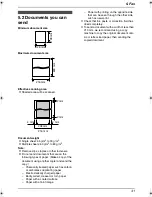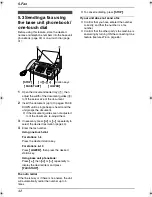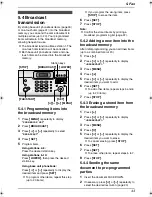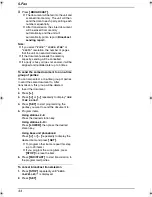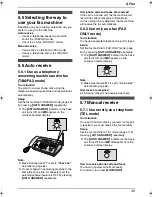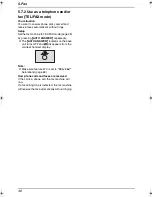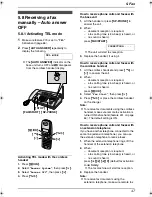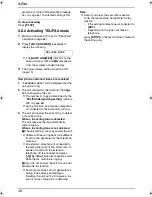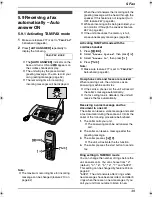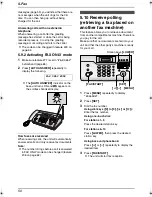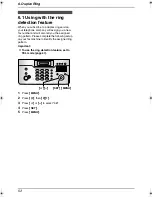4. Telephone
38
4.12 Storing caller
information into the
phonebook / one-touch
dial
Important:
L
This feature is not available if the caller
information does not include a telephone
number.
4.12.1 Into the cordless handset
phonebook
1
Press
{j
/OK
}
.
2
Select
“
Caller List
”
, then press
{>}
.
3
Press
{e}
or
{v}
repeatedly to display the
desired item, then press
{j
/OK
}
.
4
Select
“
Add Phonebook
”
, then press
{>}
.
L
If you do not need to edit the name, skip
to step 6.
5
If a name is required, enter up to 16
characters for the name (page 81).
6
Press
{j
/OK
}
.
L
If the number requires editing, see page
36.
7
Press
{j
/OK
}
.
8
Select the desired category for the item, then
select
{>}
.
9
Select
“
Save
”
, then press
{>}
.
10
Press
{ih}
.
Note:
L
To edit a name, see page 29.
L
If there is no space to store new items,
“
Memory Full
”
will be displayed. Erase
unnecessary items (page 29).
4.12.2 Into the base unit
phonebook
1
Press
{
CALLER ID
}
.
2
Press
{A}
or
{B}
repeatedly to display the
desired item.
3
Press
{
MENU
}
.
4
Press
{
>
}
.
L
If you do not need to edit the name, skip
to step 6.
5
If a name is required, enter up to 16
characters for the name (page 21).
6
Press
{
SET
}
.
L
If the number requires editing, see page
36.
7
Press
{
SET
}
.
Note:
L
You can confirm the stored items in the base
unit phonebook by printing the telephone
number list (page 97).
L
To edit a name, see page 30.
4.12.3 Into the one-touch dial
1
Press
{
CALLER ID
}
.
{ih}
{j
/OK
}
{>}{e}{v}
{
CALLER ID
}
{A}{B}{
>
}
{
SET
}
{
MENU
}
{
SET
}
{
MENU
}
{
LOWER
}
Station keys
{
CALLER ID
}
{A}{B}
FC962HK-PFQX2283ZA-en.book Page 38 Thursday, September 15, 2005 4:20 PM