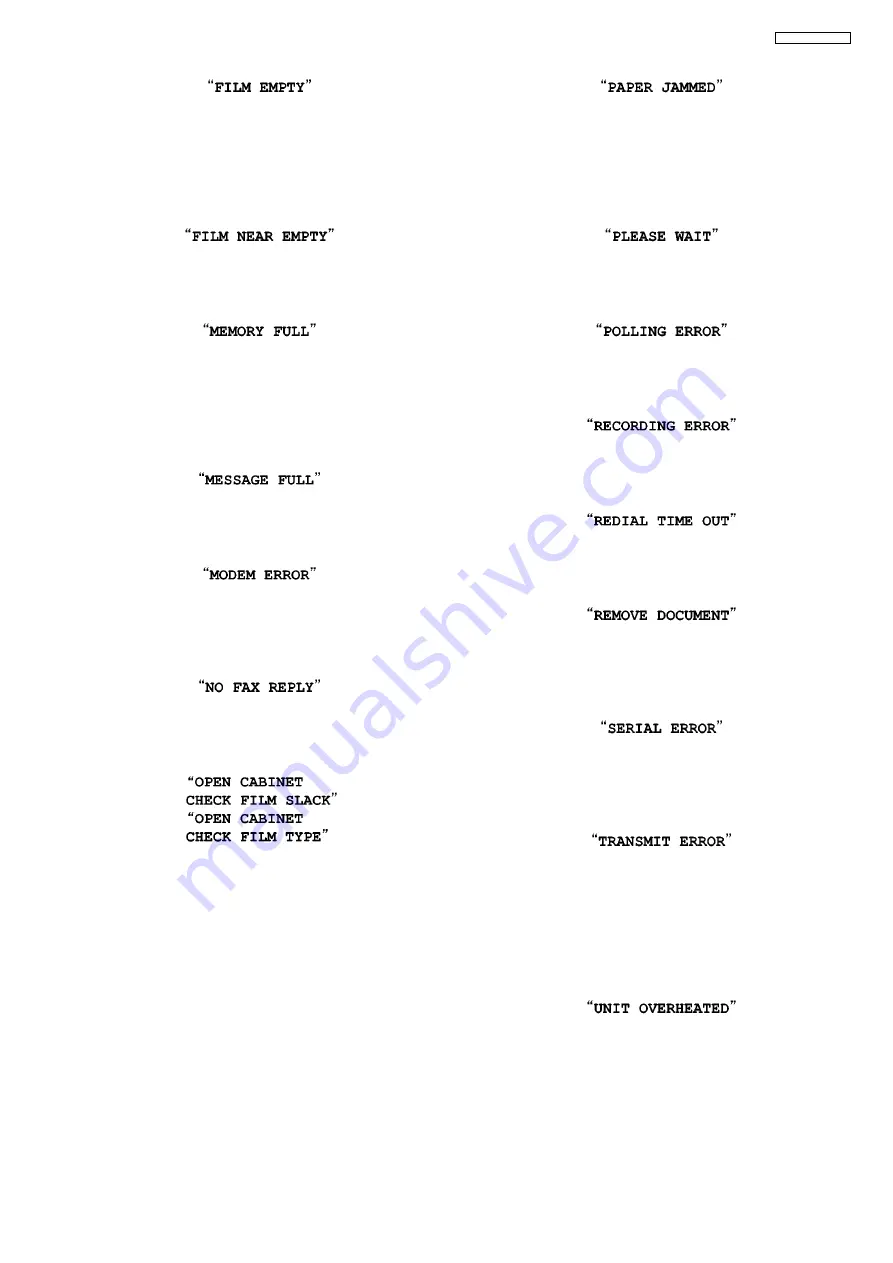
77
KX-FC265GR-T
• The ink film is empty. Replace the ink film with a new one.
• The ink film is slack. Tighten it (See step 5 on
(P.55).) and install again.
• The fax machine is positioned near appliances such as TVs
or speakers which generate an intense magnetic field.
• The remaining ink film is low. Prepare a new ink film.
(Refer to
• The base unit’s phonebook memory is full. Erase unneces-
sary items.
• When making a copy, the document being stored exceeded
the memory capacity of the unit. Press
[STOP]
to clear the
message. Divide the document into sections.
• There is no room left in the memory to record voice mes-
sages. Erase unnecessary messages.
• There is something wrong with the unit’s modem.
(Refer to
• The other party’s fax machine is busy or has run out of
recording paper. Try again.
• Please use genuine Panasonic replacement film.
(Refer to
• The ink film is slack. Tighten it (See step 5 on
• The fax machine is positioned near appliances such as TVs
or speakers which generate an intense magnetic field.
• A recording paper jam occurred. Remove the jammed paper.
(Refer to
• You forced the recording paper into the paper tray too
strongly. Remove all of the installed paper, and re-install it
gently.
• The unit is checking that there is no slack or crease in the ink
film. Wait for a moment while the check is completed.
• The other party’s fax machine does not support polling.
Check with the other party.
• The greeting message you recorded was under 1 second
long. Record a longer message.
• The other party’s fax machine is busy or has run out of
recording paper. Try again.
• The document is jammed. Remove the jammed document.
(Refer to
• Press
[STOP]
to eject the jammed paper.
• “Serial Error” means internal data transmission error
between CPU(BBIC) on cordless board in main unit and
main CPU on digital board.
• A transmission error occurred. Try again.
• If you send a fax overseas, try the following:
—Use the overseas transmission mode (feature #23 on
—Add 2 pauses at the end of the telephone number or dial
manually.
• The unit is too hot. Stop using the unit for a while and let the
unit cool down.
Summary of Contents for KX-FC265GR-T
Page 13: ...13 KX FC265GR T 4 2 1 2 Error Messages Report 4 2 2 Cordless Handset ...
Page 22: ...22 KX FC265GR T 6 4 2 Block Diagram ...
Page 24: ...24 KX FC265GR T ...
Page 61: ...61 KX FC265GR T Note Refer to Program Mode Table P 102 ...
Page 69: ...69 KX FC265GR T 11 2 Cordless Handset ...
Page 72: ...72 KX FC265GR T 11 3 2 Service Mode Settings Note The above values are the default values ...
Page 80: ...80 KX FC265GR T Countermeasure ...
Page 81: ...81 KX FC265GR T REFERENCE Test Mode P 62 ...
Page 82: ...82 KX FC265GR T REFERENCE Test Mode P 62 ...
Page 83: ...83 KX FC265GR T REFERENCE Test Mode P 62 ...
Page 84: ...84 KX FC265GR T REFERENCE Test Mode P 62 ...
Page 85: ...85 KX FC265GR T ...
Page 86: ...86 KX FC265GR T REFERENCE Test Mode P 62 ...
Page 87: ...87 KX FC265GR T REFERENCE Test Mode P 62 ...
Page 91: ...91 KX FC265GR T ...
Page 116: ...116 KX FC265GR T ...
Page 123: ...123 KX FC265GR T I O and Pin No Diagram ...
Page 126: ...126 KX FC265GR T 12 5 5 2 NG Example ...
Page 130: ...130 KX FC265GR T 12 5 7 2 Troubleshooting Flow Chart ...
Page 136: ...136 KX FC265GR T 12 5 11 Thermal Head Section Note Refer to Thermal Head P 23 ...
Page 145: ...145 KX FC265GR T 13 Service Fixture Tools ...
Page 150: ...150 KX FC265GR T 14 3 Disassembly Procedure 14 3 1 How to Remove the Image Sensor CIS ...
Page 151: ...151 KX FC265GR T 14 3 2 How to Remove the Thermal Head ...
Page 152: ...152 KX FC265GR T ...
Page 153: ...153 KX FC265GR T 14 3 3 How to Remove the Bottom Frame ...
Page 154: ...154 KX FC265GR T 14 3 4 How to Remove the P C Boards and Speaker ...
Page 155: ...155 KX FC265GR T 14 3 5 How to Remove the Power Supply Board and AC Cord ...
Page 156: ...156 KX FC265GR T 14 3 6 How to Remove the Gear Block and Separation Roller ...
Page 157: ...157 KX FC265GR T 14 3 7 How to Remove the Gears Motors and Arms of the Gear Block ...
Page 158: ...158 KX FC265GR T ...
Page 159: ...159 KX FC265GR T 14 3 8 How to Remove the Charger Board A ...
Page 160: ...160 KX FC265GR T 14 3 9 How to Remove the Back Cover ...
Page 161: ...161 KX FC265GR T 14 3 10 How to Remove the Platen Roller and Lock Lever ...
Page 162: ...162 KX FC265GR T ...
Page 163: ...163 KX FC265GR T 14 3 11 How to Remove the Pickup Roller and Antenna ...
Page 164: ...164 KX FC265GR T 14 3 12 How to Remove the Operation Panel ...
Page 165: ...165 KX FC265GR T 14 3 13 How to Remove the Operation Board MIC Board and LCD ...
Page 166: ...166 KX FC265GR T 14 3 14 How to Remove the Separation Holder and Exit Roller ...
Page 167: ...167 KX FC265GR T 14 3 15 Installation Position of the Lead Wires 14 3 15 1 Lower Section ...
Page 168: ...168 KX FC265GR T ...
Page 169: ...169 KX FC265GR T ...
Page 170: ...170 KX FC265GR T ...
Page 171: ...171 KX FC265GR T 14 3 15 2 Operation Panel Section ...
Page 172: ...172 KX FC265GR T 14 3 15 3 Back Cover Section ...
Page 173: ...173 KX FC265GR T 14 3 16 How to Remove the Cordless Handset Board ...
Page 174: ...174 KX FC265GR T 14 3 16 1 How to Replace the LCD ...
Page 203: ...203 KX FC265GR T 17 1 7 Cordless Handset Board ...
Page 208: ...208 KX FC265GR T 17 4 Test Chart 17 4 1 ITU T No 1 Test Chart ...
Page 209: ...209 KX FC265GR T 17 4 2 ITU T No 2 Test Chart ...
Page 210: ...210 KX FC265GR T 17 4 3 Test Chart ...
Page 211: ...211 KX FC265GR T Memo ...
Page 224: ...224 KX FC265GR T Memo ...
Page 243: ...243 KX FC265GR T Memo ...
Page 261: ...261 KX FC265GR T Memo ...
Page 271: ...271 KX FC265GR T ...
Page 272: ...272 KX FC265GR T K T KXFC265GRT ...
















































