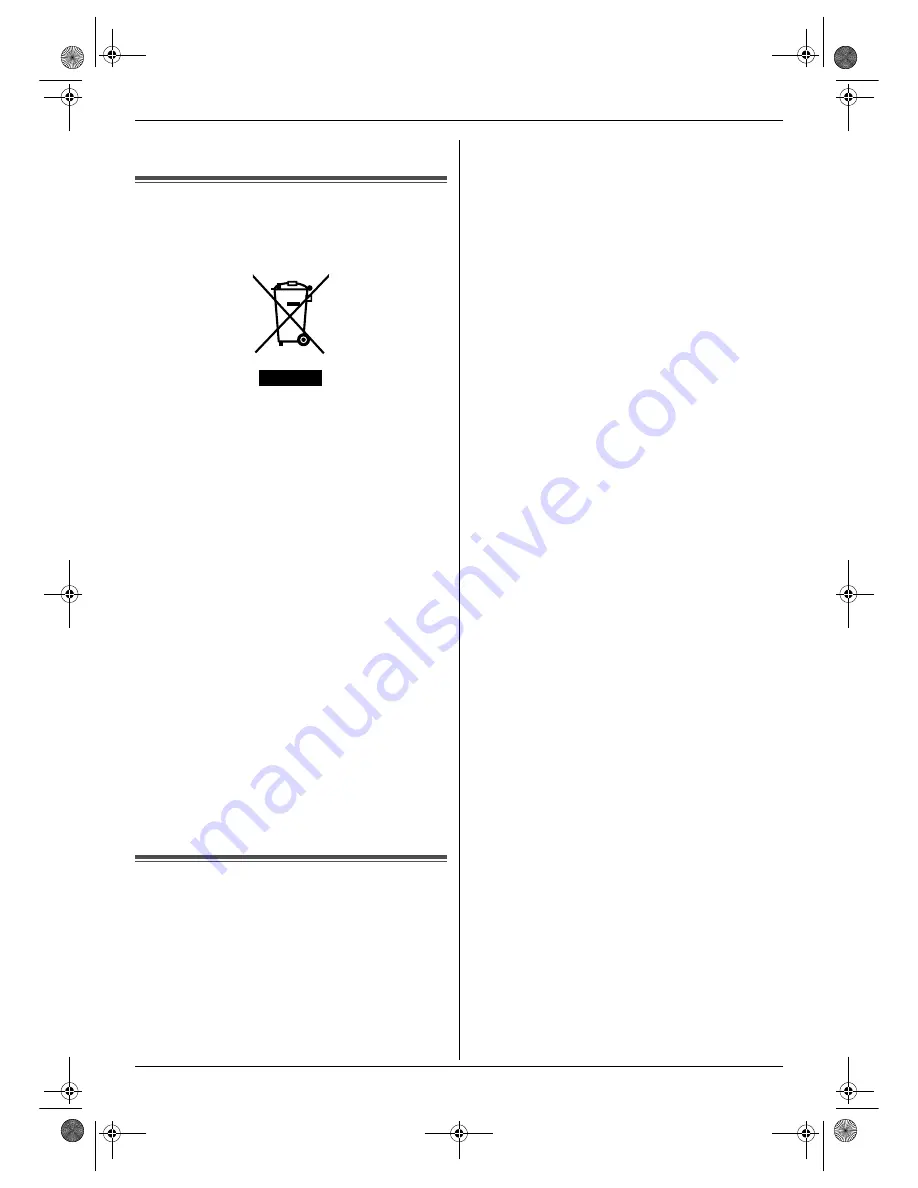
Important Information
4
that smoke has stopped and contact an authorised
service centre.
Information on Disposal for Users
of Waste Electrical & Electronic
Equipment (private households)
This symbol on the products and/or accompanying
documents means that used electrical and electronic
products should not be mixed with general household
waste.
For proper treatment, recovery and recycling, please
take these products to designated collection points,
where they will be accepted on a free of charge basis.
Alternatively, in some countries you may be able to
return your products to your local retailer upon the
purchase of an equivalent new product.
Disposing of this product correctly will help to save
valuable resources and prevent any potential negative
effects on human health and the environment which
could otherwise arise from inappropriate waste
handling. Please contact your local authority for further
details of your nearest designated collection point.
Penalties may be applicable for incorrect disposal of this
waste, in accordance with national legislation.
For business users in the European Union
If you wish to discard electrical and electronic
equipment, please contact your dealer or supplier for
further information.
Information on Disposal in other Countries outside
the European Union
This symbol is only valid in the European Union.
If you wish to discard this product, please contact your
local authorities or dealer and ask for the correct method
of disposal.
For Best Performance
Location and noise
The base unit and cordless handset use radio waves to
communicate with each other. For maximum distance
and noise-free operation, we recommend the following:
L
Placing the unit away from electrical appliances such
as a TV, personal computer or another cordless
phone.
L
Placing the unit in a HIGH and CENTRAL location
with no obstructions such as walls.
L
Raising the antenna vertically.
Environment
L
Keep the unit away from electrical noise generating
devices, such as fluorescent lamps and motors.
L
The unit should be kept free from dust, high
temperature and vibration.
L
The unit should not be exposed to direct sunlight.
L
Do not place heavy objects on top of the unit.
L
When you leave the unit unused for a long period of
time, unplug this unit from power outlet.
L
The unit should be kept away from heat sources such
as heaters, kitchen stoves, etc. Damp basements
should also be avoided.
Routine care
L
Wipe the outer surface of the unit with a soft cloth. Do
not use benzine, thinner, or any abrasive powder.
FC225E-PFQX2478ZA-en.book Page 4 Wednesday, May 24, 2006 1:53 PM



















