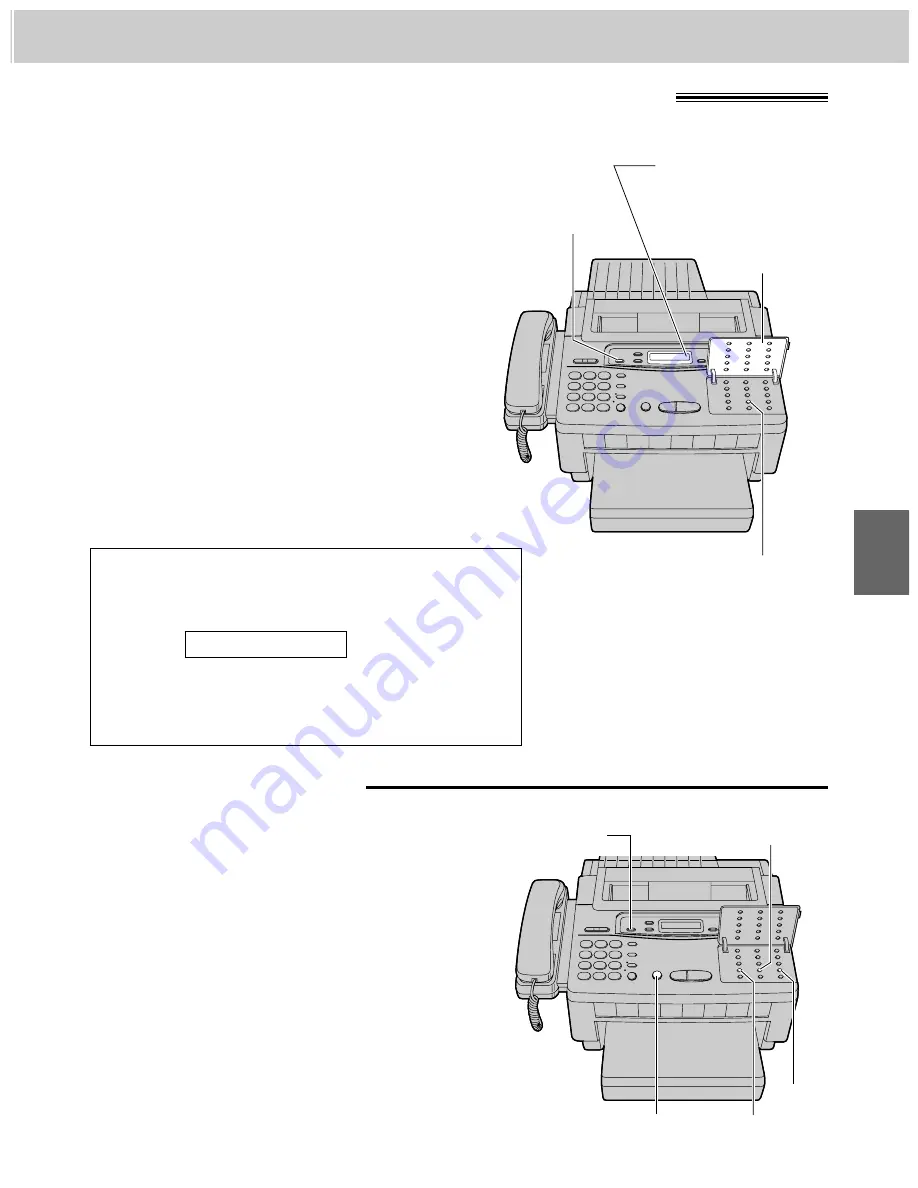
29
5
5. Operating the Answering Device (KX-F1100AL only)
Listening to messages in common memory
Functions during playback
To listen to new messages
Press
(NEW\MESSAGES)
.
¡
The unit will play back the new recorded messages.
¡
At the end of the last message, 3 beeps will sound.
To listen to all the recorded
messages
1
Open the station key panel.
2
Press
(ALL\MESSAGES)
.
¡
The unit will play back all the recorded
messages.
When the unit has received voice messages,
—the NEW MESSAGES indicator will flash, and/or
—a slow beep will sound if message alert (page 32) is set to ON.
CALLS:
shows the total number
of recorded messages in
common memory.
(NEW\MESSAGES)
(ALL\MESSAGES)
Day and time display
During playback, the display will show the recorded day
and time, along with the recorded order of the message.
Example:
Saving message
The unit will save the incoming messages automatically, if
the user does not erase them.
SUN 11:00AM 01
To repeat a message
Press
(REPEAT)
to play back the previous
message.
To skip a message
Press
(SKIP)
to play back the next message.
To stop the operation
Press
(STOP)
to stop playback or other operation.
¡
If you wish to resume playback, press
(NEW\MESSAGES)
or
(ALL\MESSAGES)
within
1 minute after pressing
(STOP)
.
(SKIP)
(REPEAT)
(STOP)
Station
key panel
(ALL\MESSAGES)
(NEW\MESSAGES)
















































